Connect HP TouchPad to PC-Transfer/Sync video, movie, music files to HP TouchPad from PC

The HP TouchPad is HP's first webOS tablet. The device has an ample screen real estate of 9.7 inches, with resolution of 768x1024 pixels. The TouchPad has been a much-anticipated device, as it is capable of unleashing the full potential of the webOS platform and its outstanding multitasking capabilities. Here we’d like to share the tips of how to connect HP TouchPad to PC for transferring video, movie, music files to HP TouchPad with all the HP TouchPad users especially the newbies of this stunning tablet.- Guide: Connect HP TouchPad to PC for transferring video, movie, music files to HP TouchPad.
- Step 1: Connect your HP TouchPad to your PC using the USB cable.
- Step 2: On your HP TouchPad tablet, tap USB Drive. On your computer, the HP TouchPad appears as a removable drive.
- Step 3: If the Found New Hardware wizard opens, click Cancel to close the wizard.
- Step 4: Open My computer (Windows XP), Computer (Windows Vista/Windows 7); double click the drive representing your HP TouchPad device; drag and drop movie/music/video files to HP TouchPad from PC. (The drive displays folders that you can use to organize files you copy. You can also create your own folders.)
- Step 5: End the connection safely. If you don't eject safely, the HP TouchPad will reset and may experience data loss when you disconnected the USB cable.
- Step 6: Disconnect the USB cable from the computer when the USB drive screen is no longer displayed on your HP TouchPad.
- Above are the step-by-step guide on how to connect HP TouchPad to PC and transfer video, movie, music files to HP TouchPad from PC. While, some HP TouchPad users would still have the confusion that when transferring video/movie/music files to HP TouchPad, they may encounter some troubles that the TouchPad cannot recognize the files you transfer to. As a matter of fact, the supported video and audio formats of HP TouchPad are limited to H.263, H.264, MPEG 4, MP3, AAC, AAC+, Eaac+, amr, QCELP, WAV. In that case, to transfer video/movie/music files to HP TouchPad from PC successfully without any trouble, to convert the video/movie/music files to HP TouchPad compatible format is first business.
- CUDA HP TouchPad Video Converter is the best application for you to convert any video/movie/music file including AVI, WMV, MKV, FLV, VOB, MTS, M4A, MKA, MP2, WMA, etc to HP TouchPad at fast speed with perfect video and audio sync. Below we’d like to share the guide on how to convert music file like M4A, MKA, MP2 to TouchPad playable format.
- Guide: Convert music file M4A, MKA, MP2, WMV to HP TouchPad.
Step 1: Add music file M4A, WMA , MKA, MP2 to the best CUDA HP TouchPad Video Converter.
Launch the best CUDA HP TouchPad Video Converter. Click the button “File” to add music file M4A, MKA, WMA, MP2 to the CUDA HP TouchPad Video Converter. If it is necessary, you can double click the each file to have a pre-listen.
Tip: If you wanna join your several music files into single one, just check the “Merge into one” box. Afterwards, you can play music files on HP TouchPad without interruption. - Step 2: Select output format for HP TouchPad and set the output folder.
Click on the dropdown menu of “Format” and then move your pointer to “Common Audio”, under the sublist, you can find the MP3 – MPEG Layer-3 Audio(*.mp3), WAV-Waveform Audio(*.wav) which are both compatible formats to copy music files to HP TouchPad from PC HP TouchPad. And then you can select the output folder clicking the “Browse” icon. - Step 3: Click “Settings” icon to adjust audio parameters.
Click the “Settings” icon and you will go into a new interface named “Profile Settings”. You can adjust Sample Rate and Bitrate of the audio according to your needs and optimize the output file quality. - Step 4: Start converting your music file M4A, MKA, MP2, WMA to HP TouchPad.
Click the “Convert” button; it will convert M4A/MKA/MP2/WMA to HP TouchPad immediately due to its NVIDIA CUDA technology support. You can find the process in the “Conversion” interface.
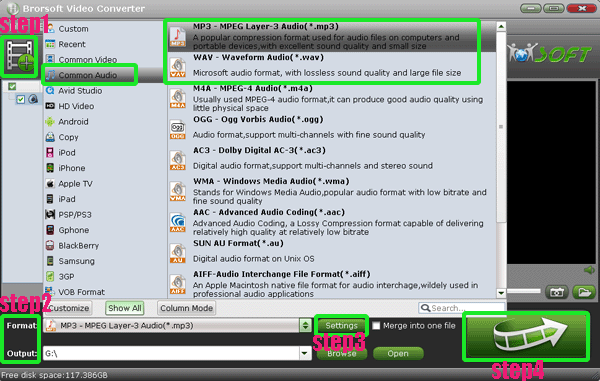
- After the M4A, MKA, MP2, WMA to HP TouchPad conversion, you will be able to get the output files for HP TouchPad via clicking on “Open” button effortlessly. Now you can sync music file, video/movie file to HP TouchPad from PC as well easily.
- Tips:
1. This CUDA HP TouchPad Video Converter is the best application for you to convert music/video/movie file to HP TouchPad playable format. Besides, the best CUDA HP TouchPad Video Converter allows you to edit your video/movie file as you like like cropping, trimming, adding watermark, etc. Please link to Brorsoft CUDA HP TouchPad Video Converter to learn more.
2. If you wanna learn the step-by-step guide on how to convert movie/video files like AVI, VOB, MKV, WMV, MTS, FLV, etc to HP TouchPad, you can refer to Convert/Sync AVI/WMV/MKV/FLV/VOB/MTS to HP TouchPad. Related Guide
Convert/Transfer MTS/MKV/MOV/TiVo to Samsung Galaxy Nexus
Convert/Transfer/Sync AVI, MKV, MOV, TiVo, WMV, MTS, VOB to Nook Tablet
Connect Nook Tablet to PC- Transfer movies, music, photos, EPUB files to Nook Tablet from PC
Convert video to MP4 for Motorola XOOM 2 Media Edition
Sync videos/movies, music, photos to Motorola XOOM 2 with MotoCast Wireless
 Trust ourselves & embrace the world!
Trust ourselves & embrace the world!