
The Canon EOS-1D C features an 18.1-megapixel full frame CMOS image sensor that offers a wide range of image acquisition options, including 4K (4096 x 2160), HD (1920 x 1080); or 18-megapixel (5184 x 3456) still images. The 4K is recorded as Motion JPEG; the HD is recorded as H.264; and the still images are recorded as RAW or JPEG. For capturing stills, the EOS-1D C offers the same level of high performance as an EOS DSLR, with top-of-the-range focusing, exposure, and burst mode. The release of Canon EOS-1D C is a superb news for photography enthusiasts.
However, here comes the problem. How can we edit video files shotting by Canon EOS-1D C in FCP? We all know that Final Cut Pro provides non-linear, non-destructive editing of any QuickTime compatible video format . But frequently, we will notice that, sometimes .MOV video files taken by some DSLR camcorders could not be read by FCP directly, such as Nikon DSLR, Canon DSLR. Why? It is codec problem that MOV works as container format which can hold most codec data, but it still may contain the codec that FCP could not recognize just as Canon EOS-1D C MOV files. If you want to import Canon EOS-1D C MOV to FCP for better video enjoyment, you will have to use a practical Mac MOV to FCP converter.
In a word, you just need to convert 60p/50p H.264 MOV to Apple ProRes , the most compatible video codec with FCP, then these Full HD MOV files supported by FCP will be easily achieved.
First:
The preparation you need to do is that to find a best MOV to FCP converter for mac.
Second:
Step by step for you to convert Canon EOS-1D C MOV to FCP compatible format.
Step 1:Import videos to Brorsoft Canon EOS-1D C MOV Converter for mac
Download and install the best MOV converter for mac. Load MOV files in Canon EOS-1D C to the converter by clicking"Add" button on the top of the bar. You also can imput several files one by one which will be listed in the box together.
Step 2:Choose the proper output format for FCP editing
You can see the format box on the first-class Canon EOS-1D C MOV Converter for Mac. Pls choose Apple ProRes 422(*.mov) or Apple ProRes 422 (LT)(*.mov) as the output format. If you perfer smaller size of the output file, you are adviced to choose Apple ProRes 422 (LT)(*.mov) as the output format.
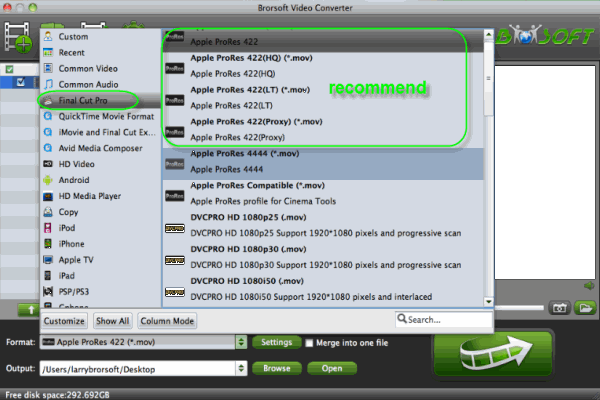
Step 3: Set possible best parameters in Settings for FCP
Click "Settings" on the main interface, you will see some parameters of your output file including video bitrate, video size, audio bitrate and so on. You can adjust them as you like.
Tip: For 1080/60p recordings, 1920*1080 as video size, 30fps as video bitrate and pcm-s16le as audio codec are the most suitable settings. If you are in PAL(50p) area, you are recommended 25fps as video bitrate.
Step 4: Click "Convert" Arrow in the main interface to start conversion.
If you have finshed setting the parametes. You should click "OK" to return back to the main interface to start conversion.
Tip: Before you start conversion, if you want to edit your video, you can click the" Edit" button (on the top of the main interface) to use "crop","trim", "water mark ".etc functions for your video.
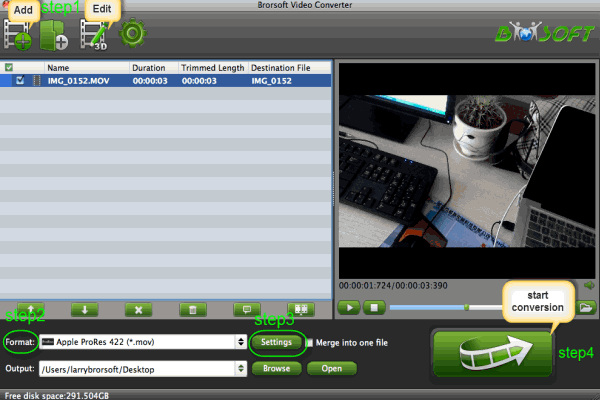
When conversion finished, you can get your converted video on your computer for FCP editing. Y Click "Open" button on the main interface to find it.
Last
The last step you need to do is to imput the created file from Canon EOS-1D C MOV Converter to FCP.
Related guides:
Import Canon XF300 1080i MXF Files to FCP 7 without XF Plug-ins
Transcode/Convert Canon XF100 1080p MXF files to AIC for iMovie
Import Canon Vixia HF S10 AVCHD to Adobe Premiere Pro on Mac
Deinterlace Canon Legria HF M306 1080/50i AVCHD on Mac
Convert Canon EOS Rebel T4i (EOS 650D) H.264 MOV to AIC for iMovie on Mac OS X
importing H.264 footages to Final Cut Pro, transfer H.264 footages from Canon EOS-1D C to FCP, put 1080p mov files to FCP , import .mov files to FCP, how to import H.264 footages from Canon EOS-1D C to FCP, make Canon EOS-1D C H.264 files editable in FCP, editing 1080p H.264 files in FCP, convert H.264 files to Prores 422, H.264 Converter for FCP, MOV to ProRes 422 Converter, Mac MOV Converter for FCP
 Trust ourselves & embrace the world!
Trust ourselves & embrace the world!