Transcode HDR TG1 1080i MTS to Apple ProRes MOV for FCP
- The Sony HDR-TG1 is a portable, full 1080i (1920*1080) high definition camcorder that records video and still images solely to MemoryStick cards. Its stylish design, with a refined two-tone color scheme and streamlined body, brings a unique look to the HD market. The HDR-TG1 records in AVCHD format, which is the standard for high definition camcorders.
I like easy editing with Final Cut Pro for family movies like interesting events, cats, building a snowman and so on. Although some people indicates that FCP supports loading AVCHD video directly from HDR-TG1 camcorder, but I still could not get through it. Finally I found Brorsoft MTS/M2TS Converter for Mac which is the best HDR-TG1 Converter to transcode HDR-TG1 AVCHD Videos to Apple ProRes 422 perfectly compatible with FCP.

- If you have the same problem about editing Sony HDR-TG1 AVCHD Videos in Final Cut Pro, you may follow the step-by-step guide.
- Step 1. Load Sony HDR-TG1 1080i AVCHD videos to Brorsoft MTS/M2TS Converter for Mac.
Just connect HDR-TG1 to iMac with USB cable, and copy the files to hard drive. Run Brorsoft MTS/M2TS Converter for Mac as the best Sony HDR-TG1 to iMovie Converter, and click the "Add" button to load 1920x1080 .mts videos. - Step 2. Select “Apple ProRes 422” as output video format compatible with FCP.
Click the drop-down list in the Format line to get the format box. Then choose the [bFinal Cut Pro>Apple ProRes 422(Proxy) (*.mov) for full HD 1080p Avchd files.
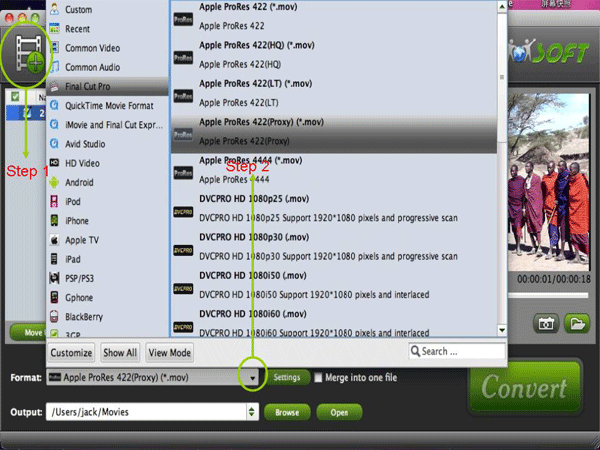
- Ps: If you want the files be in smaller size, you are hoped to follow Final Cut Pro>Apple ProRes 422(LT)(*mov) option. If your files size is at SD levels, you are advised to choose Final Cut Pro>Apple ProRes 422(Proxy)(*mov), which is recommended for 480i/p and 576i/p shootings as well.
- Step 3. Change the properties of origianl Sony HDR-TG1 files which are needed by the Final Cut Pro format.
Click the Setting button after the Format to get the Profile Settings. Change the Size to 1920x1080, the Bitrate to original, and the Codec after Audio to aac for getting the perfect effects.
Ps. if you want the files in a smaller video size, change the video size to 1440x1080. - Step 4. Convert the HDR-TG1 1080i files to Apple ProRes for FCP use.
Convert the files out of the software. Click the Convert button to start the HDR-TG1 1080i MTS to Apple ProRes MOV video conversion. After that, click the Complete to finish the conversion. (You may trust the converting speed totally, for it is faster than other similar MTS Converter tools).
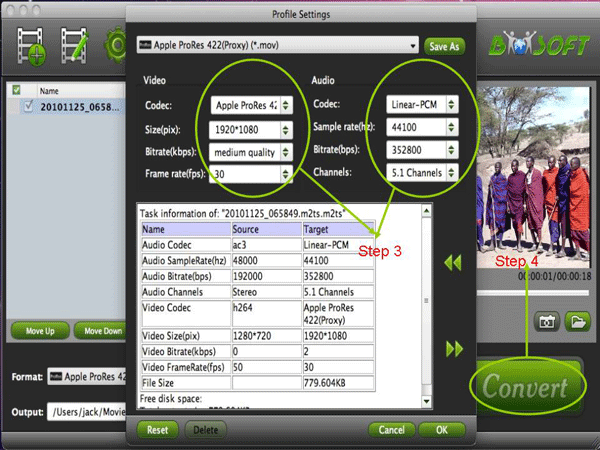
- If you want to know other video or DVD or Blu-ray conversion tools from Brorsoft, please go to Brorsoft Home Page.
 Trust ourselves & embrace the world!
Trust ourselves & embrace the world!