
Google Nexus 4, the latest addition to Google’s own branded range of Nexus devices, is a great smart phone for video watching because it features a 4.7-inch 1,280 x 768 display. Featuring a quad-core processor, 2GB of RAM can ensure your video playing smoothly. With 2100 mAh battery and 16G storage, you can store much more movies or TV shows in Nexus 4.
If you got a Nexus 4, you may want to copy your Blu-ray movies to Google Nexus 4 for enjoying in travel time. However, there's not a Blu-ray drive included, thus you should firstly rip Blu-ray to Google Nexus 4 recognized video formats on your computer before you can watch Blu-ray movies on Google Nexus 4.
Brorsoft Blu-ray Ripper is a decent Blu-ray conversion software that lets you convert Blu-ray to Google Nexus 4 at fastest speed and excellect output quality. In fact, this Blu-ray encoding tool is capable of ripping any commercial 3D/2D Blu-ray discs and standard DVDs to your required HD and SD media formats like MOV, MP4, MKV, AVI, VOB and more. It supports creating video files from Blu-ray and DVD movies for use in your Home Theater System, Tablets, smartphones, media players, and video editing software, etc. What’s more, it supports full disc copy (1:1) to the hard drive of your PC with Blu-ray and DVD’s original structures without any quality loss. If you are using Mac computers, you could use Blu-ray Ripper for Mac to rip Blu-ray to Nexus 4 on Mac OS X with ease. Now just download it and follow step-by-step guide to freely transfer your Blu-ray movies to Google Nexus 4 for enjoyment.
Free download the Blu-ray to Nexus 4 Converter:

 (Note: Click here for OS X 10.5)
(Note: Click here for OS X 10.5)
How to rip Blu ray to Nexus 4 supported video formats
Note: For Windows users, just follow the detailed guide to complete your conversion. The way to load Blu-ray movies to Nexus 4 on Mac OS X is the same. Just make sure you've downloaded the right version.
Step 1. Add source Blu-ray movies
Open this Blu-ray Ripper for Google Nexus 4 to load source Blu-ray movies by clicking Load BD button for processing.
Tip: You can also load DVD files to convert DVD to Google Nexus 4 videos within this Blu-ray ripping tool.
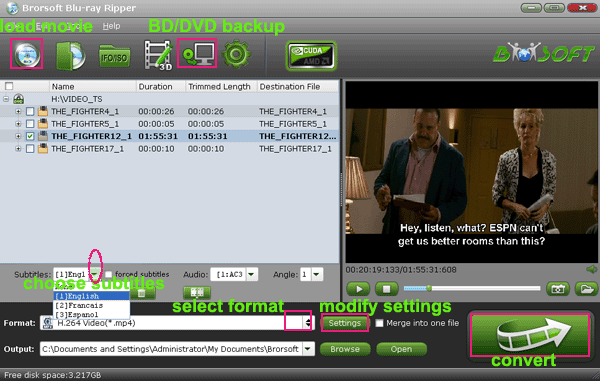
Step 2. Set subtitle language
Select the main movie, and set desired language from drop-down list of “Subtitles” box.

Step 3. Choose output format
Click the "Format" option and choose “Google Nexus 7 H.264 Video(*.mp4)” under “Android” column. The preset exports Blu-ray movies in 720p HD 16:9 to fit in Nexus 4’s display.
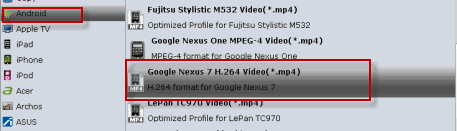
Tip: To get higher video quality, simply click “Settings”, find “Bitrate” in Video column, and set it to up before starts. To get smaller file size, set bitrate down to 1000kbps or lower.
Step 4. Start to rip Blu-ray to Google Nexus 4
On the main interface, click the convert button to begin to compress and format Blu-ray movies to Nexus 4 supported MP4 videos.
When the conversion is completed, press “Open” to find converted movie. Then, you can connect Nexus 4 as Mass Storage and drop your converted video into Google Nexus 4. So, you can enjoy your favorite Blu-ray movie on Nexus 4 anywhere anytime.
Additional Tips:
If you are looking for a powerful all-in-one tool to convert videos, Blu-ray movies and DVDs to your Google Nexus 4, Google Nexus 10/7, Kindle Fire HD, Samsung Galaxy Note 2, Galaxy S3/S4, Galaxy Tab 2 10.1, Nook HD, Transformer Prime, etc at the same saving time and effort, the all-in-one Blu-ray Video Converter Ultimate program will be a nice choice for you. If you are running a Mac OS X computer, iMedia Converter Mac is the alternative.
Related Guides:
How to Rip Blu-ray/DVD to Kindle Fire HD
How to Convert DVD to Google Nexus 4
How to transfer Blu-ray movies to Nook HD
 Trust ourselves & embrace the world!
Trust ourselves & embrace the world!