Transfer/Copy/Save movie from YouTube to Samsung Galaxy Note on Mac
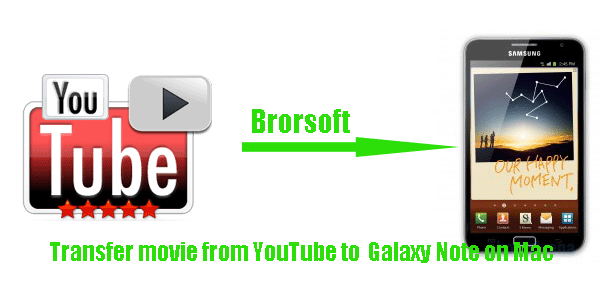
Samsung Galaxy Note is XDA-like Android Gingerbread smartphone that has been released for days, the large display is the key feature. This 5.3" Super AMOLED panel dominates the front of the Galaxy Note with a noticeably small bevel surrounding it. One unusual feature about the display is that it comes with an integrated stylus for handwriting recognition, taking notes or very fine control of elements on the display. Some Galaxy Note wanan transfer movie downloaded from YouTube to Samsung Galaxy Note to have an enjoyment for free. And this article is with the purpose to show you how to convert YouTube files to Galaxy Note on Mac.- YouTube to Galaxy Note Converter for Mac is a free trial application that accomplishes the YouTube files to Samsung Galaxy Note conversion task quickly and easily. It just takes a few clicks to convert YouTube files to Galaxy Note MP4 files on Mac. In other words, you can copy/save movie from YouTube to Samsung Galaxy Note on Mac effortlessly in a short time.
- Before converting YouTube to Samsung Galaxy Note Mac, Please make sure you have downloaded and installed YouTube to Galaxy Note Converter for Mac on your computer.
- Guide: how to convert/transfer movie from YouTube to Samsung Galaxy Note on Mac with the best YouTube to Galaxy Note Converter for Mac
- Step 1: Import YouTube files to the best YouTube to Galaxy Note Converter for Mac.
Launch the YouTube to Galaxy Note Converter for Mac. Click the button “File” to add YouTube files to it. If necessary, you can double click the each file to have a preview.
Tip: If you have multiple YouTube files, and want to combine them into one file, you can check the “Merge into one” box. - Step 2: Select an output format for Samsung Galaxy Note and set the output folder.
Click on the dropdown menu of “Format” and then move your pointer to “Common Video”. Under the sublist, you can find the AVI, MPEG 4, H.264, etc formats compatible with Galaxy Note. Here we choose “H.264 Video(*.mp4)”as the output format. Then you can set the output folder by clicking “Browse” icon as you need. - Step 3: Click “Settings” icon to adjust audio and video parameters.
Click the “Settings” icon and you will go into a new interface named “Profile Settings”. You can adjust codec, bit rate, frame rate, sample rate and audio channel in the interface according to your needs and optimize the output file quality.
Note: According to its resolution, you’d better set the video size as 1280*800, or you can also set 1280*720 for full-screen playback.
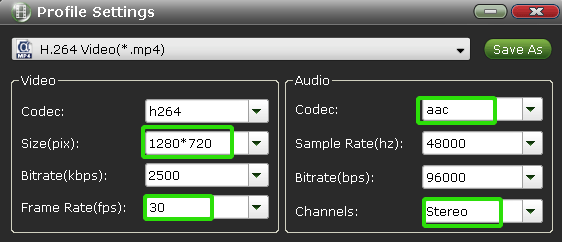
- Step 4: Start converting YouTube files to H.264 MP4 for Galaxy Note.
Click the “Convert” button; it will convert YouTube files to Galaxy Note on Mac immediately.
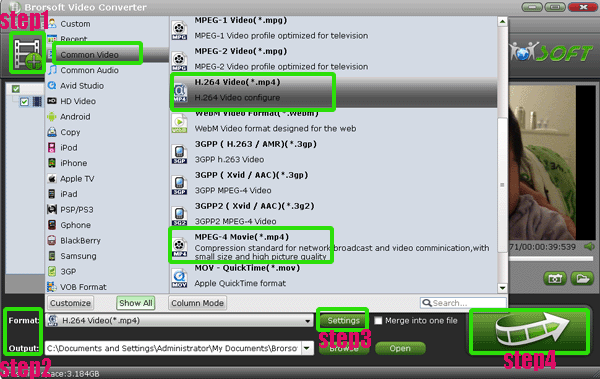
- After the YouTube files to Galaxy Note conversion on Mac, you can get the output files for Galaxy Note via clicking on “Open” button effortlessly. Thus you can transfer the movie from YouTube to Galaxy Note on Mac freely.
- Tip:
This professional YouTube to Galaxy Note Converter for Mac is especially designed for Galaxy Note, with which you can also easily convert other videos like MOV, VOB, F4V, MTS, MKV, TiVo, MOD, etc to Galaxy Note. You can get more information from Brorsoft YouTube to Galaxy Note Converter for Mac. Related Guide
Convert/Transfer MKV to Asus Eee Pad Transformer Prime
Stream video to DLNA Blu-ray Player from Asus Eee Pad Transformer Prime via MyNet
Convert/Transfer TiVo to Asus Eee Pad Transformer Prime
Convert AVI to Asus Eee Pad Transformer- Watch/Play AVI on Asus Eee Pad Transformer freely
Convert/Put/Merge MTS to Asus Eee Pad Transformer with the best MTS to Eee Pad Transformer Converter
Best MKV to Asus Eee Pad Transformer Converter- Play MKV on Asus Eee Pad Transformer
 Trust ourselves & embrace the world!
Trust ourselves & embrace the world!