M2TS large file copy to PS3 Slim- Transfer M2TS file over 4GB to PS3 Slim on Mac
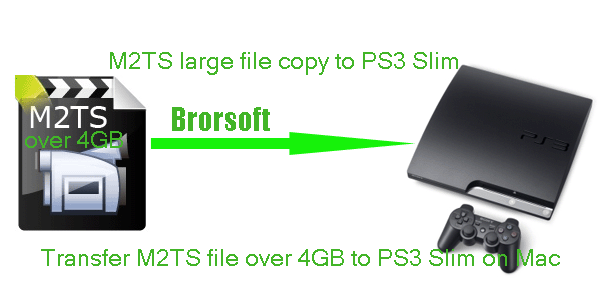
Slimmer, more compact design with quieter operation; all games in high-definition; easy-to-use interface; doubles as a Blu-ray and upscaling DVD player; built-in Wi-Fi; 120GB hard drive; HDMI output with 1080p support; built-in Web browser, all of the stunning features make PS3 Slim won lots of fans. However, some PS3 Slim users who have tried to play M2TS large files on PS3 Slim, they meet the trouble. In this page, we will give the solution how to copy large M2TS files over 4GB to PS3 Slim on Mac OS X Lion.- Q:I have a 250gb ps3 slim, and I have a .m2ts file which is 4.1GB. I have tried to transfer it to the ps3 slim through an external hard drive but every time I get an error message saying an error occurred whilst trying to copy the file. I just wanted know the simplest way of transferring it on may Mac computer. Thanks in advance guys!
- We conclude from the PS3 Slim user’s words that this user has a M2TS file that is over 4GB and the user wanna know how to transfer M2TS large file to PS3 Slim on Mac with the easiest way. To solve the problem for the user and so many PS3 Slim users who have the similar troubles, here we offer you the easy solution.
- We also search some solutions via Google. Some users offer the suggestion like stream the large M2TS file to PS3 Slim using Media Server. Well, this is one possible solution, but we have to note that streaming speed is slow via net work and the process is relatively complex. Now, we introduce the easier one to you: to split/trim your M2TS file over 4GB to PS3 Slim on Mac. First of all, we’d like to recommend the best Mac M2TS to PS3 Slim Converter to you. With this Mac M2TS to PS3 Slim Converter, you can split/trim large M2TS files to several smaller files and convert M2TS file to PS3 MP4 format on Mac which is perfectly compatible with PS3 Slim. Below is the guide step-by-step.
- Guide:
Step 1: Import M2TS large file to the best Mac M2TS to PS3 Slim Converter.
Launch the best Mac M2TS to PS3 Slim Converter. Click the button “File” to add your M2TS large file to the best Mac M2TS to PS3 Slim Converter. If necessary, you can have a review of your file. - Step 2: Select an output format for PS3 Slim and set the output folder as you need.
Click on the dropdown menu of “Format” and then move your pointer to “Common Video”. From the sublist, the H.264, MPEG-4, AVI, WMV formats are compatible with PS3 Slim. Of course, you can also choose the output format from “PSP/PS3”. From the sublist, the “PS3 Video(AC3 5.1)(*.avi)”, “PS3 Video(480P) MPEG-4(*.mp4)”, “PS3 Video(720P) MPEG-4(*.mp4)”, “PS3 Video(1080P) MPEG-4(*.mp4)” are all the friendly formats for you to copy M2TS file over 4GB to PS3 Slim on Mac for enjoyment. - Step 3: Trim the M2TS large file more than 4GB to smaller files for PS3 Slim.
Click the Edit function and you will go into the “Video Editor” windows. In the interface, click the “Trim” icon, and then trim your M2TS large file. Usually, you can trim your M2TS video into two parts. Do as following:
Set the Start time as 00:00:00:000, and then set the End time at the half time of the M2TS video approximately for example 01:00:00:000.
And then click the OK button to make confirm.
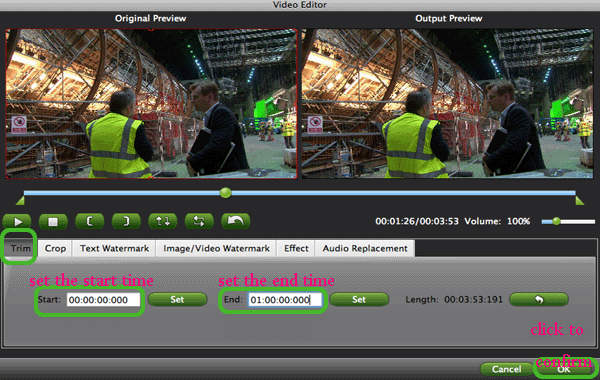
- Step 4: Start converting your M2TS large file more than 4GB to PS3 Slim on Mac.
Click the “Convert” button; it will convert/trim M2TS over 4GB to PS3 Slim on Mac immediately. You can find the process in the “Conversion” interface. After the conversion, you will be able to get the first M2TS video part for PS3 Slim via clicking on “Open” button effortlessly.
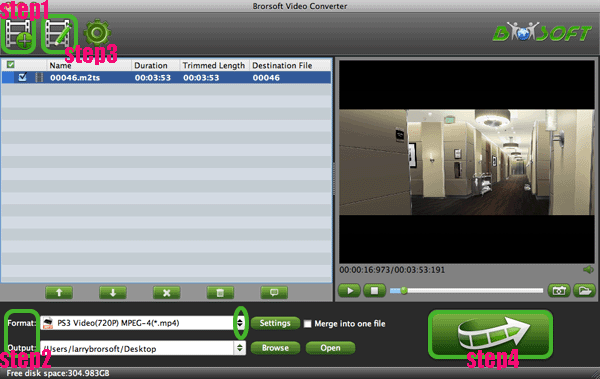
- Now repeat the step 3, but this time you should set the Start time as 01:00:00:000 which is the End time you just set in the above step 3, and then set the End time as the whole M2TS video time for example 02:06:10:130. Afterwards, click the “Convert” button; it will start converting and trimming. After the conversion, you can get the second part of the M2TS video. Now you can copy/transfer M2TS file over 4GB to PS3 Slim with an External Hard Drive without any video size restriction.
- Below is the instruction of how to connect an External Hard Drive to your PS3 Slim.
Connect your external hard drive using a USB cable and turn on your PS3. If your PS3 cannot find or recognize your hard drive, then make sure that the USB cord is firmly connected, and your external hard drive can be host powered. If it cannot be host powered, you need an adapter to power your external hard drive.
Note: You should create "Music," "Video," "Picture" and "Game" folders in your external hard drive and place all of your media in the correct folder. If you do not create or place your media in these folders, then the PS3 Slim won't find any of the media that you load onto your external hard drive. That is to say you should put your M2TS file to your created “Video” folder exactly. - Tip:
This Mac M2TS to PS3 Slim Converter not only can help you to convert/trim M2TS large file to PS3 Slim, but also can help you to convert MOV, MKV, TiVo, MOD, etc to PS3 Slim on Mac quickly. Please link to Brorsoft Mac M2TS to PS3 Slim Converter to get more information. Related Guide
Transfer/Stream movies, music, photos to PS3 from Mac OS X
Convert/Stream MOV to Galaxy Tab 7.0 on Mac OS X Lion
Transfer movie/video, music, photo files to Galaxy Tab 8.9 from Mac
Stream video, movie, music files to webOS HP TouchPad from Mac
 Trust ourselves & embrace the world!
Trust ourselves & embrace the world!