How to transfer music, movies, videos and pictures from PC/Mac to Motorola Droid X2?
- Some Motorola Droid X2 users put forward the question that they don’t know how to transfer music, movies, videos and pictures from PC/Mac to their Motorola Droid X2 phone. For instance, a Motorola Droid X2 user said “I bought the Motorola Droid X2 recently, and I know this phone only supports MPEG4, H.263, H.264, so, I do convert my movie to MP4 for my phone use, but after converting the movies, I wonder how to put it into my Motorola Droid X2. can any one help me?"
- Before transferring files from/to Motorola Droid X2, there are two points we need to prepare to do or make clear:
- 1. First, you have to make sure you have inserted your memory card since the inbuilt memory of Motorola Droid X2 is only 8192MB. If you haven’t inserted the memory card, the computer will show you “Please insert a disk”. If you inserted the card correctly, but it is still not being recognized, you may take down the memory and insert it to your phone again, then reconnect USB interfaces to the computer.
- 2. Connect your device to a computer using a data cable. (It is recommended to connect directly to the computer, not through a hub). If your phone is not being recognized by your computer or your phone does not show connection notification, you may need to download Motorola 5.0 Driver with MotoHelper to update your computer's USB drivers.
- After both of them are done, please follow the detailed guide below about how to transfer the files to/from your Motorola Droid X2 for Windows and for Mac respectively.
- Step 1. Go to Notifications (by touching the notifications bar at the top of the handset's screen and dragging it down). Touch the “USB connection” notification.
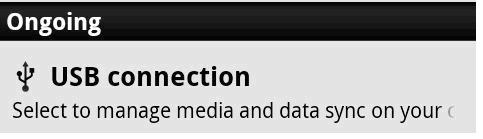
After that, touch USB Mass Storage. Computer will recognize handset as an external drive.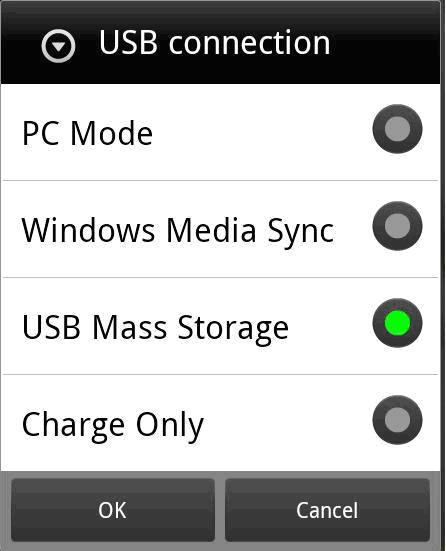
- Step 2. Use your computer interface to move files including music, movies, pictures, etc. between your Motorola Droid X2 phone and your computer.
For Windows:
1. Double click “Computer” or “My computer”. Your phone will appear under “Devices with Removable Storage”, if your phone is not appeared, you have to update the drviers.
2. Choose your device. The boundary of your photo should appear.
3. For the photos and videos use, choose DCIM>Camera. For listening Music, select Music, and for text message, please click Media>music>notifications. - For Mac:
1. After you connect your phone to the Mac, your device will appear on the desktop.
2. Select your phone.
3. Similarly, For the photos and videos use, choose DCIM>Camera. For listening Music, select Music, and for text message, please click Media>music>notifications. - Step 3. When you are done, go to Notifications and touch Turn off USB storage, then disconnect the data cable from the device.
- Important Notes:
- 1. There is known limitation on transferring zipped files larger than 4GB directly onto Android handset memory cards. You need to unzip the files first before transferring them to Motorola Droid X2 Phone.
- 2. You may would like to enjoy other movies on your Motorola Droid X2, such as MKV, AVI, M2TS, TiVo, FLV, DivX, MXF, MOV, etc. which are not supported by your Droid X2 phone, you can use Brorsoft Motorola Droid X2 Video Converter or Mac Motorola Droid X2 Video Converter to convert AVI/MKV/M2TS/Tivo/FLV/MXF/MOV videos to H.264 MP4 at first, and then transfer the converted videos to Motorola Droid X2.
- 3. If you would like to enjoy blu-ray movies or DVD movies on your Droid X2 phone, please use Brorsoft Blu-ray Ripper to convert/rip your Blu-ray discs or DVD discs to H.264 MP4 with 540x960 resolution. For mac users, please choose Brorsoft Blu-ray to Motorola Droid X2 Converter for Mac.
 Trust ourselves & embrace the world!
Trust ourselves & embrace the world!