Transfer/Share Blu-ray/DVD movie & HD video to HD TV from PS3
All the game lovers are dreaming of the PS3, which is mastered at providing hundreds games. Now it has become the favorite of the movie lovers in that it has taken the role as a Blu-ray Player and also the videos of the HD formats can be enjoyed with all your family members via the versatile PS3. If you are also the High Definition (HD) television users, why not share the Blu-ray/DVD movie and HD videos from the PS3 on your HD TV with your families. In this article we will show you how to transfer Blu-ray/DVD movie & HD video to HD TV from PS3.
As we know, the PS3 comes with built-in Blu-ray so you can watch new movies and shows on Blu-ray disc. Besides, Sony gave the PS3 system a built in CD/DVD player that you can watch DVDs from your collection and upscale your DVD videos to HD quality (up to 1080p) for a vibrant HD-quality experience. Moreover, PS3 can also support playing some HD format videos. However, you have to note that the Blu-ray and DVD discs all have region lock, thus, you can not play all the DVD/Blu-ray on PS3 freely. Plus, since the PS3 can only support a few HD video format, so when you intend to play some other HD videos on PS3, you have to convert them first. In a word, to transfer Blu-ray/DVD movie & HD video to HD TV from PS3, you have to remove the Blu-ray/DVD region codes and rip the HD video like TiVo, MKV, FLV, MOD, etc to PS3 supported format in  advance.
advance.
Here we recommend you the easy-to-use tool- Mac Blu-ray Video Converter for PS3. This Blu-ray Video Converter for PS3 is the especially design tool for Mac users which can help you to remove Blu-ray/DVD region lock for PS3 on Mac easily. Thus, you can watch Blu-ray/DVD movie on PS3 without any region codes restriction. Plus, with the best Mac Blu-ray Video Converter for PS3, you can convert HD video TiVo, MKV, FLV, MOD to PS3 playable format quickly and easily. Later you can play the HD video on PS3 at ease. Below is the detailed guide. Before start the conversion, please download and install the best Mac Blu-ray Video Converter for PS3 on your Mac computer.


Guide: Remove Blu-ray/DVD region& Convert HD video TiVo, MKV, FLV, MOD to PS3 on Mac.
Step 1: Import Blu-ray/DVD movie and HD video files to the best Mac Blu-ray Video Converter for PS3.
Launch the best Mac Blu-ray Video Converter for PS3. Click the button “File”, and from the sublist, click “Load from disc” to load your Blu-ray/DVD movies; click “Add video” to import HD video TiVo, MKV, FLV, MOD to the best Mac Blu-ray Video Converter for PS3.
Tip: Freely select the subtitles for you Blu-ray/DVD movies from the “Subtitles” option for watching Blu-ray/DVD movie on PS3 with your preferred subtitles.
Step 2: Select an output format for PS3 and set the output folder as you need.
Click on the dropdown menu of “Format” and then move your pointer to “Common Video”. From the sublist, the H.264, MPEG-4, AVI, WMV formats are compatible with PS3. Of course, you can also choose the output format from “PSP/PS3”. From the sublist, the “PS3 Video(AC3 5.1)(*.avi)”, “PS3 Video(480P) MPEG-4(*.mp4)”, “PS3 Video(720P) MPEG-4(*.mp4)”, “PS3 Video(1080P) MPEG-4(*.mp4)” are all the friendly formats for you to add Blu-ray/DVD& HD video to PS3 on Mac.
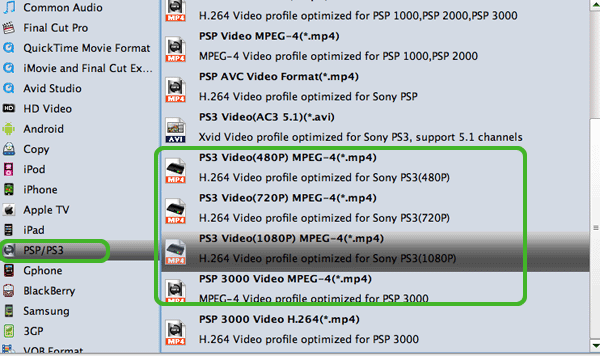
Step 3: Click “Settings” icon to adjust audio and video parameters.
Click the “Settings” icon and you will go into a new interface named “Profile Settings”. You can adjust codec, bit rate, frame rate, sample rate and audio channel in the interface freely and optimize the output file quality.
PS: Since you will share Blu-ray/DVD movie, HD video on HD TV from PS3, you’d better set the video size as 1920*1080 to get the full HD video playback on your HD TV.
Step 4: Start removing Blu-ray/DVD region codes& convert HD video TiVo, MKV, FLV, MOD to PS3 on Mac.
Click the “Convert” button; it will convert Blu-ray/DVD movie& HD video to PS3 on Mac immediately. You can find the process in the “Conversion” interface.
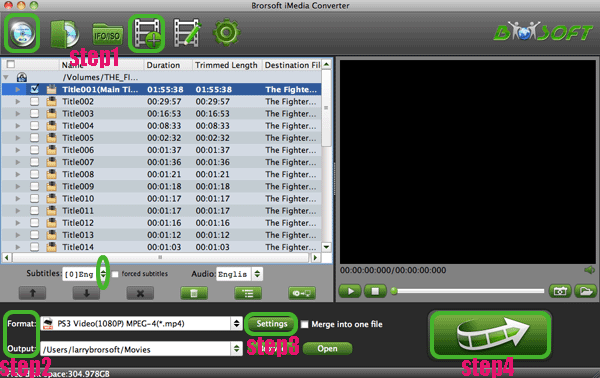
After the conversion, you will be able to get the output files for PS3 via clicking on “Open” button effortlessly. Now you can transfer Blu-ray/DVD movie & HD video to HD TV from PS3 to share with your families at ease. Below is the brief instruction of how to connect PS3 to HD TV for transferring movies/videos.
Since your television supports a High Definition (HD) signal, you'll need a specific cable for a HD signal. Check whether your television supports the Component AV Cable (the one with five connectors, sold separately) or HDMI Cable (sold separately). If in doubt, refer to your television's instruction manual. If your TV supports 1080p you will need the HDMI cable to view 1080p content.
Once your PS3 signal is found and you have followed the initial instruction, you'll see the XMB (XrossMediaBar) for the first time. To make sure you're getting the best quality display on your particular television, use your Wireless Controller to navigate to the Settings icon. Head down to [Display Settings], and select [Video Output Settings]. Here you can set up your PS3 to suit your particular needs. After above steps, you can share Blu-ray/DVD movie & HD video on HD TV from PS3 easily.
Tip:
Mac Blu-ray Video Converter for PS3 is the best all-in-all application for you to remove Blu-ray/DVD region codes and convert Blu-ray/DVD, HD video to PS3 on Mac. If you wanna learn more about it, you can link to Brorsoft Mac Blu-ray Video Converter for PS3.
Related Guides:
Rip Netflix DVD to Videos
Bypass DVD Region Codes
Rip DVD on Mac Mavericks
Speed Up DVD Ripping Process
How to Compress file size of Blu-ray movies
How to Rip and Copy Disney Blu-ray movies
Rip/Convert Blu-ray/DVD to XOOM with Subtitles
Convert ISO image file to MOV for FCE on Mac OS X Lion
Transfer/Sync music, video, Blu-ray/DVD movie to Toshiba Thrive
Stream videos, Blu-ray/DVD movies to Apple TV from your Mac with AirFlick
Useful Tips
- Convert Blu-ray to iTunes
- Play Blu-ray with VLC Player
- Rip Blu-ray to USB Flash Drive
- Rip Blu-ray to Plex Media Sever
- Rip Blu-ray to QNAP NAS
- Rip Blu-ray to Seagate Wireless Plus
- Rip Blu-ray with Handbrake
- Rip Blu-ray in Windows 10
- Copy Blu-ray only on Mac
- Rip and Copy Disney Blu-ray
- Creat Blu-ray ISO file from Blu-ray Discs
- Copy Blu-ray with Original Structures
- Edit Blu-ray in Final Cut Pro
- Edit Blu-ray in Adobe Premiere Pro
- Play Blu-ray on XBMC
- Play Blu-ray on Kodi via Plex
- Rip Blu-ray to MKV
- Copy Blu-ray to Android
- Watch Blu-ray on iPad
- Blu-ray to Apple TV 3
- Rip Blu-ray with Subtitles
- Transfer Blu-ray to Quicktime Mac
- Compress File Size of Blu-ray
- Convert Blu-ray to MP4, MOV, AVI...
- Work Blu-ray on El Capitan
- Load DVD to PowerPoint
- Rip DVD on macOS Sierra
- Upload DVD to Vimeo
- Upload DVD to YouTube
Adwards

Copyright © 2017 Brorsoft Studio. All Rights Reserved.







