Transfer/Move video, movie, music file to Toshiba Thrive from Mac

With the popularity of Toshiba Thrive, now it has won lots of fans, maybe you are just one of them and want to watch some movies, videos, or listen to some music on the Toshiba Thrive. But there exits a frustrating thing that you would probably meet the trouble when you intend to connect Toshiba Thrive to your Mac computer to transfer the movie, video, music stored on your Mac to Toshiba Thrive.- Well, don’t worry, here we will offer you some tips of how to connect Toshiba Thrive to Mac for transferring media files to Toshiba Thrive from Mac.
For Mac, first of all, you need to download and install the Android File Transfer on your Mac. (Android File Transfer is an application for Macintosh computers running Mac OS X 10.5 or later you can use to view and transfer files between your Mac and an Android device running Android 3.0 or later.)
And then, use the USB cable that came with your Toshiba Thrive to connect it to your Mac.
1. Double-click Android File Transfer to open it the first time (subsequently, it opens automatically). (From the applications folder, click the Android File Transfer application.) - 2. Add/copy music/video/movie files to Toshiba Thrive from Mac up to 4GB. (You can also browse the files and folders on your Toshiba Thrive, delete files, and more.)
Tip: Ensure your Toshiba Thrive device is powered up and connect it to the USB cable and then connect to the Mac. The Android File Transfer tool will recognize the Toshiba Thrive is connected and it will pop up the file folder. - Below is the tips for connecting Thrive to Mac; however, some Thrive users still have the confusion that when connecting the Thrive to Mac successfully, why the AVI, MKV, MOV, etc files still won’t play on Toshiba Thrive. Well, as we know, the supported video format of Toshiba Thrive is limited to H.264, H.263, MPEG. When you intend to put video/movie like AVI, MKV, MOV, MTS, VOB, FLV onto Toshiba Thrive, you have to convert these video files to Toshiba Thrive supported format in advance.
- Here we highly recommend the best Toshiba Thrive Video Converter for Mac to you, which enables you to convert any video/movie e.g. AVI, MKV, MOV, MTS, VOB, FLV to MP4 for Toshiba Thrive quickly and easily. What’s more, you can freely edit your video/movie like cropping, trimming, adding water effect with its powerful edit function. Before follow the step-by-step guide, you need to install the best Toshiba Thrive Video Converter for Mac on your Mac.
- Guide: Convert video/movie AVI, MKV, MOV, MTS, VOB, FLV to Toshiba Thrive on Mac with the best Toshiba Thrive Video Converter for Mac.
- Step 1: Import video/movie AVI, MKV, MOV, MTS, VOB, FLV to the best Toshiba Thrive Video Converter for Mac.
Launch the best Toshiba Thrive Video Converter for Mac. Click the button “File” to add video/movie AVI, MKV, MOV, MTS, VOB, FLV to the Toshiba Thrive Video Converter for Mac. If it is necessary, you can double click the each file to have a preview.
Tip: If you wanna join your several video files into single one, just check the “Merge into one” box. Afterwards, you can play AVI/MKV/MOV/MTS/VOB/FLV on Toshiba Thrive without interruption. - Step 2: Select an output format for Toshiba Thrive and set the output folder.
According to the tests, MP4 format is of the best compatibility with Toshiba Thrive. So you can click on the dropdown menu of “Format” and then move your pointer to “Common Video”, under the sublist, “H.264 Video(*.mp4)”, “MPEG-4 Movie(*.mp4)”, are both the compatible format to transfer/move video/movie file to Toshiba Thrive from Mac. And then you can set the output folder for Toshiba Thrive. - Step 3: Click “Settings” icon to adjust audio and video parameters for Toshiba Thrive.
Click the “Settings” icon and you will go into a new interface named “Profile Settings”. You can adjust codec, bit rate, frame rate, sample rate and audio channel in the interface according to your needs and optimize the output file quality.
Note: You can set the Video Size (pix) as 1280*800 which can easily remove black borders from the video, thus you can play videos on Toshiba Thrive in full screen playback.
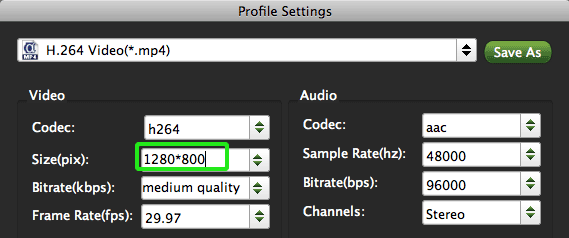
- Step 4: Start converting your video/movie AVI/MKV/MOV/MTS/VOB/FLV to MP4 for Toshiba Thrive on Mac.
Click the “Convert” button; it will convert video/movie to MP4 for Toshiba Thrive on Mac immediately. You can find the process in the “Conversion” interface.
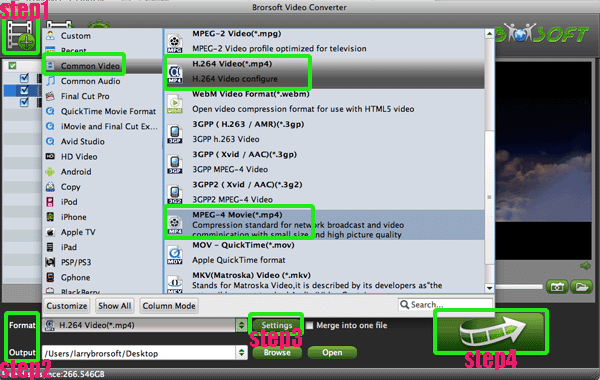
- After the conversion, you will be able to get the output files for Toshiba Thrive via clicking on “Open” button effortlessly. Afterwards, you cam transfer/move the videos, movies as well as music to Toshiba Thrive from Mac easily.
- Tip:
This Toshiba Thrive Video Converter for Mac is especially designed for all the Thrive users to convert any video like AVI, WMV, MOV, MTS, MOD, TiVo, VOB to Thrive users on Mac and edit video like add water effect, trim, crop, etc for Toshiba Thrive. Please link to Brorsoft Toshiba Thrive Video Converter for Mac to get more information. Related Guide
Convert/Transfer HD videos MTS/M2TS, MKV, MOV, TOD to MP4 for Nook Tablet on Mac Lion
How to transfer/copy videos/movies/films, music, photos to Motorola XOOM 2 from Mac?
Convert/Transfer MKV/MOV/AVI/FLV to Motorola XOOM 2 on Mac OS X Lion
Convert MKV/VOB/FLV/MOV/AVI to Acer Iconia Tab A500 on Mac OS X
Convert/Transcode JVC Everio MOD to Apple ProRes for FCP on Mac
 Trust ourselves & embrace the world!
Trust ourselves & embrace the world!