Connect Acer Iconia Tab A500 to PC- Transfer videos, movies to Acer A500 from PC
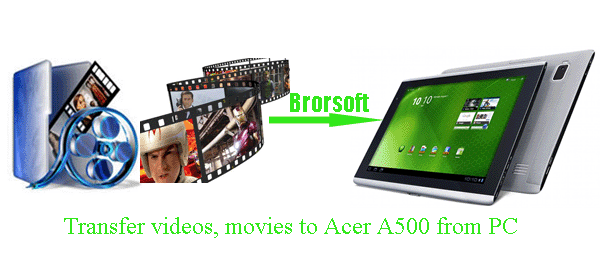
The Acer Iconia Tab A500 is the latest in the ongoing parade of Android 3.0 tablets. This tablet earns props for its many strengths, such as its inclusion of both a USB port and a microSD Card slot, its support for Dolby Mobile audio, and its custom home screen widgets that help organize applications. Plus, the elegant, two-tone Iconia Tab is one of the bulkier tablets available today with 10.1-inch, 1280-by-800 pixel display with a 16:10 aspect ratio. Have you been the owner of it? Do you have the similar confusion of how to connect the Acer Iconia Tab A500 to PC to transfer media files like some other green hands of the tablet?- Well, to meet the needs of so many green hands of the Acer A500 tablet, this article will show the guide on how to connect Acer Iconia Tab A500 to PC, and then transfer the movies and to Acer A500 from PC without any trouble.
- Guide:
Part 1: How to Connect Acer Iconia Tab A500 to PC.
Part 2: How to transfer movies, videos to Acer A500 from PC. - Part 1: How to connect Acer Iconia Tab A500 to PC.
The Acer Iconia Tab A500 has a micro-USB port for tethered data transfers. So you can connect the tablet to your Windows based PC with the supplied USB cable. To make it, first of all, you need to download and install the USB driver on your PC. Below is the step-by-step guide. - 1. In your Internet browser of choice, navigate to Acer Product Support page.
2. In the Select Your Product section, click the icon that represents your product.
3. A new window will pop-up. In the Select Line section, choose the line that represents your product link.
4. In the Select Model section, choose the model that represents your product.
5. Click the Confirm button to verify the correct model choice.
6. On the next page, click on the Drivers tab.
7. Locate and click on the USB Driver file to download it.
8. Click Save and select where you want to download the file.
9. Once downloaded, you will unpack the .ZIP file. Right click on file you downloaded and click on Extract All.
10. Choose the destination for where you want the files extracted. You can use the same location as where you downloaded the .ZIP file.
11. Locate the Setup application and double click on it to begin the installation.
12. Choose the language in which you wish to install the application.
13. Follow the on-screen instructions to complete the installation. - After the installation of the USB driver is complete, turn on and connect the Acer Iconia Tab A500 to your PC with the supplied USB cable. Once connected, the PC will recognize the tablet and assign it a drive letter so you can view its contents.
- If your wanna automatically sync the Acer A500 tablet and your PC, you need to download and install the MTP (Media Transfer Protocol) on your Windows based PC, which can support the AutoSync of Acer A500 tablet and PC.
Note: On Microsoft Windows, MTP is supported in Microsoft Windows XP if Windows Media Player 10 or later versions are installed. Windows Vista has MTP built-in. Windows 7's sensor platform supports sensors built into MTP-compatible devices. - Part 2: How to transfer movies, videos to Acer A500 from PC.
As we know, Acer Iconia Tab A500 can only support XviD/MP4/H.264, so when you intend to transfer videos, movies to Acer A500, you need to convert your videos and movies in advance. The Acer Iconia Tab A500 Video Converter is highly recommended to you, which can aid you to convert videos, movies to Acer A500 supported format at super fast speed thanks to the NVIDIA CUDA Technology support. - Step 1: Import videos movies to the best Acer Iconia Tab A500 Video Converter.
Launch the best Acer Iconia Tab A500 Video Converter. Click the button “File” to add videos and movies to the Acer Iconia Tab A500 Video Converter. If it is necessary, you can double click the each file to have a preview.
Tip: If you wanna join your several video/movie files into single one, just check the “Merge into one” box. - Step 2: Select an output format for Acer Iconia Tab A500 and set the output folder.
Click on the dropdown menu of “Format” and then move your pointer to “Android”, from the sublist, you can choose “Acer Iconia Tab A500 H.264 Video(*.mp4)”, “Acer Iconia Tab A500 HD 720p(*.mp4)” and “Acer Iconia Tab A500 Full HD 1080p(*.mp4)”. The former two formats are perfect formats for you to watch and play on the Acer A500, and the later one is the perfect format for you to transfer them to HD media player like HD TV for playback. You can choose the proper one according to your need. And then you can click the “Brower” icon to set the output folder. - Step 3: Click “Settings” icon to adjust audio and video parameters.
Click the “Settings” icon and you will go into a new interface named “Profile Settings”. You can adjust codec, bit rate, frame rate, sample rate and audio channel in the interface according to your needs and optimize the output file quality.
Note: You can keep the default parameters since these formats are especially designed for the Acer Iconia Tab A500. You can also set the parameter freely according to your own needs. - Step 4: Start converting your movies, videos to MP4 for Acer Iconia Tab A500.
Click the “Convert” button; it will convert movies, videos to Acer Iconia Tab A500 immediately. You can find the process in the “Conversion” interface.
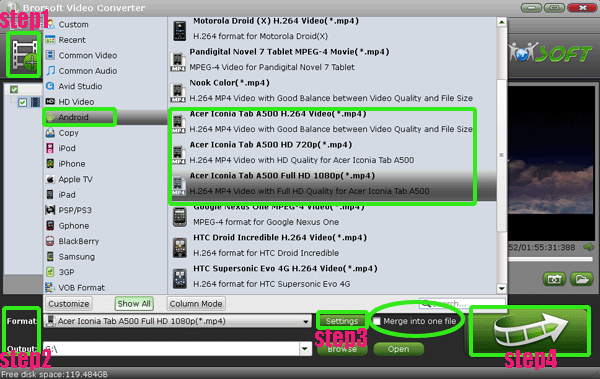
- After the conversion, you will be able to get the output files for Acer Iconia Tab A500 via clicking on “Open” button effortlessly. Now you can transfer/add the movies, videos to Acer Iconia Tab A500 from PC easily. Just a moment later, you can play/watch these movies, videos on Acer Iconia Tab A500 in high quality at ease.
- Tip:
This powerful Acer Iconia Tab A500 Video Converter is the all-in-one video converter and video editor. With the application, you can convert any video like WMV, AVI, MKV, MOV, MOD, VOB, FLV, TiVo, AVCHD, etc to Acer Iconia Tab A500. It’s also available for you to edit your videos like trimming, cropping, adding water effect and more. Please link to Brorsoft Acer Iconia Tab A500 Video Converter to learn more. Related Guide
Best TiVo to Kindle Fire Converter- Watch TiVo TV shows on Kindle Fire
Stream videos, music to Amazon Kindle Fire from PC with Skifta (DLNA streaming)
Best Kindle Fire HD Video Converter- Convert/Transfer 1080P HD video to Amazon Kindle Fire
Convert AVI to MP4 for Amazon Kindle Fire with the best AVI to Amazon Kindle Fire Converter
Watch/Play downloaded videos/movies on Amazon Unbox Video Player in full screen
 Trust ourselves & embrace the world!
Trust ourselves & embrace the world!