Transfer videos, songs, pictures to PS3 from PC
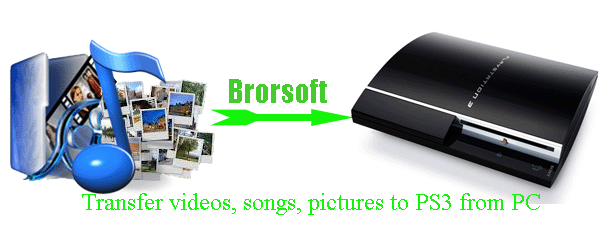
Sony PlayStation 3 comes with stunning features like all games in high-definition; PSP-like user-friendly interface; plays high-def Blu-ray movies in addition to upscaling standard DVDs; built-in Wi-Fi and flash media reader; 60GB hard drive; online play is free; HDMI output with 1080p support. With these features it has attracted so many fans. Have you been one of them? This article we share the guide on how to transfer videos, songs, pictures to PS3 from PC with the newbies of the PS3.- Guide: Transfer videos, songs, pictures to PS3 from PC.
As a matter of fact, there are many ways to transfer media files music, videos, pictures from PC to PS3. Here we offer you two methods. - Solution one: Use a USB Flash Drive.
If you use an USB you need to make folders on the first menu of the flash drive, then open these folders and paste each music, video, picture folder separately. If it’s anything like updating your software via USB then it should work. - Solution two: Use the media server setting on the PS3.
Use the media server setting on the PS3 which allows you to copy music/picture/video files stored on your PC to your PS3 directly.
1. Load up Windows Media player and turn the PS3 on.
2. Go to options on WMP select sharing and from them you should see that there is an unknown device (the PS3) highlight and press allow to allow sharing to the device.
3. Click apply now from the PS3, and select Search for media server (might automatically find your computer) then when it finds you computer select the icon(Windows Media icon).
4. Now all you music/videos/pictures on your computer should appear.
5. Just find songs, movies, pictures you want from your PC and press triangle to bring up the menu and select copy. It should copy the music/photos/movies to PS3 that you’ve selected after that your done.
Notes:
1. The music, video, picture have to be in your Music, Video, Picture folder respectively on your PC.
2. Your PC and your PS3 might have to be on the same internet connection for this to work well.
3. Make sure the transferred files are supported by the PS3. - As we know, the PS3 can support MPEG-4, H.264, MPEG-1, MPEG-2, AVI, Motion JPEG, AVCHD(.m2ts / .mts), DivX, WMV, VC-1 formats. Thus, when you transfer the movies in the other formats like MOV, FLV, TiVo, VOB, MOD, TOD, 3GP, MKV, etc, you need to convert these videos to PS3 friendly format in advance. Below we will show you how to convert videos MOV, FLV, TiVo, VOB, MOD, TOD, 3GP, MKV to PS3. In that case, the professional PS3 Video Converter will be your best choice, which can help you to convert any video MOV, FLV, TiVo, VOB, MOD, TOD, 3GP, MKV to PS3 compatible format at super fast speed within simple four steps. Below is the detailed guide.
- Guide: Convert video MOV, FLV, TiVo, VOB, MOD, TOD, 3GP, MKV to PS3 with the best PS3 Video Converter.
- Step 1: Import video MOV, FLV, TiVo, VOB, MOD, TOD, 3GP, MKV to the best PS3 Video Converter.
Launch the best PS3 Video Converter. Click the button “File” to add MOV, FLV, TiVo, VOB, MOD, TOD, 3GP, MKV video files to the PS3 Video Converter. If it is necessary, you can double click the each file to have a preview.
Tip: If you wanna join your several video files into single one, just check the “Merge into one” box for playing videos on PS3 without any interruption. - Step 2: Select an output format for PS3 and set the output folder as you need.
Click on the dropdown menu of “Format” and then move your pointer to “Common Video”. From the sublist, the H.264, MPEG-4, AVI, WMV formats are compatible with PS3. Of course, you can also choose the output format from “PSP/PS3”. From the sublist, the “PS3 Video(AC3 5.1)(*.avi)”, “PS3 Video(480P) MPEG-4(*.mp4)”, “PS3 Video(720P) MPEG-4(*.mp4)”, “PS3 Video(1080P) MPEG-4(*.mp4)” are all the friendly formats for you to add videos/movies to PS3. - Step 3: Click “Settings” icon to adjust audio and video parameters.
Click the “Settings” icon and you will go into a new interface named “Profile Settings”. You can adjust codec, bit rate, frame rate, sample rate and audio channel in the interface freely and optimize the output file quality.
Note: As we know, PS3 cannot support importing single video file over 4GB directly. Thus, please remember that the higher bitrate and the larger video size, the larger output video you will get. - Step 4: Start converting your video MOV, FLV, TiVo, VOB, MOD, TOD, 3GP, MKV to PS3.
Click the “Convert” button; it will convert video MOV/FLV/TiVo/VOB/MOD/TOD/3GP/MKV to PS3 immediately. You can find the process in the “Conversion” interface.
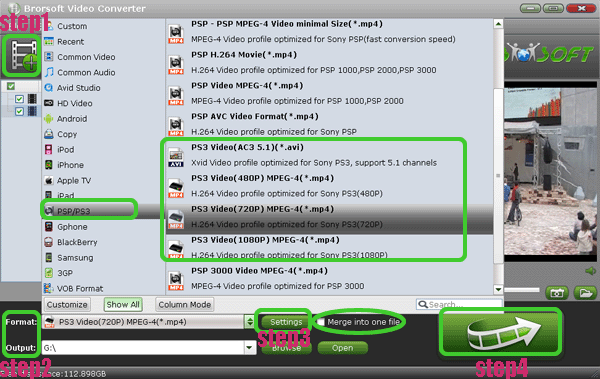
- After the conversion, you will be able to get the output files for PS3 via clicking on “Open” button effortlessly. Now you can transfer/add videos/movies to PS3 as well as photos and music easily.
- Tip:
This professional PS3 Video Converter can also works as one video editor that can help you to edit your videos like cropping, trimming, adding watermark, adjusting effect. If you wanna learn more about it, please link to Brorsoft PS3 Video Converter. Related Guide
Convert MPG to MP4/M4V for iPad 2 Guide- Play MPG video on iPad 2 with high quality
Convert Sony DSC-HX100V MTS to AVI/WMV- Import Sony DSC-HX100V MTS to Windows Movie Maker
Stream/Sync videos, photos, music to Motorola Droid Xyboard 10.1 from PC with MotoCast
Convert MKV to Motorola Droid Xyboard 10.1- Play MKV on Motorola Droid Xyboard 10.1
Stream movies to HD TV from Galaxy Tab 8.9 via DLNA(AllShare)
 Trust ourselves & embrace the world!
Trust ourselves & embrace the world!