Upload Canon EOS 500D 1080P Video to YouTube for Mac users
- Last week, I joined my best friend’s birthday party and recorded some marvelous fragments with my new Canon EOS 500D DSLR Camera. After returning home, I would like to upload them to YouTube for sharing with more friends. When searching information about Canon EOS recorded videos and YouTube accepted videos, I notice that the best way is to convert EOS 500D 1080p Video to 720p MP4 for uploading.
- As we know, Canon EOS 500D Camera shoots videos in 1080p HD MOV Video recording at 20fps encoded with H.264 video codec and Linear PCM audio codec. However, YouTube accepts HD Videos in 720P(1290 x 720 with 16:9 aspect ratio). And the best video fomats for YouTube are MP4 and FLV which can maintain minimum filesize and best video quality as below showing:
Best Video Quality + Decent filesize => MP4 video with H.264 video codec and AAC LC audio code
Good Video Quality + Best Reduced filesize => FLV video
So next I am going to share my experience about how to convert EOS 500D 1080P video to 720p MP4 for uploading to YouTube with the best Canon EOS 500D Converter.

- Preparation: Connect your Canon EOS 500D/Rebel T1i to iMac/Mac Book with a USB cable or a SD memory card reader in order to import the H.264 1080p MOV footage to hard drive.
- Step 1: Load Canon 500D/T1i footage to Brorsoft EOS 500D Converter for Mac
Run Brorsoft Video Converter for Mac. Click the "Add" button on the up-left corner of the window to import the 500D MOV footage. Or drag the 500D MOV footage file to the “Add” button directly. - Step 2: Select “MP4” as the YouTube best format
Click the arrow in “Format” drop-down list, select “MPEG-4 Movie” in “Common Video” part as the best YouTube format we recommend.
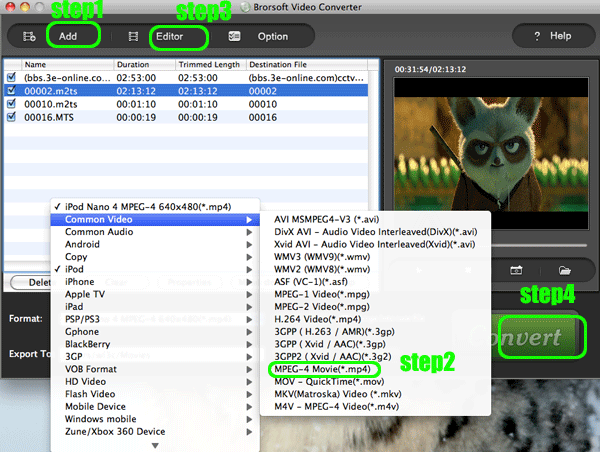
Tips: Click the “settings” button to choose “H.264” as the output video codec and “1280*720” as output video size which is appropriate for Youtube. - Step 3: Start the conversion from Canon 500D/T1i footage to MP4.
Click the “Convert” button, and the Best EOS 500D Converter for Mac will start converting Canon EOS 500D/Ti1 to MP4. Finally, the output MP4 video is prepared for you to upload to YouTube. - PS.Brorsoft EOS MOV Converter for Mac supports converting other Canon EOS DSLR Cameras besides EOS 500D(Rebel T1i) as below:
Canon EOS 1D, Canon EOS 5D, Canon EOS 7D, Canon EOS 60D, Canon EOS 350D, Canon EOS 400D(Canon Rebel XTi), Canon EOS 450D (Canon Rebel XSii) ,Canon EOS 550D (Canon Rebel T2i), Canon EOS 600D (Canon Rebel T3i), Canon EOS 1100D (Canon EOS Rebel T3), Canon EOS 1000D (Canon EOS Rebel XS).
 Trust ourselves & embrace the world!
Trust ourselves & embrace the world!