Convert and Upload GoPro Hero5 4K Video to YouTube
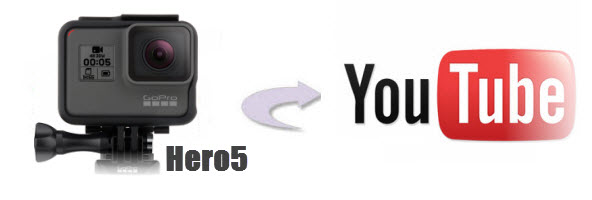
Recently, GoPro has lifted the veil on the new Hero5 Black and Hero5 Session action cameras. For the Hero5, GoPro has combined the best features like a rear touchscreen, GoPro Plus, Quik Apps and the ability to shoot 4k footage(as well GoPro Hero4). If you've captured some 4K videos and wanna share your new GoPro Hero5 videos to YouTube, just read on. In this article, we will talk about some tricks for uploading GoPro Hero5 4K videos to YouTube perfectly.
YouTube has added a new service- 4K video support although, it'll take an awful long time. And something even worse, the H.264 MP4 video from GoPro Hero5 is not supported well by YouTube. To solve the troubles for the Hero5 Black and Hero 5 Session users, here we'd like to figure out the tricks and such.
Actually, there are two basic issues we need to resolve: divide GoPro Hero5 4K files into shorter 15 min sections( YouTube has a 15 min limit in usual.); convert GoPro Hero5 4K video to a compatible file type .mov, .mpeg4, .avi, .3gp for YouTube. Another important, adjust the video bitrate, frame rate for your 4K video before putting to YouTube. Brorsoft Video Converter just can meet your needs.
With this outstanding 4K video converrter app, you can fast convert GoPro Hero5 4K videos to YouTube compatible format like AVI, 3GP without quality loss. What's more, with the built-in video editor, it's freely for you to trim the 4K videos into multiple segments with short duration. The most important is that, it allows you to modify the video bitrate, frame rate, video size, audio channel, etc for your original Hero5 4K clips for easier uploading. If you're using a Mac, simply turn to Brorsoft 4K Video Converter for Mac to convert and transfer GoPro Hero5 4K to YouTube on Mac(including macOS Sierra, El Capitan, Yosemite).
Download GoPro Hero5 4K converter:

 (Note: Click here for OS X 10.5)
(Note: Click here for OS X 10.5)
Tutorial: Basic steps to upload a GoPro Hero5 4K video YouTube
Step 1: Import 4K files
Install and launch the 4K video converter. Then you can add the 4K videos from your Hero5 to the program by clicking Add button or directly drag and drop.

Step 2: Select output format
Click Format bar to select an output format. To share your GoPro Hero5 4K footage on YouTube, .mov, .mpeg4, .avi, .3gp format from Common Video are all the proper formats.

Step 3: Adjust the video, audio settings
After several attempts, we get know Youtube's maximum 4K bitrate is 45Mbps and it doesn't work with 60fps 4k video well. You can set the video frame rate like 24fps. If you don't want to spend long time uploading a 4k video to YouTube, you can downscale 4K to 1080p if you need.
Step 4: Edit/Split your GoPro Hero5 4K video
Click Edit button and you can trim, crop or adjust the video with the built-in video editor to get the very part and effect of the movie you want.
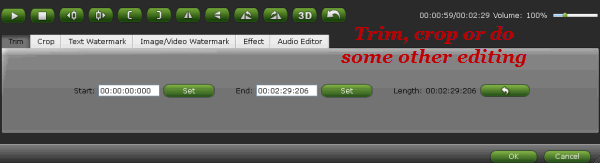
Tip: If the video clips you've trimmed are still longer than 15 minutes, you can choose to split the 4K movie into smaller parts so as to share on YouTube without limit. Click the Split icon in the main interface, and you can cut your files according to time length and file size.
Step 5: Start the conversion
Finally, click Convert to start the 4K to YouTube conversion. When the conversion ends, you can tap the Open button to locate the converted files and then upload the GoPro Hero5 4K video to YouTube simply.
Editor's Note: Keep in mind that YouTube doesn't process all resolutions at the same speed. So generally the lower resolutions, 144p, 240p, 480p show up first followed by higher resolutions and then sometimes a day later 2K and 4K resolutions. So make sure you are giving it enough time as well.
Useful Tips
- GoPro Video to Pinnacle Studio
- GoPro Video to Premiere Pro
- GoPro Video to Premiere Elements
- GoPro Video to iMovie
- GoPro Video to FCP X
- GoPro Video to Avid MC
- GoPro Video to Movie Maker
- GoPro Video to Sony Vegas
- GoPro Video to Sony Movie Studio
- GoPro Video to Corel VideoStudio
- GoPro Video to After Effects
- GoPro Video to PowerDirector
- GoPro Video to YouTube
- GoPro 4K in VLC Media Player
- GoPro Studio Alternative
- GoPro Hero6 to YouTube
- GoPro Hero6 on iPhone 7/8/X
- GoPro Hero6 to GoPro Studio
- GoPro Hero6 to Davinci Resolve
- GoPro Hero6 to Pinnacle Studio
- Hero6 to Avid/Vegas/Premeire
Copyright © 2019 Brorsoft Studio. All Rights Reserved.






