Stream Blu-ray, DVD movie to HP TouchPad- Watch Blu-ray/DVD movie on HP TouchPad freely
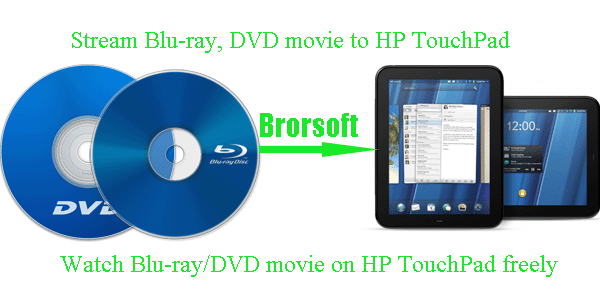
The HP TouchPad runs webOS 3.0 and is powered by a 1.2GHz dual-core Snapdragon processor. The device also supports a new HP Touchstone Touch-to-Share proximity-based sharing feature, which allows compatible devices to instantly exchange data, media, and information, via Bluetooth. Above all, the 9.7-inch screen with 1024x768 resolution display makes the HP TouchPad perfect media player for you to watch movie on the go.- As we know, the HP TouchPad cannot handle the Blu-rays/DVDs as so many tablets. In that case, to watch Blu-ray/DVD movie on HP TouchPad freely, converting Blu-ray/DVD movie to HP TouchPad compatible format is the only choice for you. Here we recommend the best Blu-ray/DVD to HP TouchPad Ripper to you. The best Blu-ray/DVD to HP TouchPad Ripper is a professional but easy-to-use software, which can aid you to rip and convert Blu-ray/DVD movie to MP4 for HP TouchPad easily and quickly. Plus, with this Blu-ray/DVD to HP TouchPad Ripper you can select your preferred subtitles for Blu-ray/DVD movie.
- Below is the detailed guide on how to rip/convert Blu-ray, DVD movie to HP TouchPad. Before the conversion, you need to download and install the best Blu-ray/DVD to HP TouchPad Ripper on your PC (You can free download the trial version).
- Guide: Rip/Convert Blu-ray, DVD movie to HP TouchPad with the best Blu-ray/DVD to HP TouchPad Ripper.
- Step 1: Import the Blu-ray/DVD movie to the best Blu-ray/DVD to HP TouchPad Ripper.
Launch the best Blu-ray/DVD to HP TouchPad Ripper and click icon like a disc or disc folder to load your Blu-ray/DVD movie from disc or folder to the best Blu-ray/DVD to HP TouchPad Ripper.
Tip: Freely select the subtitles for you Blu-ray/DVD movies from the “Subtitles” option. Thus, you can put Blu-ray/DVD movie onto HP TouchPad with preferred subtitles. - Step 2: Select an output format for HP TouchPad and set the output folder.
Click on the dropdown menu of “Format” and then move your pointer to “Common Video”, under the sublist, “H.264 Video(*.mp4)”, “MPEG-4 Movie(*.mp4)”, are both the compatible formats to transfer Blu-ray/DVD movies to HP TouchPad. And then you can set the output folder for HP TouchPad.
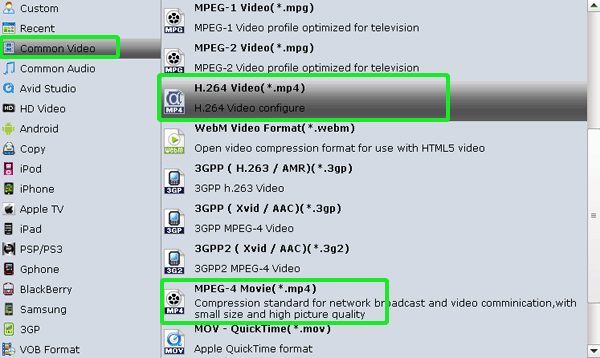
- Step 3: Click “Settings” icon to adjust audio and video parameters for HP TouchPad.
Click the “Settings” icon and you will go into a new interface named “Profile Settings”. You can adjust codec, bit rate, frame rate, sample rate and audio channel in the interface according to your needs and optimize the output file quality.
Note: You can set the Video Size (pix) as 1024*768 which can make you watch Blu-ray/DVD movie on HP TouchPad in full screen playback. - Step 4: Start converting your Blu-ray/DVD movie to MP4 for HP TouchPad.
Click the “Convert” button; it will rip/convert Blu-ray/DVD movie to MP4 for HP TouchPad with best video conversion resolution immediately due to the CUDA acceleration technology support. You can find the process in the “Conversion” interface. After the conversion, you will be able to get the output files for HP TouchPad via clicking on “Open” button effortlessly. Now you can copy the Blu-ray/DVD movie to HP TouchPad for enjoyment.
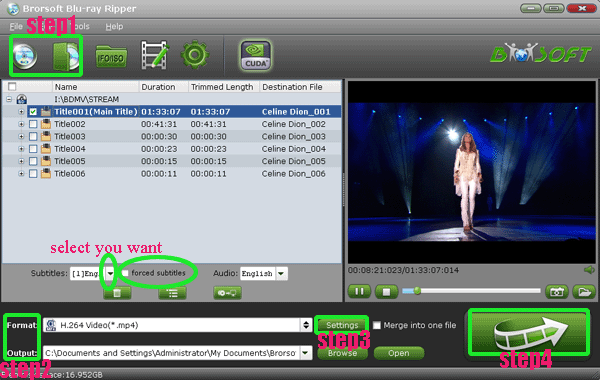
- Usually we transfer/copy Blu-ray/DVD movie to HP TouchPad with its USB cable. Ever thought of streaming Blu-ray/DVD movie to HP TouchPad wirelessly? According to our test, the KalemSoft Media Player and the KalemSoft Media Streamer are the best application for you to stream your favorite Blu-ray, DVD movie to HP TouchPad. KalemSoft Media Player is a media player application with support for streaming movies, videos, music content from remote PC. KalemSoft Media Player can also stream live content such as a stream from a video camera or a TV card attached to a remote PC. The streaming server is a separate application named KalemSoft Media Streamer that is available freely.
- Guide: Stream Blu-ray, DVD movie to HP TouchPad from remote PC.
1. Download and install the KalemSoft Media Player and KalemSoft Media Streamer on your HP TouchPad.
2. After installing the KalemSoft Media Player, you have to make an account.
3. Then after, you're given the option to choose devices for streaming and then select folders you want to stream (folders containing the videos, movies you want to watch).
4. After those are set up, you can begin streaming Blu-ray, DVD movie to HP TouchPad.
5. Now open the KalemSoft Media Player in your HP TouchPad, and go to Settings> Account Settings, and enter the username and password you created earlier.
6. Then go back to the main menu and hit Remote Media. It will show you the folders that you selected earlier.
Note: Make sure your PC and HP TouchPad are on the same network. - Tips:
1. This professional Blu-ray/DVD to HP TouchPad Ripper can help you rip/convert Blu-ray/DVD movie freely. Moreover, it can also help you to convert ISO/IFO files to HP TouchPad effortlessly. If you wanan learn more about, you can link to Brorsoft Blu-ray/DVD to HP TouchPad Ripper.
2. After the DVD/Blu-ray to HP TouchPad conversion, if you also intend to convert some video files like AVI, WMV, MKV, FLV, VOB, etc to HP TouchPad, Brorsoft Blu-ray Video Converter for TouchPad is your best choice. Related Guide
Transfer 1080p Blu-ray movie to HD TV from Toshiba Thrive via HDMI
Rip Blu-ray movie to Toshiba Thrive with best video settings
Rip/Compress Blu-ray to Galaxy Nexus- Watch 1080P Blu-ray movie on Galaxy Nexus
Compress/Convert Blu-ray movie to MP4 for Nook Tablet- Play over 2GB movies on Nook Tablet freely
Rip Blu-ray/DVD to MP4 for PS Vita- Watch Blu-ray/DVD movie on PS Vita freely
 Trust ourselves & embrace the world!
Trust ourselves & embrace the world!