Watch Blu-ray/DVD movie, play video on Motorola XOOM 2 in full screen

Motorola XOOM 2 is 10 percent lighter, 33 percent thinner and improved HD 10.1-inch screen with 1280×800 resolution. You are allowed to stream PC files to your tablet with MotoCast. What’s more, the new XOOM tablet boosts speed by 20 percent with the 21.2 GHz dual-core processor. We can make a conclusion that the Motorola XOOM 2 is good enough for you to play games, surf the internet, watch movies, and play videos. Here we share the guide on how to watch Blu-ray/DVD movie and play video like WMV, AVI, MKV, MOV, FLV on Motorola XOOM 2 in full screen.- Since the XOOM 2 cannot recognize the WMV, AVI, MKV, MOV, FLV videos and Blu-ray/DVD movies except for MP4 format, many Motorola XOOM 2 users have tried to convert videos and rip Blu-ray/DVD movies to MP4 for Motorola XOOM 2 on Mac. However, when they transfer the converted videos and movies to Motorola XOOM 2, they felt frustrated that they can’t watch the videos and Blu-ray/DVD movies on Motorola XOOM 2 in full screen.
- Here we highly recommend the best Mac Blu-ray& Video Converter for XOOM 2 (You can free download the trial version). This software is especially designed for Motorola XOOM 2, with which you can effortlessly convert videos, Blu-ray/DVD movie to Motorola XOOM 2 friendly format. The most important is that the Mac Blu-ray& Video Converter for XOOM 2 has provided the specially- designed output formats for XOOM 2. Thus, you no longer have to set the video and audio parameters for your movies/videos and you can get a perfect playback on Motorola XOOM 2 in full screen. Of course, you can freely adjust them as you need.
- Guide:
Step 1: Import videos, Blu-ray/DVD movie to the best Mac Blu-ray& Video Converter for XOOM 2.
Launch the best Mac Blu-ray& Video Converter for XOOM 2. Click the button “File”, and from the sublist, click “Load from disc” or “Load from folder” to load your DVD/Blu-ray movies; click “Add video” to import videos to the best Mac Blu-ray& Video Converter for XOOM 2.
Tip: Freely select the subtitles for you Blu-ray/DVD movies from the “Subtitles” option for watching Blu-ray/DVD movies on Motorola XOOM 2 with embedded subtitles. - Step 2: Select an output format for Motorola XOOM 2 and set the output folder.
Click on the dropdown menu of “Format” and then move your pointer to “Android”, under the sublist, “Motorola Xoom H.264 Video(*.mp4)”, “Motorola Xoom HD 720p(*.mp4)”, “Motorola Xoom Full HD 1080p(*.mp4)”are compatible with Motorola XOOM 2.
Notes:
1. If you want to keep a good balance between video quality and file size, just choose Motorola Xoom H.264 Video (*.mp4) as the output format.
2. If you want to play videos, Blu-ray/DVD movies on Motorola XOOM 2 in 720p, you are recommended to choose Motorola Xoom HD 720p (*.mp4) as the output format.
3. If you want to stream/transfer videos, Blu-ray/DVD movies to HDTV from XOOM 2, you'd better choose Motorola Xoom Full HD 1080p (*.mp4) to get the high video quality in 1080p.
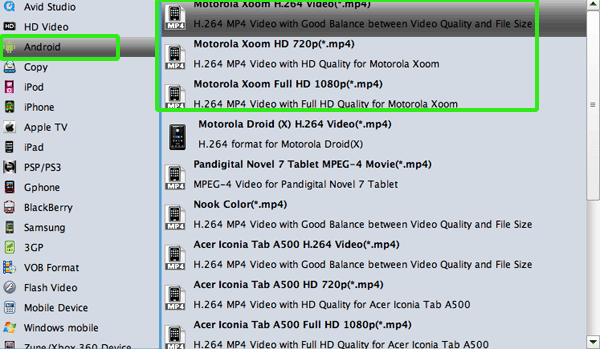
- Step 3: Click “Settings” icon to adjust audio and video parameters.
Click the “Settings” icon and you can adjust codec, bit rate, frame rate, sample rate and audio channel in the interface according to your needs, then you can transfer videos, Blu-ray/DVD movies to Motorola XOOM 2 with full screen.
Note: For 1280x720p at 30 fps, you can go up to 20Mbps(20000kbps) and Motorola XOOM 2 should still be able to handle it. If you are tight on space, use 4Mbps(4000kbps) or lower. - Step 4: Start converting your videos, Blu-ray/DVD movies to MP4 for Motorola XOOM 2 on Mac.
Click the “Convert” button; it will convert videos, Blu-ray/DVD movies to MP4 for XOOM 2 on Mac immediately. You can find the process in the “Conversion” interface.
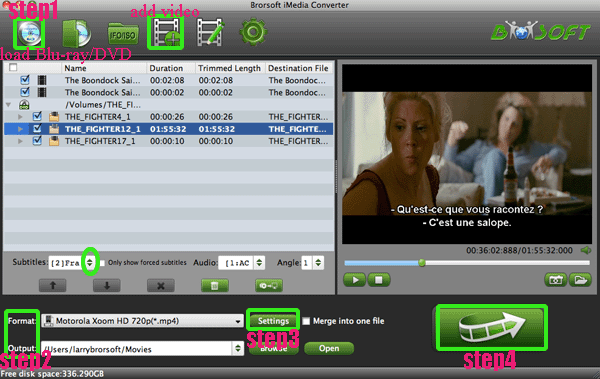
- After the videos, Blu-ray/DVD movies to MP4 for Motorola XOOM 2 conversion, you will be able to get the output files for Motorola XOOM 2 via clicking on “Open” button effortlessly. Now you can transfer videos, Blu-ray/DVD movies to Motorola XOOM 2 easily. Afterwards, you can watch Blu-ray/DVD movies, videos on Motorola XOOM 2 in full screen anytime anywhere.
- Tip:
This professional Mac Blu-ray& Video Converter for XOOM 2 works as the best Blu-ray Ripper for Mac, DVD Ripper for Mac and Video Converter for Mac at the same time. You can convert any video like WMV, AVI, MKV, MOV, FLV and Blu-ray/DVD movie to Motorola XOOM 2 at the same time easily. Get more information from [url=../mac-imedia-converter/index.html]Brorsoft iMedia Converter for Mac. Related Guide
Convert/Transfer HD videos, Blu-ray movies to Nook Tablet on Mac Lion
Stream/Transfer videos, movies, music to Acer Iconia Tab A500 from Mac with WiFi network
Convert/Recode 1080p MKV/MTS/TiVo & Rip/Compress 1080p Blu-ray to Kindle Fire on Mac
Convert/Transfer/Stream MKV/MOV/VOB/FLV & Rip Blu-ray/DVD movie to Galaxy Note on Mac
Convert MTS/M2TS & Rip/Compress Blu-ray to Asus Eee Pad Transformer Prime on Mac simultaneously
 Trust ourselves & embrace the world!
Trust ourselves & embrace the world!