MKV to iPad 2 Converter for Mac–Watch MKV HD movies on iPad 2 freely

For HD movie fans, MKV is one of the most popular formats because of its high-definition effect and multi subtitle and track; while, with the popularity of iPad 2, the iPad 2 users want to put MKV file on iPad 2 for watching it anywhere and anytime. But iPad 2 still supports achingly few video formats, so you need one Mac MKV to iPad 2 Converter for converting MKV videos to iPad 2 easily and quickly.- What is MKV
It is NOT a video or audio compression format (video codec). It is an envelope for which there can be many audio, video and subtitles streams, allowing the user to store a complete movie or CD in a single file. It is intended to serve as a universal format for storing common multimedia content, like movies or TV shows. - Benefits for converting MKV videos to iPad 2 formats
1. Enjoy MKV HD movies on iPad 2 freely. Convert MKV movies on Mac to iPad 2 supported formats for watching the MK HD movies on iPad 2 freely.
2.Save money for you. The iPad 2 videos ripped from MKV videos can be run again on iPad 2, so you don’t have to buy them in the iTunes store again.
3.Backup your MKV videos into your iTunes library. All your favorite MKV videos can be stored safely in your iTunes library, and you can easily sync them to many Apple Devices. - Step-by-step guides for converting MKV to iPad 2 on Mac
Step 1: Free download Mac MKV to iPad 2 Converter and import MKV videos.
Free download and install Mac MKV to iPad 2 Converter, when the installation is completed, run it and click the icon like a disc to import MKV videos. Tick the box in front of the file that you wanna to convert. - Step 2: Select an output format for iPad 2 and set the output files.
Click on the dropdown menu of “Format” and then tap “iPad”, after that,you can see several options: iPad HD Video (*.mp4), iPad Video H.264 (*.MP4), iPad Video MPEG-4 (*.mp4) and here we choose the iPad Video H.264(*.mp4).Afterward, you can set the output files by clicking “Browse” icon. - Step 3: Click “Settings” icon to adjust audio and video parameters.
You are allowed to adjust codec, aspect ratio, bit rate, frame rate, sample rate and audio channel in the interface to optimize the output file quality. - Step 4: Click the “Convert” icon to start MKV to iPad 2 conversion on Mac.
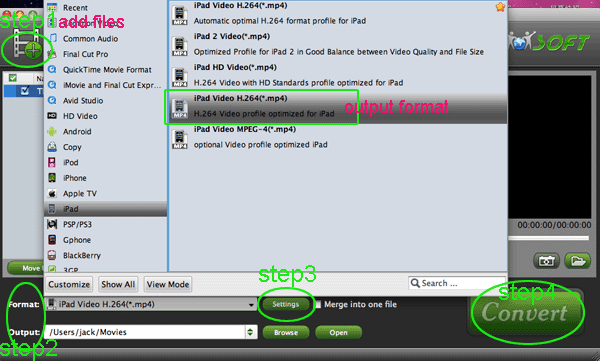
- Once finished, you can get the output files for your iPad 2 via clicking on “Open ” button effortlessly. Afterward, connect your iPad 2 to your Mac,and then sync the videos to iPad 2 via iTunes.
 Trust ourselves & embrace the world!
Trust ourselves & embrace the world!