Watch/Play downloaded videos/movies on Amazon Unbox Video Player in full screen
- The Amazon Kindle Fire has been launched for days. Have you been the owner of the Amazon Kindle Fire? As you note, Amazon has unveiled Unbox Video Downloads (which you can get to by going to the URL "unbox.com", by the way) and it's a pretty darn interesting offer with a small but intriguing array of different TV shows and movies available right now.
- If you prefer to download the videos you purchase from Amazon Instant Video, you can use the Unbox Video Player on a Windows PC to watch videos and manage your video library. With the Unbox Video Player, you can download the same high-quality videos and watch them anytime you're away from an Internet connection. Perfect for plane trips or when you're away from home. Plus, it can enable you to transfer your videos to a compatible portable video device.
- This article will show you the detailed guide on how to download videos/movies to the Unbox Video Player. And then share the solution on how play the videos/movies on Amazon Unbox Video Player in full screen.
- Part 1: Download videos/movies to the Unbox Video Player.
Videos on the My Videos tab are divided up by status: Downloaded and Not Downloaded. If a video appears in the Not Downloaded section, you must download at least a portion of the video to your computer before watching. If you've previously downloaded and saved the video and it appears as Not Downloaded, you can import it without redownloading. - Step 1: Download and install the Unbox Video Player on your Windows PC.
Note: The Unbox Video Player is not compatible with Mac or Linux computers. - Step 2: Launch the Unbox Video Player and ensure your computer is connected to the Internet.
- Step 3: Click on "my videos" on the Unbox Video Player menu.
- Step 4: Place your cursor over the desired video in the My Videos tab and click the right mouse button.
- Step 5: Choose the "Download to this PC" option from the pop-up menu.
- Part 2: Watch downloaded videos/movies on Unbox Video Player in full screen.
Q: The only problem I have with video playback on Unbox Video Player is that everything I watched did not fully expand to the screen, and was letterboxed.
From above words, we can learn that the user of Unbox Video Player met the trouble that the video playback on Unbox Video Player is letterboxed, and cannot with play in full screen. - Here we share two solutions for you.
The first one is to reset the video size and frame rate of the downloaded videos/movies. The second one is to crop the black border. Since some users have tried the first method, here we share the later one with you. The best Amazon Kindle Fire Video Converter (You can free download the trial version) will be your good choice since crop the black border with its powerful video edit function easily. - Since the Amazon downloaded movie is usually saved as WMV files with DRM protection, you need to remove the DRM protection with the DRM removal software. Several types of DRM removal software are available like the Tunebite.
- Step 1: Import the download files to the best Amazon Kindle Fire Video Converter.
Launch the t best Amazon Kindle Fire Video Converter, and click the icon for adding to import the downloaded videos/movies to the best Amazon Kindle Fire Video Converter. - Step 2: Select the WMV as the output format for these downloaded videos and set the output folder.
Click on the dropdown menu of “Format” and then move you pointer to “Common Video”, under the sublist, you can find out the WMV3 (WMV9)(*.wmv) easily. And then you can set the output folder as you like. - Step 3: Crop the black borders for the downloaded videos/movies.
Click the “Edit” file icon, and then click the “Crop” button, now you can freely crop the black borders of the videos. You can also input the exact numbers to the “Left”, “Top”, “Width”, and “Height” boxes which can make cropping more exactly.
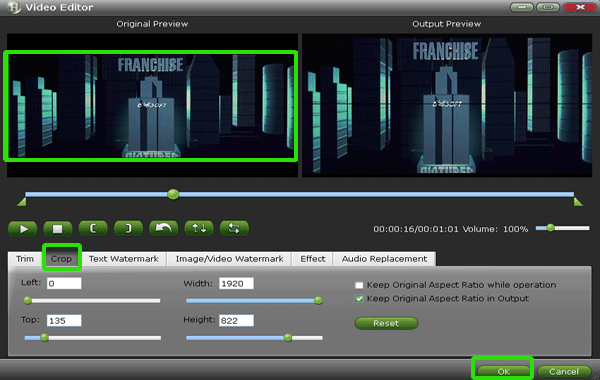
- Step 4: Start remove the black borders of the downloaded videos/movies.
Click the “Convert” icon, and it will remove the black borders of the downloaded videos/movies immediately. After the conversion, you can find the output videos are without black borders any more. And now, you can play downloaded videos/movies on Amazon Unbox Video Player in full screen.
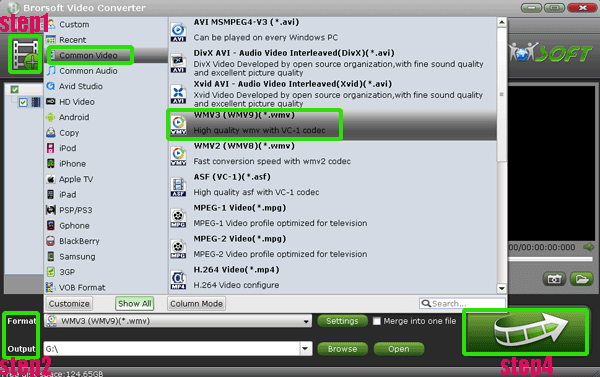
- Tip:
This professional Amazon Kindle Fire Video Converter can help you convert any video like TiVo, VRO, MXF, VOB, AVI, AVCHD (*.mts, *.m2ts), MOD, TOD, FLV, F4V, MKV ,MPG, WMV, RMVB, M4V, VOB, etc to MP4 that compatible with Amazon Kindle Fire. You can link to Brorosoft Amazon Kindle Fire Video Converter to learn more. Related Guide
Best AVI to HTC HD7 Converter- Convert/Transfer AVI to MP4 for HTC HD7
Convert MP3 to personalized ringtone for Galaxy Note- Set your own MP3 as ringtone for Galaxy Note
Transfer/Copy/Sync movie and music to Samsung Galaxy Note from PC with Kies
Convert/Add flash video FLV/F4V to Asus Eee Pad Transformer Prime
 Trust ourselves & embrace the world!
Trust ourselves & embrace the world!