- When I import my .avi and .wmv files to Nook Tablet, I have two problems:
1. I find the avi and .wmv files can’t be recognized by Nook Tablet. And I’ve tried to convert them on my Mac computer.
2. When I get the converted video played on Nook Tablet, my videos have a black edge/border around them which should not be there. Does anyone have a solution to it? - From above quoted words of one Nook Tablet user, we noted that the user tried to convert the AVI, WMV to Nook Tablet, but frustratingly the output videos have black borders around. We noticed that some other Nook Tablet users have encountered the similar trouble. Now we share the solution on how to remove black borders from around videos for Nook Tablet with all of you.
- According to Nook Tablet’s spec from its official net, we find that this tablet’s supported video format is limited as other Android tablets. Thus, when you wanna watch movies, play videos on Nook Tablet, first you need to do is to convert the videos like AVI, WMV, MOV, MTS, MOD, TiVo, etc to Nook Tablet playable format.
- Nook Tablet Video Converter for Mac is the highly recommended to you here. This Nook Tablet Video Converter for Mac can work as Video Converter and Video Editor as well that means you can convert video to Nook Tablet compatible format on Mac Lion and crop/remove black borders from your video/movie at the same time just with the one tool.
- Guide: Remove black borders from around videos- Watch/Play movie, video on Nook Tablet in full screen.
- Step 1: Import videos AVI, WMV, MOV, MTS, MOD, TiVo to the best Nook Tablet Video Converter for Mac.
Launch the best Nook Tablet Video Converter for Mac. Click the button “File” to add AVI, WMV, MOV, MTS, MOD, TiVo video files to the Nook Tablet Video Converter for Mac. If it is necessary, you can double click the each file to have a preview.
Tip: If you wanna join your several video files into single one, just check the “Merge into one” box. Afterwards, you can transfer AVI/WMV/MOV/MTS/MOD/TiVo to Nook Tablet without interruption. - Step 2: Select an output format for Nook Tablet and set the output folder.
According to the tests, MP4 format is of the best compatibility with Nook Tablet. So, click the format bar and choose “Android > Nook Color (*.mp4)”. This format is perfectly supported by Nook Tablet. Or you can also click on the dropdown menu of “Format” and then move your pointer to “Common Video”, under the sublist, “H.264 Video(*.mp4)”, “MPEG-4 Movie(*.mp4)”, are compatible with Nook Tablet. And then you can set the output folder for Nook Tablet. - Step 3: Click “Settings” icon to adjust audio and video parameters for Nook Tablet.
Click the “Settings” icon and you will go into a new interface named “Profile Settings”. You can adjust codec, bit rate, frame rate, sample rate and audio channel in the interface according to your needs and optimize the output file quality.
Note: You can set the Video Size (pix) as 1024*600. The resolution 1024*600 is recommended here, which can easily remove black borders from the videos, thus you can watch/play movies, videos on Nook Tablet in full screen playback.
Tip: If your original videos come with black borders, you have to crop the black border in advance.
Click the “Edit” file icon, and then click the “Crop” button, now you can freely crop the black borders of the videos. You can also input the exact numbers to the “Left”, “Top”, “Width”, and “Height” boxes which can make cropping more exactly.
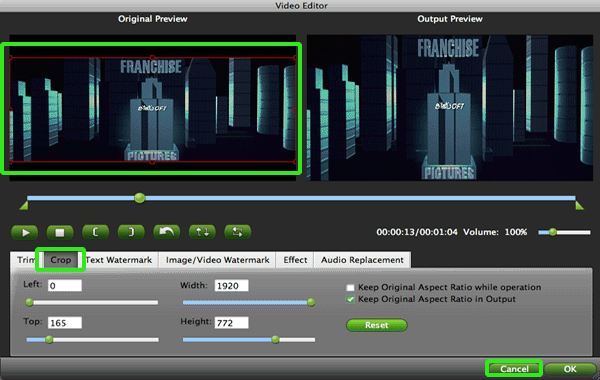
- Step 4: Start converting your videos AVI/WMV/MOV/MTS/MOD/TiVo to MP4 for Nook Tablet on Mac Lion.
Click the “Convert” button; it will convert video to MP4 for Nook Tablet on Mac Lion immediately. You can find the process in the “Conversion” interface.
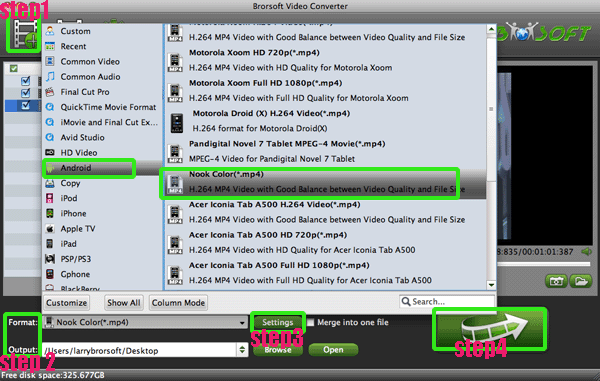
- After the conversion, you will be able to get the output files for Nook Tablet via clicking on “Open” button effortlessly. Afterwards, you cam transfer the videos/movies to Nook Tablet easily. Now, you can watch/play movie, video on Nook Tablet in full screen at ease.
- Tip:
This Nook Tablet Video Converter for Mac is especially designed for all the Nook Tablet users to convert any video like AVI, WMV, MOV, MTS, MOD, TiVo, VOB to Nook Tablet on Mac and edit video like add water effect, trim, crop, etc for Nook Tablet. Please link to Brorsoft Nook Tablet Video Converter for Mac to get more information. Related Guides
How to transfer/copy videos/movies/films, music, photos to Motorola XOOM 2 from Mac?
Convert/Transfer MKV/MOV/AVI/FLV to Motorola XOOM 2 on Mac OS X Lion
Convert MKV/VOB/FLV/MOV/AVI to Acer Iconia Tab A500 on Mac OS X
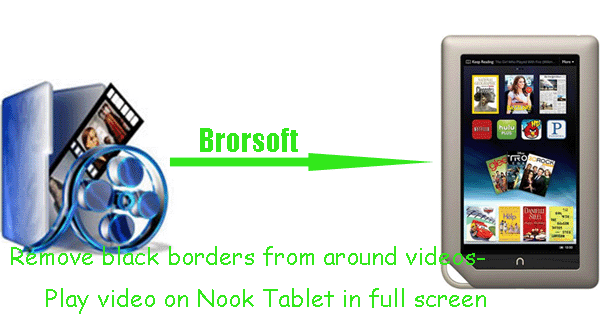
NOOK Tablet is powered to stream videos quickly and smoothly. So you can kick back and enjoy the movies and videos you love on a stunning VividView display right on your NOOK. Extra power and zip for lightning-fast Web browsing, smooth, streaming videos & more w/Adobe Flash Player. All of the stunning features make Nook Table won a lot of fans. While, when some users watch movies or play videos on Nook Tablet, they would met the trouble the video comes with black border, so they can’t play the video on Nook Tablet in full screen. Here we’d like to solve the problem for you.
 Trust ourselves & embrace the world!
Trust ourselves & embrace the world!