No Audio in MP4 Files? How to Fix
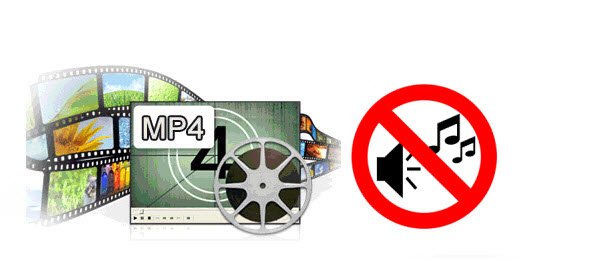
MP4 format is widely used especially on media player, portable devices, HDTVs. Despite the popular belief .mp4 files are actually multimedia container formats that combine audio, video and subtitles into a single file. So if .mp4 files are so awesome and rich with features, why is there no sound with .mp4 files and how to solve MP4 no audio issue? Read this article, you will get hints.
Part I. MP4 Has No Sound Situations & Reasons
Situation 1: MP4 No Sound on Windows Media Player, VLC, QuickTime etc.
"Can anyone help? Recorded a movie via my mobile phone uploaded it onto my laptop but when playing in windows media player I see the video but no sound. Using Windows 7 and the file type is MP4."
Some guys reflect that MP4 in Windows Media Player no Sound. Why? That is because the audio codec of your MP4 file is not supported by WMP. Windows Media Player supports only certain type of Codec. To make WMP support MP4 format, you should install filters for MP4 format and its associated codecs. After you installing these filters, all players that use DirectShow technology, include WMP, will support MP4 format.
See more tricks on Windows Media Player video playback:
Play AVI in Windows Media Player
Play 4K in Windows Media Player
Play MPG in Windows Media Player
Play MKV in Windows Media Player
Play VOB in Windows Media Player
Play TiVo in Windows Media Player
Play MOV in Windows Media Player
Windows Media Player Alternative
Situation 2: iMovie is Missing Audio from MP4 on Import/Export/Playback
"On iMovie, I tried to create a new project by importing a .mp4 file from my account on Youtube. The MP4 file plays but no sound. Why and what should I do?"
As some guys mentioned, MP4 in iMovie no sound sometimes. What's the basic reason? Technically, iMovie does import MP4 video. However, iMovie only import MP4 files that are encoded with MPEG4/AAC or H.264/AAC data. And yet, MP4 is a video container format that may contain various audio and video codec (and sometimes even subtitle streams included). If the MP4 file is not encoded with iMovie support codec, iMovie will refuse to import this kind of MP4 video. You can see how to import MP4 to iMovie correctly to fix the issue.
Other Top Causes of MP4 Having No Sound
There are various reasons causing MP4 having no sound. According to the above two situations, the unmatched codec of MP4 can be the main reason. And apart from this, corrupted media player installation and corrupted MP4 files can lead to MP4 no sound problem as well. If MP4 plays but no sound owing to the corrupted media player installed, you can simply uninstall it and reinstall the right one. Or if the MP4 files are broken, you can also repair corrupted MP4 according to the extent of damage.
Part II. MP4 No Sound Troubleshooting Guide
1. Test the MP4 file; Can the file be played in other players correctly
Try to play MP4 no sound files in several media players like VLC, Windows Media Player, QuickTime, KMplayer, 5KPlayer etc. on your computer and see if the MP4 no sound problem is reproduced. Specifically, try playing the problematic MP4 file in any of the above players. If the file doesn't have any sound in these other players either, note if there is an error message displayed when you try to play the file. This will help you find out the true causes of your MP4 no sound: on account of the faulty codec or corrupted media player installation.
2. Convert MP4 to a compatible format
Convert the no sound MP4 video to any other formats compatible with the media players such as Windows Media Player or edit tools like iMovie, Final Cut Pro etc.As it is mentioned, the main cause of MP4 no sound issue is the unmatched codec. In order to successfully import all kinds of MP4 files to iMovie or play MP4 files well on WMP, a recommended solution is to convert the MP4 files without sound.
Here Brorsoft Video Converter comes out to help you achieve the goal.
Overall, it is an all-in-one video converter, player and editor. It's capable of converting MP4 to WMV, MOV, FLV, AVI, 3GP, MPG, etc with AAC, AC3 audio codec delivering high video & audio quality. Plus, it also provides the optimal presets for iTunes, Apple TV, iPad, iPhone, Galaxy Tab and more media player or devices. If you're using a Mac, Video Converter for Mac will help you solve the MP4 playback issue. Download it and learn the brief guide.

 (Note: Click here for OS X 10.5)
(Note: Click here for OS X 10.5)
How to Convert MP4 Files for Playing with Perfect Sound
Step 1: Launch the MP4 converter. Click Add button to load the MP4 file without sound. This video converter supports batch conversion.

Step 2: Choose the output format by clicking Format. Here MP4 with h.264+aac or mpeg4+aac codec is wildly chosen for the compatibility of mainstream media players and iMovie, iTunes etc. If you want to convert MP4 to other formats like MKV, WMV, MOV, etc, just choose from Common Video profile list.

Step 3: Hit Convert button to start converting the no sound MP4 to the target format. You can view the conversion progress and are able to cancel the converting process at anytime. After the conversion, you can locate and play the new file without any sound issue. Enjoy.
Additional Tips:
In addition to converting video files, if you need to get more functions like ripping DVD, Blu-ray, you can choose Brorsoft Blu-ray Video Converter Ultimate, an all-in-one program which enables you convert video & audio; rip/shrink Blu-ray & DVD; backup/copy DVD & Blu-ray; edit video and more. If you are running a Mac OS X computer, iMedia Converter for Mac is the alternative.
Useful Tips
- Add Subtitles to MP4
- Trim 4K MP4 Video
- MP4 Choppy in VLC
- Compress MP4 Files
- Convert MP4 to ISO
- Convert MP4 to TS
- Play MP4 on Mac
- Play MP4 on High Sierra
- Play MP4 via Plex
- Play MP4 via DLNA
- MP4 to iMovie
- MP4 to HitFilm
- MP4 to iDVD
- MP4 to VirtualDub
- MP4 to Final Cut Pro
- MP4 to Sony Vegas Pro
- MP4 to Davinci Resolve
- MP4 to Sony Movie Studio
- MP4 to Pinnacle Studio
- MP4 to Adobe Premiere
- MP4 to Corel VideoStudio
- MP4 to Windows Movie Maker
- MP4 to Avid Media Composer
- Play MP4 in Windows 10
- MP4 to iTunes library
- MP4 to DVD Player
- MP4 to Blu-ray Player
- MP4 to QuickTime Player
- MP4 to VLC Media Player
- MP4 to Windows Media Player
- MP4 to YouTube
- MP4 to LG TV
- MP4 to WD TV
- MP4 to TCL TV
- MP4 to Sony TV
- MP4 to Vizio TV
- MP4 to Philips TV
- MP4 to Hitachi TV
- MP4 to Samsung TV
- MP4 to Panasonic TV
- MP4 to Hisense TV
- MP4 to Kodi
- MP4 to PS4
- MP4 to PS4 Pro
- MP4 to DivX
- MP4 to MXF
- MP4 to Google Pixel XL
- MP4 to MPEG-1/MPEG-2
- MP4 to MOV/AVI/MKV/FLV
- Export VEGAS Pro File to MP4
- Convert M3U8 to MP4
- Free Download TV Shows in MP4
- Top Sites to Download TV Shows
Copyright © 2019 Brorsoft Studio. All Rights Reserved.






