User Guides
Brorsoft MKV Converter for Mac is a powerful MKV converter that lets you converts, join and split Matroska Video (*.mkv) and Audio (*.mka) files to any format while selecting wanted audio/subs/video track on any Mac OS X.
Part 1: How to Convert MKV files on Mac
Step 1: Add MKV files
For loading source MKV files to the software, you can click the ??File?? menu, and select ??Add Video?? to import source video. Or, click the ??Add Video?? button at the top left to select the file(s) you want. Well, dragging video to ??Getting Started?? area is also the alternative. And remember, you can import multiple files at once thanks to batch conversion.
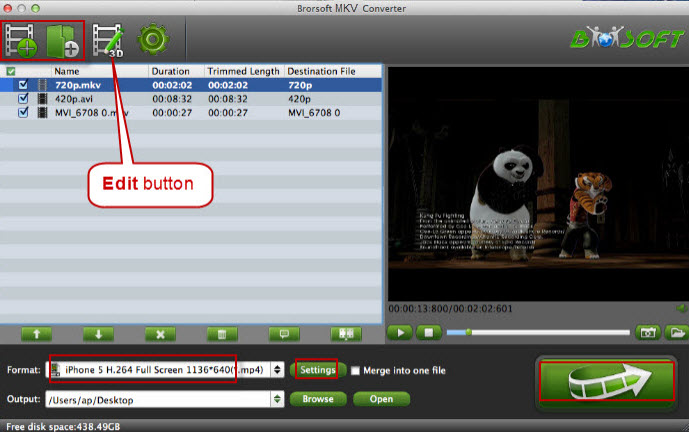
Step 2: Choose supported video format
You can click on the pull down menu of ??Format?? to select your wanted format as output format from profile list. The profile list provides users with groups of flexible output solutions, including format presets for editing software like FCP, FCE, iMovie, Avid Media Composer, Adobe Premiere Pro and tablets, smartphones, game consoles, home media players and more. Select a desired format from the list, and then you can step into the conversion process.
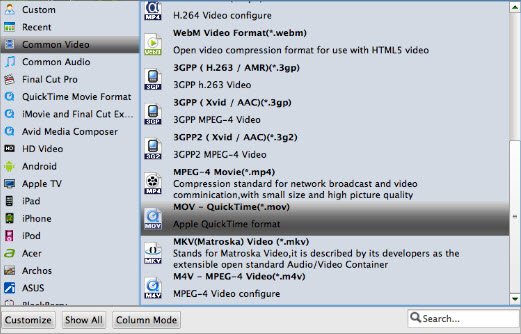
Step 3: Set Advanced audio/video Settings
Click ??Settings?? icon to adjust video and audio parameters including video codec, video size, video bitrate, video frame rate, audio sample rate, audio channel, etc.

Step 4: Convert MKV Videos on Mac
After every thing necessary was selected, please click the ??Convert?? button to start MKV video conversion on Mac OS X. The Conversion window will pop up, which displays task list and progress information including Time elapsed, Time left, Generated size, and Estimated size. After conversion is done, simply click "Completed" to back to main interface, and click "Open" button to find generated videos.
Part II: Edit MKV files on Mac
Brorsoft MKV Converter for Mac provides powerful editing functions so that you can personalize and retouch your MKV video files before converting them. Click the ??Edit?? button and then select a specific function to open the video editing window. here are main seven functions available: Trim, Crop, Text Watermark, Image/Video Watermark, Effect, Audio Editor, and Subtitle.

Trim: Select video durations by setting the start time and the end time.
Crop: Cut off black edges and unwanted areas.
Text Watermarking: Add text to the video as watermarks.
Image/Video Watermarking: Add image or video to the source video as a watermark.
Effect: Adjust brightness, contrast, saturation of the video, and add special effects including 3D effect to the video.
Audio Editor: Enable you to replace the original audio track with your specified sound track. Or choose to remove the audio. Plus, it??s freely to set audio fade in or fade out.
Subtitle: Add plug-in SRT, ASS, SSA subtitle to videos.
We Promise

Useful Tips
Video Solutions
Copyright © 2019 Brorsoft Studio. All Rights Reserved.



