User Guide
Brorsoft MTS/M2TS Converter for Mac is specially designed for Sony, Canon, JVC and Panasonic AVCHD Camcorder/camera owners to convert MTS files on Mac OS X with excellent audio and image quality for using in video editing software like iMovie, Final Cut Express, Final Cut Pro, Avid Media Composer and more.
Part I: How to convert MTS/M2TS files on Mac OS X
1. Add source footage
Click the Add Video button to import your source files into this program, no matter directly from your camcorder/camera or load from hard drive.
Tip: You are allowed to add multiple MTS/M2TS videos into the program at a time, and all files are checked by default once loaded. You can right-click on a file to "Uncheck All"or "Check All" to make your selection easier.
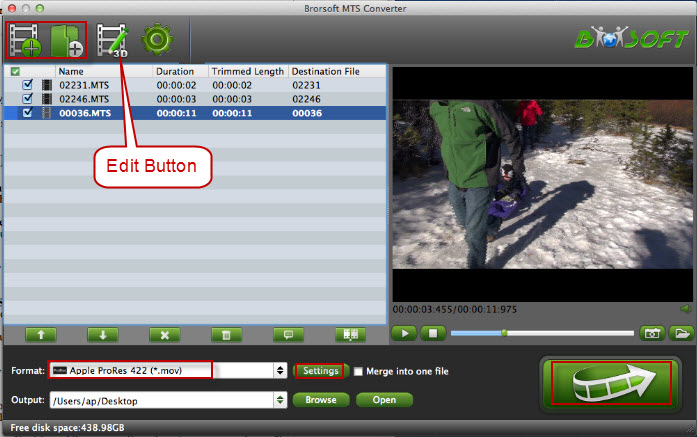
2. Choose the Output Format and Storage Path
The program allows you to set the output file format and the storage path. Choose the output file format from the list of Format, and meanwhile click Browse button to specify a destination folder for the final output files. The output file format will be preserved and recur as default settings automatically at next run.
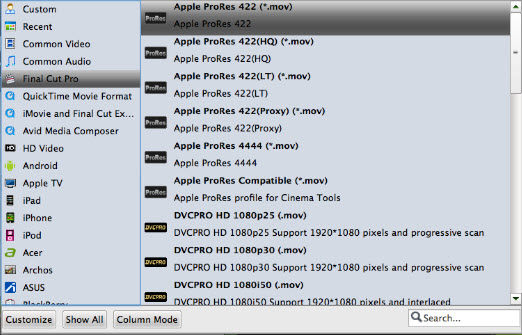
3. Customize Settings (Optional)
Click Settings icon to adjust video and audio parameters including video codec, video size, video bitrate, video frame rate, audio sample rate, audio channel, etc.
Tip: Tap the Save As to save the profile. Meanwhile you are allowed to give a name to the profile by yourself. Then you could directly find this format profile under Custom menu when selecting format in the main interface of this program.
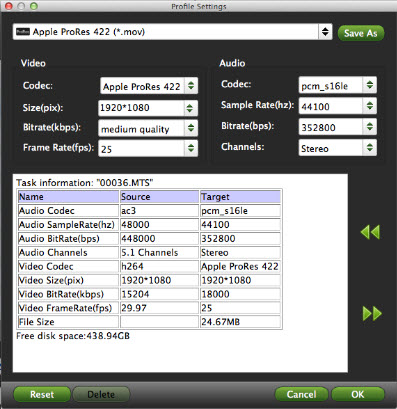
4. Convert MTS/M2TS Videos on Mac
Click the big Convert button to start AVCHD video conversion on Mac OS X. The Conversion window will pop up, which displays task list and progress information including Time elapsed, Time left, Generated size, and Estimated size. After conversion is done, simply click Completed to back to main interface, and click Open button to find generated videos.
Tip: If conversion takes long time, you can set auto shut down by checking the box of Shut down computer after conversion.
Part II: How to edit MTS/M2TS video files
Click the Edit button and edit your videos before processing format conversion. There are main seven functions available: Trim, Crop, Text Watermark, Image/Video Watermark, Effect, Audio Editor, and Subtitle.

Trim: Select video durations by setting the start time and the end time.
Crop: Cut off black edges and unwanted areas.
Text Watermarking: Add text to the video as watermarks.
Image/Video Watermarking: Add image or video to the source video as a watermark.
Effect: Adjust brightness, contrast, saturation of the video, and add special effects including 3D effect to the video.
Audio Editor: Enable you to replace the original audio track with your specified sound track. Or choose to remove the audio. Plus, it's freely to set audio fade in or fade out.
Subtitle: Add plug-in SRT, ASS, SSA subtitle to videos.
We Promise

Useful Tips
Video Solutions
Copyright ? 2015 Brorsoft Studio. All Rights Reserved.



