- Run Software Update and be updated to Mac OS X 10.6.8 including the Mac App Store
- Optional: Run Software Update again and get the latest “Migration Assistant” download if you plan to transfer data from a 10.6 Snow Leopard Mac to another Lion equipped Mac
- Do a complete backup of your existing hard drive by cloning it to an external hard drive, using something like the free tool Carbon Copy Cloner or Super Duper
- Test that the backup is bootable and contains all files as expected
- Disconnect the backup drive
- Proceed to install Mac OS X Lion
- Resource from:http://osxdaily.com/2011/07/20/upgrading-to-mac-os-x-10-7-lion/
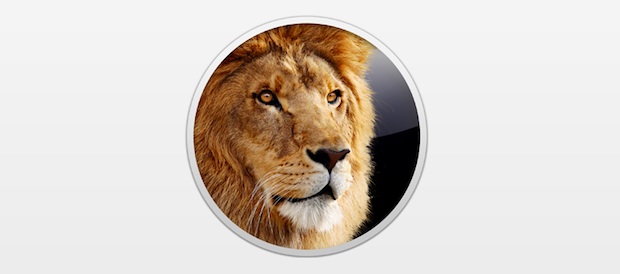
Mac OS X Lion is available now and many of us will be upgrading immediately, while others will be waiting. Regardless of when you decide to upgrade to OS X 10.7, you’ll want to update your existing Mac OS X installation, check app compatibility, and backup your data.
Recommended Steps for Upgrading to Mac OS X 10.7 Lion
Before anything else, verify that your Mac meets the OS X Lion system requirements, which in brief are a Core 2 Duo or higher processor and at least 2GB of RAM.
1) Upgrade to Mac OS X 10.6.8 and get the Mac App Store
You won’t be able to upgrade an existing Mac to Lion without having access to the Mac App Store and 10.6.8:
2) Check for App Compatibility and Update Apps
You’ll want to make sure that Lion supports the apps you are dependent on. Most apps should be updated by their developers to support Lion, but you can also quickly check for incompatible apps by looking at System Profiler to identify any PowerPC applications – these won’t work.
3) Backup your Mac and Data
The likelihood of something going wrong during the upgrade is slim, but that’s not the point, you need to backup your data. It’s always better to be safe than sorry.
There are a few different approaches to data backups, the easiest method is to just use Time Machine and let it run a full backup. You can force Time Machine to perform a backup manually just by right-clicking on the Time Machine drive and selecting “Backup Now”.
Alternatively, you can use a modernized approach to Gruber’s 4-step method:
4) Install Mac OS X 10.7 Lion
Got your data backed up? Good. Installing OS X Lion is very easy, in fact it’s probably the easiest major Mac OS X upgrade ever. All you need to do is download it from the Mac App Store and launch the installer.
Download Mac OS X Lion from the Mac App Store
This will update your existing 10.6.8 installation to 10.7 and takes about 20 to 40 minutes after it has been downloaded, depending on the speed of your hard drive.
If you want to perform a clean install, or you plan on installing Lion on multiple Macs around your house, the easiest way is to just make an OS X Lion installer USB drive or boot DVD. Both methods allow you to do a fresh installation and save you the hassle of downloading the 4GB again on each Mac.
 Trust ourselves & embrace the world!
Trust ourselves & embrace the world!