Samsung's Galaxy S3 was one of the most popular smartphones of 2012. Now, the new Galaxy S4 has come to us, which has been a biggest concern. Generally, Samsung Galaxy S4 has 5-inch "Full HD Super AMOLED", full 1080p, 441 PPI, 2GB RAM, 2600mAh battery, which can be a great media player for you anyhow. If you have some personal videos like AVI, MKV, VOB, MPG, TiVo, WMV, etc stored on your PC, you can transfer these files to Samsung Galaxy S4 for playback on the go.

However, we are afraid that uploading and playing AVI, MKV, VOB video files on Samsung Galaxy S IV is not so easy, because the Galaxy S4 video format is limited as other Android devices. Fortunately, we have a great tutorial for you- converting videos before transferring files to Samsung Galaxy S4, to get your AVI/MKV/VOB videos playable on Galaxy S4 without problems.
Preparations:
- AVI, MKV, VOB videos stored (externally-downloaded or from other source)
- Windows XP/2003/Vista/Windows 7 or Mac OS X 10.5 or 10.5 above(including Mac OS X Leopard, Snow Leopard, Mac OS X Mountain Lion) with 1G Hz or above Intel processor
- Download and install Brorsoft Video Converter or its equivalent Mac version - Video Converter for Mac
Overall, Brorsoft Video Converter can be used as an all-in-one video conversion app for Galaxy S4. Besides AVI/MKV/VOB, it can also help you encode/re-encode almost all 1080p/720p HD videos including MPG, MOV, TiVo, MTS etc. for GalaxY S4, Galaxy Tab 2 10.1/7.0, Galaxy Note 2, Galaxy S3 and other Android, iOS, Windows RT/8 based portable media devices with high quality and fast speed. Just get it and follow the steps below to transfer MKV/AVI/VOB movies to your Samsung Galaxy S4 for smoothly playing.
Converting AVI/MKV/VOB to MP4 for playback on Samsung Galaxy S4
Step 1: Add your source media files
Install and run the Galaxy S4 Video Converter to your PC, clic "Add Video" or "Add from folder" to import your source AVI, MKV, VOB videos. Batch conversion is supported so that you can add multiple files.
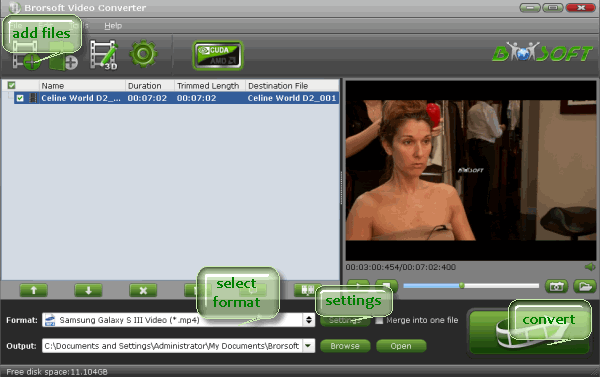
Step 2: Select output format for Samsung Galaxy S4
Choose output profile for Galaxy S4. Here I recommend you "Samsung > Samsung Galaxy S III Video (*.mp4)" which is a format specially designed for Galaxy S3 but also works for the S4.
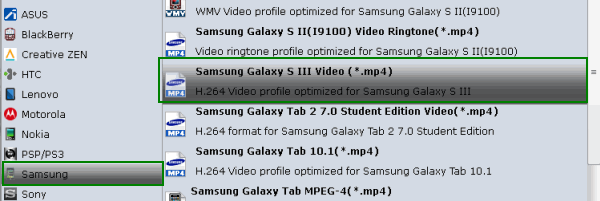
Tip:
If you like, you can click on Settings you could easily set bitrate, frame rate, codec, channels, sample rate, etc to adjust parameters that affect video quality and file size for the video you prefer. Keep in mind that bitrate higher results in big file size, and lower visible quality loss, and vice versa.
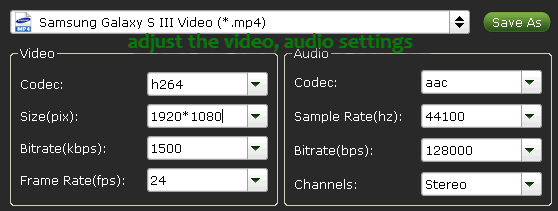
Step 3: Start theMKV/AVI/VOB to MP4 conversion for Galaxy S4
After everything is done, hit the bog “Convert” button to start converting MKV/AVI/VOB to Galaxy S4 optimized MP4 videos.
When conversion completes you can click “Open” button to get the generated files and transfer generated videos to your Samsung Galaxy S4 via USB connection or sync with Samsung Kies.
Tips:
1. Samsung Galaxy S4 Video/Audio format:
Video Format: MPEG4, H.264, H.263, DivX, DivX3.11, VC-1, VP8, WMV7/8
Audio Format: MP3, AAC/AAC+/eAAC+, WMA, OGG, FLAC, AC-3
2. To play all the HD videos, Blu-ray/DVD movies on Samsung Galaxy S4/S3 as well as Kindle Fire HD, Apple iPad, Galaxy Tab, Nexus 7, Galaxy Note II, etc freely, you can try the professional all-in-one program Blu-ray Video Converter Ultimate to make the conversion task. If you a Mac user, iMedia Converter Mac is the alternative choice.
Related guides:
Convert DVD movie to Samsung Galaxy S3
Solve DVD movie playback issue on iPad Mini
Convert AVI to MP4 for playable on Samsung Galaxy S III
Enable DVD movies playable on Galaxy Note 2(II) in full screen
 Trust ourselves & embrace the world!
Trust ourselves & embrace the world!