Best Way to Embed VOB files to PowerPoint
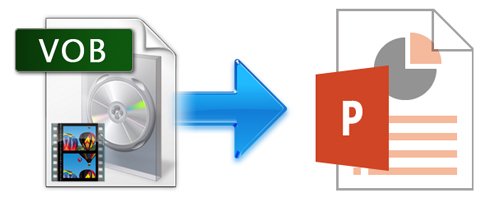
In order to make PowerPoint presentation much more entertaining and informative to its viewers, many people love to embed video to PowerPoint presentation. But the video format supported by PowerPoint is limited and VOB is not in the supported lists of all PowerPoint versions (including PowerPoint PPT 2016, 2010, 2003, 2007 or lower version). So what if we have some VOB video files and want to insert the VOB videos into PowerPoint for presentation? No worry, in this article, we will focus on how to embed VOB files into PowerPoint for playing freely.
As we mentioned above, VOB is not in the supported lists of all PowerPoint versions (including PowerPoint PPT 2016, 2010, 2003, 2007 or lower version). And the best format that all PowerPoint versions can support are AVI and WMV, which are created by Microsoft itself. So if you want to insert a VOB video into PowerPoint for presentation, you'll need to convert VOB to AVI or WMV and then add the converted video to PPT for playing. To accomplish the task, you need to seek help from a VOB Video converter that supports the VOB video input and WMV, AVI output. Here Brorsoft Video Converter is highly recommended to help you achieve your task.
The program can help you change almost any popular file format including VOB, MKV, MOV, AVI, MP4, WebM, etc. to PowerPoint compatible video format with fast encoding speed and excellent output quality. After the conversion, you can easily use your movie files in any version of PowerPoint Presentation including PowerPoint 2016, 2010, 2007, 2003, 2000, 2002, 2005 or even PowerPoint 95, 97. If you're using a Mac, please turn to the Mac Video Converter. Just get the right version and follow the guide below to convert VOB to PowerPoint supported video formats. Now just get the right version and follow the guide below to convert VOB to PowerPoint supported video formats.
How to convert VOB to PowerPoint supported video formats
Step 1: launch the VOB to PPT converter. Click the Add Files button on the main interface to import VOB files to the app. The VOB Video converter supports batch conversion, so you can add a pile of videos to enjoy the fast conversion speed.

Step 2: Click Format (located below where your source files are displayed) and choose WMV or AVI as the output format on the Format > Common Video list.
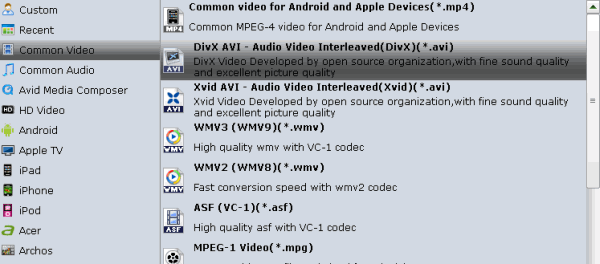
Tips: If you want to get rid of some part of the video, you can click the Edit button. When enter the edit > Trim interface, you should either drag the slider bar back and forth or set the start time and the end time for the video to get the part you want.
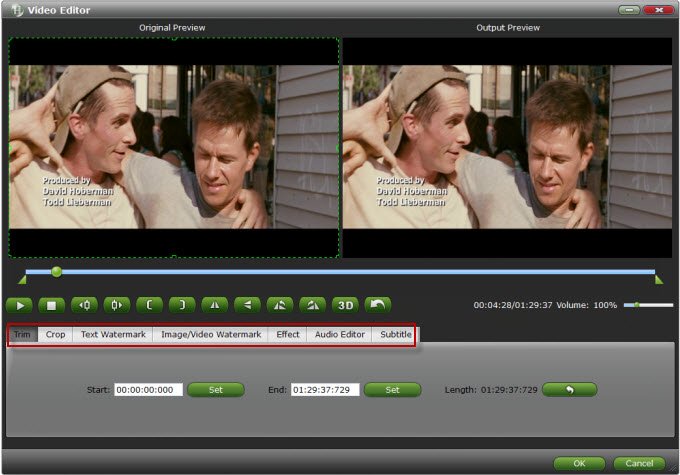
Step 3: Press on "Convert" to start encoding VOB Videos to Microsoft PowerPoint Presentation compatible video. When conversion completes, press on "Open" to locate converted videos.
Step 4: Embed converted VOB video in PowerPoint. Before starting embedding video to PowerPoint, you need to create a folder and put both your converted video and your PowerPoint presentation in this folder. Then open the PowerPoint in this folder to insert the converted video file which is just located in this folder.
Tips: For PowerPoint 2007 and higher, select Insert tab from ribbon, and click Movie and select the converted file to insert into PowerPoint for playback.
For PowerPoint 2003 and lower, from menu, select Insert -> Movies and Sounds -> Movie from File..., and select the converted file to insert into PowerPoint.
Useful Tips
- Handbrake Convert VOB to MP4
- Convert VOB to AVI/WMV/FLV
- Convert VOB to DivX
- Convert VOB to MOV
- Convert VOB to H.265
- Convert VOB to MPEG
- Convert VOB to NAS
- Upload VOB to YouTube
- Play VOB on Roku
- Play VOB via Plex
- Play VOB on Xbox
- Play VOB on iPhone X
- Play VOB Files on TV
- Play VOB on Amazon Fire TV
- Play VOB on Samsung TV
- Play VOB on NVIDIA Shield TV
- Play VOB on Panasonic TV
- Convert VOB to Android
- Add VOB to iTunes
- Play VOB on Mac
- Play VOB in VLC
- Play VOB in WMP
- Import VOB to Premiere Elements
- Import VOB to Sony Movie Studio
- Import VOB to Davinci Resolve
- Import VOB to Sony Vegas pro
- Import VOB to PowerDirector
- Import VOB to After Effects
- Import VOB to Avid MC
- Convert VOB to Premiere Pro
- Convert VOB to Pinnacle
- Import VOB into Camtasia
- Convert VOB to FCP
- Import VOB to iMovie
- Movie Maker Open VOB
- Insert VOB to PowerPoint
Copyright © 2019 Brorsoft Studio. All Rights Reserved.






