Two Options to Export iMovie Video to MP4
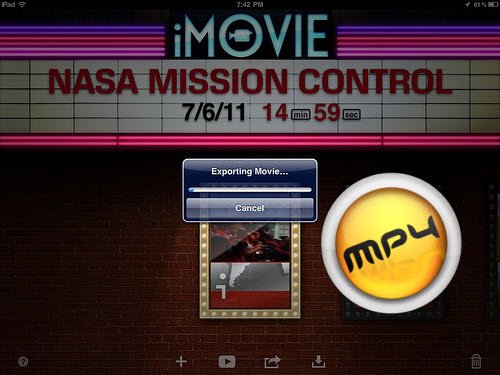
If want to export videos in iMovie to save in .mp4, a widely used video formats for playing on tablets, smartphones or uploading to websites, you will need a really useful and easy-to-implement solution. In this article, we aim to show you how to convert iMovie video to MP4 format with two simple options.
Read More: How to Export iMovie to FLV | How to Export iMovie to WMV | Export iMovie to AVI | Export iMovie to MPEG-2
Solution 1: Export Movie Video to MP4 Using QuickTime
In this part, we will make full use of the features of iMovie itself- QuickTime, which enables you to transfer iMovie video to MP4 as you want.
1. Launch the iMovie and get into the main interface. Click "Share > Export using QuickTime" at the top menu bar.
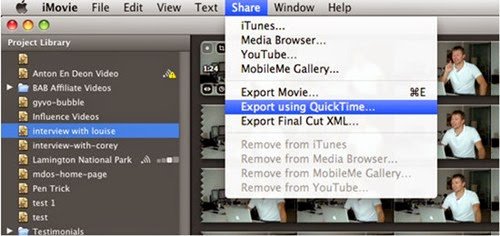
2. Then a window named "Save exported file as..." pops up. Click "Export" option and find "Movie to MPEG-4" in the drop-down menu. If you need to make some settings to the file video format, you can click Settings button; if not, directly hit on "Save" button to export a mp4 file from iMovie.
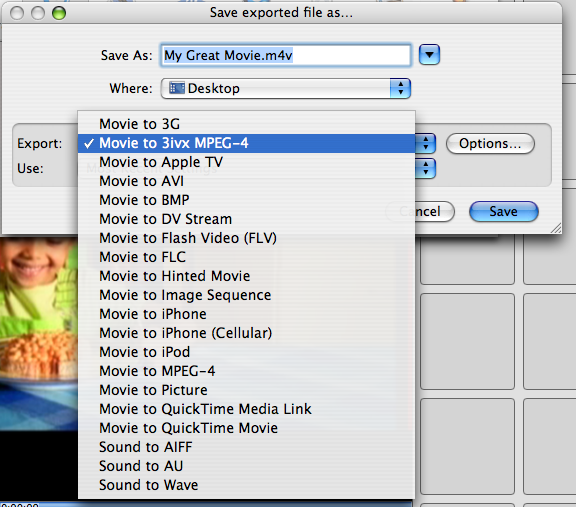
Note: Using the above way, you can export iMovie video to MP4 files easily. However, the exported iMovie files can't be recognized by your device or rejected by the video sharing website sometimes due to the video/video codec incompatibility issue. In this case, you can seek for a better method.
Solution 2: Convert iMovie Video to MP4 with iMovie to MP4 Converter
In this part, we'd like to introduce a third-party iMovie converter software- Brorsoft Video Converter for Mac to help you out. It can convert iMovie video to MP4 as well as AVI, WMV, FLV, 3GP, MPG, etc. so that you can watch them on computer, portable media players or upload to YouTube, Vimeo, Facebook, etc. What's more, this iMovie to MP4 converter can also works well with different videos from other NLEs like Final Cut Pro, Adobe Premiere Pro, Avid Media Composer, etc on Mac OS X (El Capitan included) to meet your different needs.
Download iMovie to MP4 converter:
 (Note: Click here for OS X 10.5)
(Note: Click here for OS X 10.5)
1. First of all, export your iMovie videos by selecting "Export using QuickTime ...">save your videos in MOV or other offered formats.
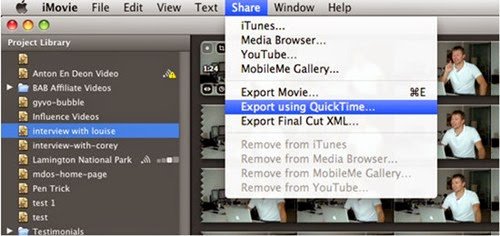
2. Launch Brorsoft Video Converter for Mac. Click the "Add Video" or "Add from folder" button to find the videos that you want to convert to MP4. Here you can import multiple videos.

3. Click on "Format" bar, and select output format from the drop-down list. H.264 and MPEG-4 encoded MP4 formats are available. For some common portable devices, optimal presets are listed for you, such as Android, iPad, iPhone and so on. Choose one you need.
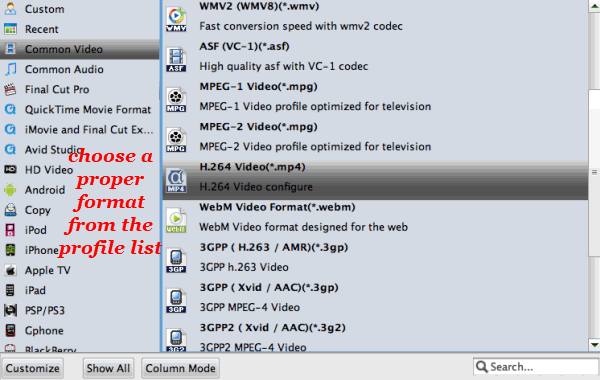
Tip: If you like, you can click the "Settings" to set parameters like video codec, resolution, bitrate, frame rate, audio codec... for your devices.
4. Click the "Convert" button to start iMovie to MP4 conversion on Mac OS X. The excellent Mac Video Converter will do the rest for you automatically. The length of conversion time will depend on the length of your movie, the format you choose, and the speed of the computer.
Copyright © 2019 Brorsoft Studio. All Rights Reserved.






