Best Format for Uploading Videos to Facebook with Hassle
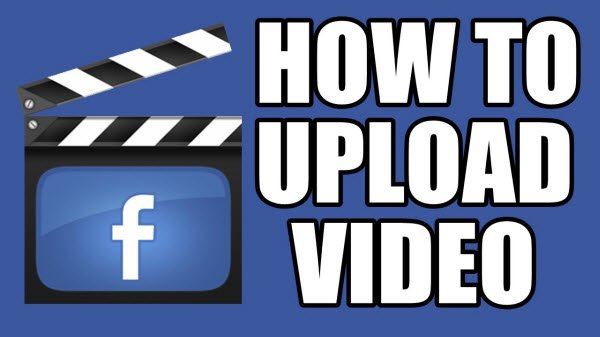
If you have some interesting video clips, recordings, TV shows(saved in different formats), you would be eager to upload them to Facebook for sharing. Actually, sharing video on Facebook is easy. You can add them from your computer and even an iPhone. Now in this page, we will discuss how to upload videos to Facebook with best video format to avoid any errors.
From Facebook Help Center, we can find Facebook supports almost of all the common video formats. See the table of Facebook Supported Video Formats:
| 3g2/3gp/3gpp (Mobile Video) | f4v/FLV (Flash Video) | mts (AVCHD Video) |
| wmv/asf (Windows Media Video) | m2ts (M2TS Video) | avi (AVI Video) |
| mkv (Matroska Format) | ogm/ogv (Ogg Media Format) | dat (MPEG Video) |
| mod (MOD Video) | tod (TOD Video) | divx (DIVX Video) |
| mov/qt (QuickTime Movie) | ts (MPEG Transport Stream) | dv (DV Video) |
| mp4/m4v/mpeg4 (MPEG-4 Video) | mpe/mpeg/mpg (MPEG Video) | vob (DVD Video) |
Whereas, more than one guys get frustrated due to video uploading causes issues on Facebook. To get rid of the trouble, we'd better tweak videos to the best format, codec, frame rate, etc for uploading to Facebook. Below is what we've worked out- Best Video/Audio Settings for Facebook Uploading:
1. Best Facebook Video Upload Format and Settings
| Codec | The best format to upload to Facebook is H.264 video with AAC audio in MP4 or MOV format. It currently gives you a great bang for your buck in the file size to relative quality ratio, offering the best video compression available, and due to the file size limitations, this format is the optimal choice for Facebook video. And there's no need to change the parameter during Facebook uploading. |
| Resolution | Use a file with the larger edge of the video constrained to1280px. If your video is less than 1280px in size on the larger edge, try to keep your dimensions to multiples of 16px for best compression. |
| Frame rate | Usually videos have the best quality if the frame rate is between 25-30 fps. So you are recommended to keep the frame rate of your video at or below 30fps. |
| Aspect Ratio | The aspect ratio of the video must be within the range of 9x16 to 16x9 which most videos should have, and the video exceeding the file size or length that the upload page suggests will be rejected. |
| Bitrate | There is no recommendation for Bitrate as it highly rests upon codec. So you are suggested to optimize video for resolution, aspect ratio and frame rate rather than bitrate. |
2. Best Facebook Audio File Format and Settings
| Codec | MP3 is preferred |
| Sampling rate | Use stereo audio with a sample rate of 44,100hz. |
| Channels | The number of audio channels will be maintained for stereo and mono streams. 5.1-channel audio will be down-mixed to stereo. All other channel configurations are currently unsupported. |
3. Best 360-degree VR Video Format & Settings for Facebook Upload
Since Facebook now enables users to upload 360-degree VR videos for sharing in an immersive way, here in the following section, we also list the best Facebook video format and settings for VR 360-degree videos.
| File size: Up to 1.75GB | Audio codec: MP3 or AAC audio |
| Video duration: Less than 6 minutes. | Resolution: max 3K input (3072x1536) |
| File type: MP4 container | Dimensions: 2:1 Display Aspect Ratio |
| Video Codec: H.264 video (maximum of 30pfs; recommended 20mbps for 30fps for mono footage) | Depth: Mono |
Best Facebook Video Converter for Facebook Uploading
In case, your video files can't be recognized by Facebook, you can get help from Brorsoft Videomate. It is one of the best video converter for Facebook.
With it you can fast transcoding MKV, MXF, MTS, MOV, MP4, AVI, WMV, TiVo .etc to Facebook with MP4 format (the most compatible video format for Facebook) without quality loss. What's more, with the the built-in video editor, you can personalize and retouch your videos in clicks including cut off unwanted video parts for uploading to Facebook. And for those who're planning to convert videos for sharing on Vimeo, YouTube, Dailymotion, this video converter is also a good choice. For Mac users, Brorsoft Videomate for Mac is also a helpful app to encode videos for further usage.
READ MORE: Download Videos from Facebook
How to Convert and Tweak Videos for Uploading to Facebook
Step 1: Upload videos
After launching this video converter software, please go to Add button to import videos under "Converter" page.
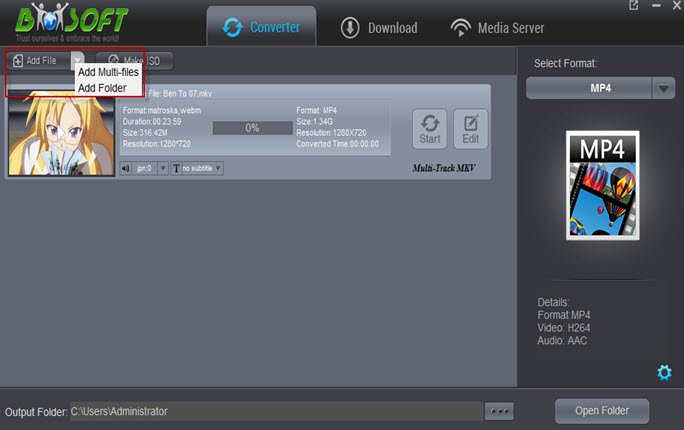
Step 2: Choose Facebook Format
Click Select Format drop-down list, then you can choose Format > Web > Facebook as the output format.
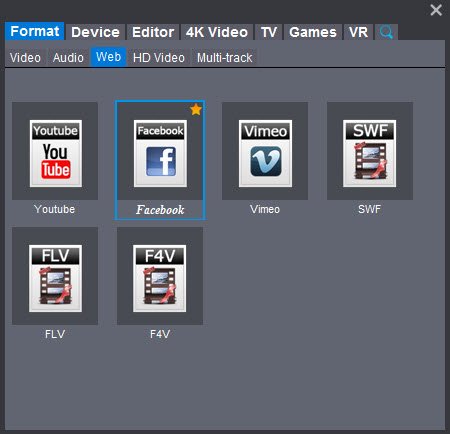
Step 3: Profile Settings
Click Settings icon, you can set the resolution, frame rate, bit rate and codec so as to modify the video which is optimal for Facebook.
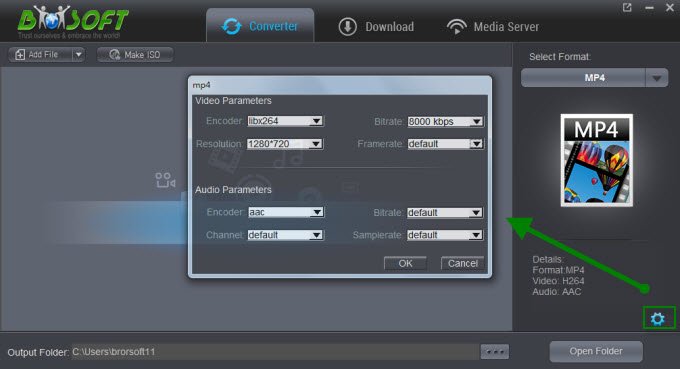
Step 4: Start conversion
At last, hit the "Start" button to finish the process to convert videos for uploading to Facebook.
Useful Tips
- Convert WebP to GIF
- Convert MOV to GIF
- Convert Videos to ISO
- Compress Videos for YouTube
- Convert MKV to Divx
- Play MP4 on PS4 Pro
- Convert MP4 to MXF
- Upload MP4 to YouTube
- Upload Gameplay to YouTube
- 10 Best Sites to Download Music Video
- Download Video Using URL
- Download Video from Musical.ly
- Download YouTube Videos
- Upload Videos to Vimeo
- Download Video from Vimeo
- Download YouTube Video to iPhone
- Download Christmas Movies
- Download Grammy Awards Music & Video
- Download FIFA World Cup Videos from YouTube
- Top 5 Free Video to GIF Converter
- Download Video from TED
- Download Video from Instagram
- Download Video from Dailymotion
- Free Download TV Shows in MP4
- Download 4K Movie for TV
- Download Facebook Video to MP4
- Upload Video to Facebook with Best Video Format
- Transfer Videos to Devices Wirelessly
- Download YouTube Video to MP3
Copyright © 2019 Brorsoft Studio. All Rights Reserved.








