How to Export Final Cut Pro Projects to MP4
Apple's Final Cut Pro is one of the most widely used editing tools for Mac users. In this article, we will not highlight the features of FCP, but share some tips to help you create HD files like MP4 from Final Cut Pro for transcription. Now follow the step-by-step guide to export MP4 files from Final Cut Pro easily.
Requirements:
Macintosh Computer, Final Cut Pro, Quicktime
Assumptions:
Your footage has already been digitized into Final Cut Pro; You know how to use Final Cut Pro.
Workflow: Create MP4 Video From Final Cut Pro
Step 1. Import your file into the program by going to File > Import > Files.
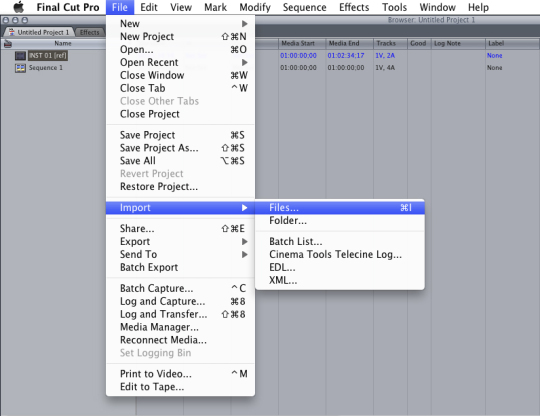
Step 2. Once imported you can export your movie by going to File > Export > Using QuickTime Conversion.
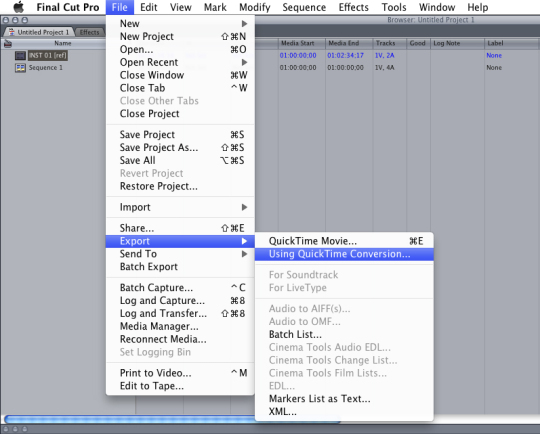
Step 3. Choose MPEG-4 as the format.
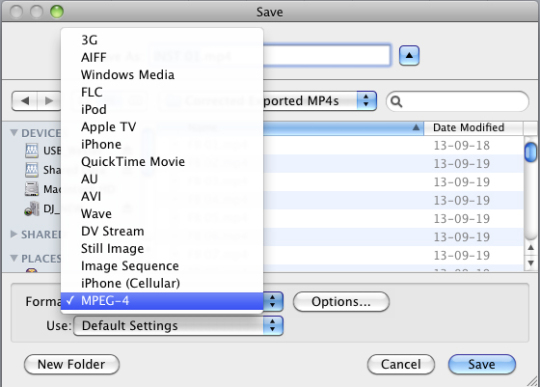
In the File Format again choose MP4
Video Format: H.264
Data Rate: 1100 (increase or decrease to adjust resolution and file size)
Image Size: 1280 x 720 HD
Frame Rate: Current
Key Frame: Automatic
Step 4. Click on Video Options...

Step 5. Select Best quality (Multi-pass). This will create a smooth and better quality picture.
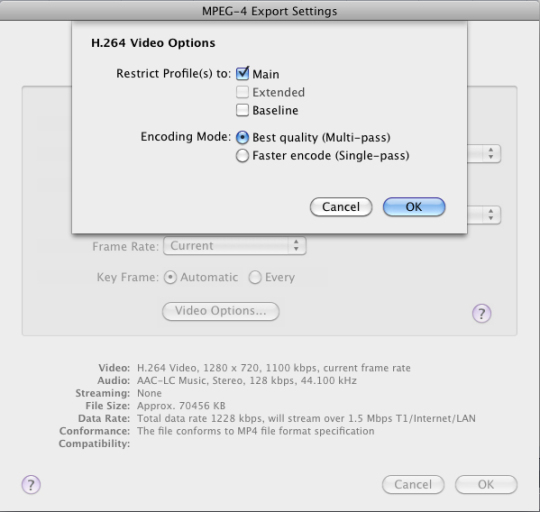
Step 6. Finally, click "Save" to start the rendering process. Rendering speed is highly dependent on processor speed.
Additional Tips:
1. Exporting MP4 from Final Cut Pro needs long-time rendering. If you want to get MP4 files quickly and without any quality loss, you can first export to MOV from Final Cut Pro. This ensures you that the quality remains the same. After that, all you need to do is to save the MOV file to your computer and find an FCP to MP4 converter to change MOV to MP4 format.
2. If you are considering using Final Cut Pro to export multiple videos like FLV, AVI, MKV, 3GP, WMV for playing or uploading, you can also turn to a video converter app, which enables you to convert FCP's MOV output to any file type you want.
Overall, Brorsoft Video Converter for Mac is the best solution for you. This Mac video converter is clean and safe to install and use. During the conversion process, with the Settings function, you can also tweak the video, audio parameters like video size, bitrate, freame rate, audio track, etc as you want. And only with barely several mouse clicks, you can get the whole job done. Besides MP4, it can also transcode Final Cut Pro export .mov to more video file formats like FLV, AVI, WMV, MPG on Mac OS X(El Capitan, Yosemite, Mavericks included) without any quality loss.
 (Note: Click here for OS X 10.5)
(Note: Click here for OS X 10.5)
Useful Tips
Copyright © 2019 Brorsoft Studio. All Rights Reserved.






