Join Multiple TS Files Together All-in-one Stop

"I think I have taken too big a bite for a newbie but I'll try anyway. I have a big collection of TS files (over 120) which I would like to combine and burn into a DVD. I used Nero's Vision 4 to merge the files and exported them to mpg format which worked fine. However, the resulting mpg file, naturally, lost the high resolution. Also, when played, it hiccups at the seams where two files are combined. I’m looking for an alternative way."
Have used some tools to merge a big collection of TS files but losing the resolution? Don’t worry. Here we have a smart tool for you to combine multiple TS files easily while maintaining the original quality. Just check out this step-to-step guide, you'll learn how to merge several TS files into one file with an amazing TS joiner.
First, we recommend you the professional yet and easy-to-use TS Joiner- Brorsoft Video Converter for help.
It is no doubt the most ideal program(See the review of the Best Video Merger ) that can fully meet your requirements. With its help, you are able to join a bunch of individual TS videos into one file without downgrading the picture quality. You can load as many clips as you want and combine them with only a few clicks. Furthermore, with the rich features of the Video Editor, you can easily take your videos to the next level. At the same time, you are also able to convert your videos to a new format according to your needs. Brorsoft Video Converter for Mac is designed for Mac users. Now download the program and combine TS files together by following the steps below.
Download the best TS joiner:
Step 1. Import TS files
Launch the program and click the add button to import the .ts files.
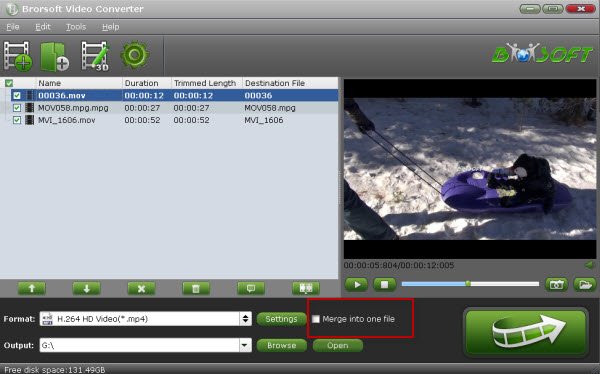
Step 2. Merge multiple TS movies
Check "Merge into one file" at the bottom under the preview window and then click the "Convert" button. You'll get a continuous movie.
Step 3. Advanced Settings
Select the output file location, format and set the necessary parameters (frame rate, codec, video size, etc). You can also click Edit button to trim, crop, add special effect or attach subtitles to your videos.
Step 4. Start joining TS clips
Click the big Convert button to start merging TS video files into one file immediately with the top video joiner software. As soon as the conversion is done, simply click "Completed" to back to main interface, and click "Open" button to find generated videos.
Useful Tips
- Convert TS to M3U8
- Convert TS to MKV
- Convert TS to MPEG
- Convert TS to DVD
- Join Multiple TS Files
- Play TS in QuickTime
- Import TS to iMovie
- Import TS to Final Cut Pro
- Import TS to Premiere Pro
- Import TS to Sony Vegas
- Play TS in VLC Media Player
- Import TS to Avid Media Composer
- Convert TS to MP4/AVI/MKV/MPG
- Play TS in Windows Media Player
Copyright © 2017 Brorsoft Studio. All Rights Reserved.








