Solve GoPro 4K in VLC Choppy and Freezing Issues

"Having an issue here where I'm trying to playback 4K video from my GoPro in VLC and it's super choppy, more actually freezes and that's it."
Have a random issue with video playback freezing on your GoPro 4K videos in VLC media player? How to simply solve the issue? Is it possible to play GoPro 4K in VLC flawlessly? Just check this article to get the answer.
Based on what we know, the VLC player is powerful, but it does not always work steadily when playing a 4K video for it is still in its preliminary stages. Most likely your computer is not able to process the data of the large ultra HD video files fast enough.
We tried GoPro 4K video in the Movies and TV player in Windows 10 and it works perfectly. So, one of the option to view GoPro Hero6, Hero5, Hero4, Hero3 4K files is just use the default on Windows 10.
Well, if you stick with VLC media player, a more effective solution is to downscale 4K to 1080p from GoPro.
First download and install Brorsoft Video Converter, which is considered to be the best 4K video converter.
It is surely in the support of compressing 4K videos to 1080p faultlessly. Plus, this 4K video converter enables you to transcode 4K videos to any format MOV, WMV, FLV, MPG, AVI, MKV... Overall, this program is a completely professional 4K video converter, player and editor. With it, you can down-convert GoPro 4K video (in H.265 or H.264) to 1080p for playback with VLC media player with best quality. For a Mac user, Brorsoft Video Converter for Mac is the alternative choice that allows you to convert GoPro 4K to 1080p on Mac at high speed.
Convert/Downscale GoPro 4K Video to 1080p for VLC Playback
Step 1. Load GoPro 4K Video
Launch the best 4K video converter; click "Add Video" and load your 4K files from GoPro or hard drive.

Step 2. Decide Output Format
Click on "Format" bar to select output format. Here you can choose to encode GoPro video to .avi, .mov, .mp4 for playing with VLC.

3. Downsize original 4K resolution at 1080p
Click "Settings" button; you can adjust video and audio settings, including codec, aspect ratio, bit rate, frame rate, sample rate, and audio channel. To down-convert ultra HD 4K to 1080p, do remember adjusting video size to 1920*1080. That is the exact 1080p.
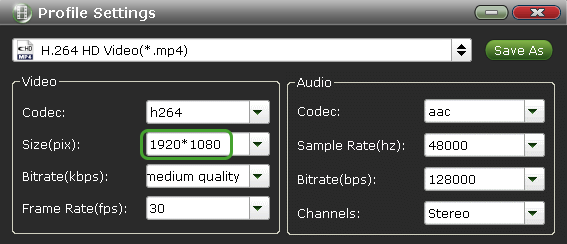
4. Start 4K to 1080p Conversion
Hit "Convert" button to let the GoPro 4K to 1080p conversion begin. When the conversion finished, check the generated 1080p video, you will certainly be satisfied with its final video quality. It would be much easier for you to playback with VLC Media Player. Enjoy.
Useful Tips
- GoPro Video to Pinnacle Studio
- GoPro Video to Premiere Pro
- GoPro Video to Premiere Elements
- GoPro Video to iMovie
- GoPro Video to FCP X
- GoPro Video to Avid MC
- GoPro Video to Movie Maker
- GoPro Video to Sony Vegas
- GoPro Video to Sony Movie Studio
- GoPro Video to Corel VideoStudio
- GoPro Video to After Effects
- GoPro Video to PowerDirector
- GoPro Video to YouTube
- GoPro 4K in VLC Media Player
- GoPro Studio Alternative
- GoPro Hero6 to YouTube
- GoPro Hero6 on iPhone 7/8/X
- GoPro Hero6 to GoPro Studio
- GoPro Hero6 to Davinci Resolve
- GoPro Hero6 to Pinnacle Studio
- Hero6 to Avid/Vegas/Premeire
Copyright © 2019 Brorsoft Studio. All Rights Reserved.








