How to Save A Video to .MPEG2 Format in Windows Movie Maker
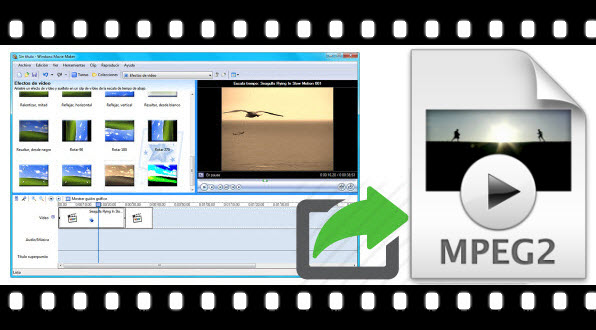
"Can I save a movie in the mpeg2 format in Windows Movie Maker? I'd like to put the movie on a DVD to view on my TV using a disk player."
You may want the finished video in Windows Movie Maker to be on a .MPEG2 format. For Movie Maker, you can generally save your video into two different file types. It can be either .WMV or .MP4. Unfortunately, you cannot directly save a video into .MPEG2 format using Movie Maker. You have other options to convert the finished video into .MPEG2 using a converter or, use DVD maker. Now we share a tutorial on how to convert Windows Movie Maker to MPEG-2 with you in this article. Learn workflow as follows:
1. Export WMV from Windows Movie Maker.
2. Use Brorsoft Video Converter to convert WMV to MPEG-2 format.
Brorsoft Video Converter you can convert any movie source/video clips to common video formats like MPEG-2, MOV, AVI, MKV, FLV, etc without quality loss. Besides that, the program also provides optimized presets for almost all popular multimedia devices and game consoles. Following the intuitive interface, you can complete conversion in just a few mouse clicks. Just download the program and follow the tutorial below to start the hassle-free Windows Movie Maker to MPEG2 conversion now!
Guide of converting Windows Movie Maker Format to MPEG-2
Step 1. Add Source Videos
Launch the video converter for Windows, and you can either click "Add" button to import your videos files, or directly drag and drop the files into this program

Step 2: Choose MPEG-2 Format
Next, select a proper output format from the drop-down list of Output Format. Here you can choose MPEG-2 from Common Video to convert Windows Movie Maker exported .WMV to .MPEG-2 as you need.
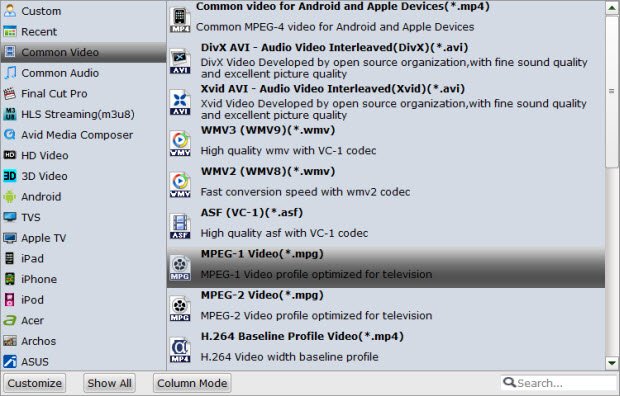
Tip: If the default settings do not fit you requirement, you can click "Settings" icon to and enter "Profile Settings" panel to adjust video size, bit rate, frame rate, sample rate and audio channels.
Step 3: Start Conversion
Hit "Convert" button to start encoding Movie Maker exported videos to MPEG-2 for using, editing, playing or burning on Windows PC. Obviously, the goal is to not lose any quality in the process.
Useful Tips
- AVI to Windows Movie Maker
- MP4 to Windows Movie Maker
- VOB to Windows Movie Maker
- MPG to Windows Movie Maker
- MKV to Windows Movie Maker
- H.265 to Windows Movie Maker
- H.264 to Windows Movie Maker
- MOV to Windows Movie Maker
- XAVC S to Windows Movie Maker
- OBS to Windows Movie Maker
- GoPro to Windows Movie Maker
- Sony Handycam to Movie Maker
- Upload Windows Movie Maker to YouTube
- Convert Windows Movie Maker Format to MPEG2
- Windows Movie Maker Best Format for YouTube
Copyright © 2019 Brorsoft Studio. All Rights Reserved.







