Mirror Movie Files to TVs/Tablets/Phones Wirelessly

Generally, you can transfer files between your computer & different devices with USB. But in case, you couldn't find the USB cable, what to do? Well, you can use a visual transferring tool to access videos in different OS devices like mobile devices, projector, TV, etc without USB.
The point here is if there existing visual tools could offer timely help? Luckily, here we like to recommend Brorsoft Videomate. Based on IP SAN scanning technology, this software?provides the free feature of storage server/personal cloud (i.e. media server) which the way to mirror videos files without cable to other devices wirelessly. It is fully software based therefore no additional hardware is required. Creating new target is as simple as following all steps provided by wizard and it will take less than 3 seconds by scanning generated barcode. Only requirement is connection to the Ethernet network. This is perfect solution for all corporations that want to have their data secure without any addition fee. For Mac guys, please turn to Videomate for Mac. In a word, with the smart transferring tool from Brorsoft, instant accessing Movie Library is as easy as A-B-C from now on!
More Features of Brorsoft Videoamte:
- Support Almost all Common Videos and Convert 2D Videos to 3D Effect
- Trim/crop/Add watermark for Video files
- Download Videos from Regular Sites like YouTube and More
- 6X Faster Speed and High Quality Output
- Specially Outputs for NLEs (Adobe Premiere/Avid/Sony Vegas)/Device/TV/Game/VR
Transferring video from computer to your device wirelessly
Once you have downloaded Brorsoft Videomate, it’s easy to transfer media to your device from computer.
Step 1. Launch the best video transferring tool.
Step 2. Keep your iPhone/iPad/Android device/TV and PC in the same network
Step 3. Turn to "Media Server" tab and click "..." to locate the source folder.
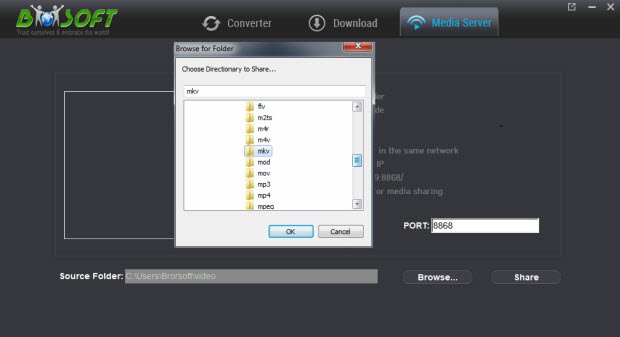
Step 4. Press "Share" and use your device and scan the upcoming QR code or write http://IP:PORT like "http://192.168.1.109:8868/" (without quotation marks) into the address bar of the browser.
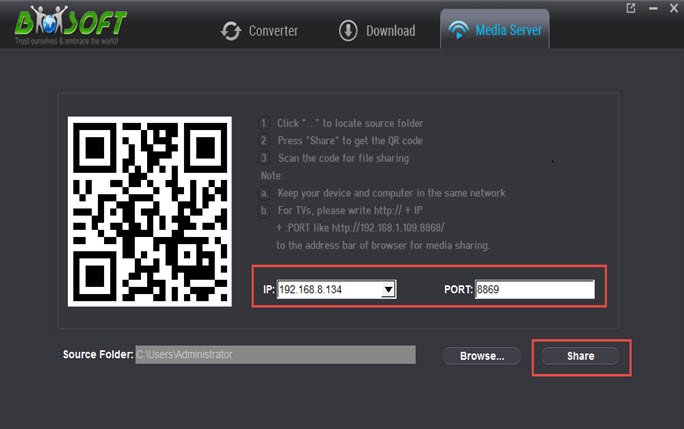
Step 5. After sharing targets to other Windows, Linux, Solaris, Netware, and Mac computers, you can view the source files wirelessly on your mobile devices if they are supported by browser.
Editor’s Note:
When transfer video files to your iPad, iPhone, TV, Galaxy Tab, Surface RT, Kindle Fire HD, you need to consider the format compatibility. If your source videos are beyond the support of your media devices, just go to Brorsoft Videomate. It helps you convert any video files including MKV, AVI, WMV, MOV, FLV, MPG, VOB, MTS, MXF... to a format you need to playback on your devices with the best quality.
Useful Tips
- Convert WebP to GIF
- Convert MOV to GIF
- Convert Videos to ISO
- Compress Videos for YouTube
- Convert MKV to Divx
- Play MP4 on PS4 Pro
- Convert MP4 to MXF
- Upload MP4 to YouTube
- Upload Gameplay to YouTube
- 10 Best Sites to Download Music Video
- Download Video Using URL
- Download Video from Musical.ly
- Download YouTube Videos
- Upload Videos to Vimeo
- Download Video from Vimeo
- Download YouTube Video to iPhone
- Download Christmas Movies
- Download Grammy Awards Music & Video
- Download FIFA World Cup Videos from YouTube
- Top 5 Free Video to GIF Converter
- Download Video from TED
- Download Video from Instagram
- Download Video from Dailymotion
- Free Download TV Shows in MP4
- Download 4K Movie for TV
- Download Facebook Video to MP4
- Upload Video to Facebook with Best Video Format
- Transfer Videos to Devices Wirelessly
- Download YouTube Video to MP3
Copyright © 2019 Brorsoft Studio. All Rights Reserved.








