How to Use Handbrake to Add Soft Subtitles to Video Files
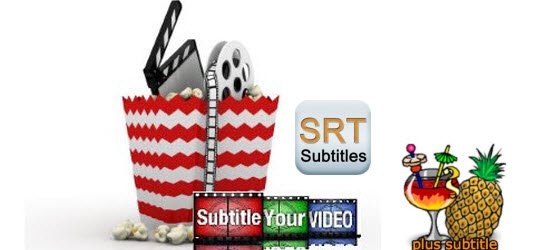
The new version of Handbrake comes with a feature called soft subtitles. This ability allows users to add subtitles as a part of the movie with the option to turn the subtitle on and off. Don't know how to? This article explores the step-by-step guide on how to add soft subtitles to videos with Handbrake. Just read on to learn details now.
Step 1: Search the Subtitles You Prefer
Just google to find and download movie subtitles from the web. Please note that subtitle files can be easily found on the internet but there is no 100% guarantee for the existence.
Generally, the subtitle files are saved in.srt and.sub. But Handbrake only accepts SRT as the subtitle input. For an effective subtitle file searching, you can put "movie title" + "your preferred language" + "subtitle" as the search strings and select the subtitle file saved in .srt.
Step 2: Load Source Video
Just open Handbrake open source and choose the source video or movie as you like.
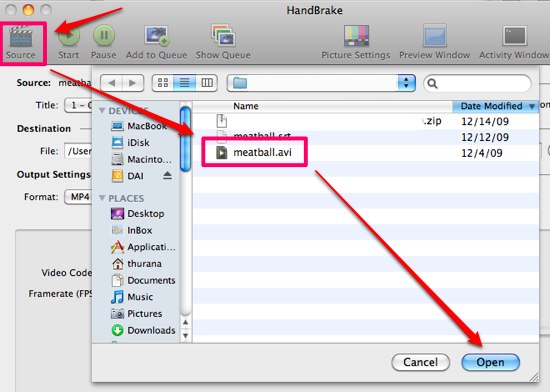
Step 3: Insert Subtitles into Movie Using Handbrake
Hit the "Subtitle" tab on the main interface of Handbrake. Then press "Import SRT" button to embed .srt subtitle to the movie file. You can attach more than one subtitle to the movie with Handbrake.

Then choose the output format you want from the side window and click "Start" to add srt to AVI or even a YouTube video.
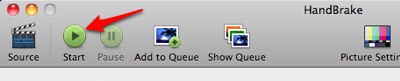
After the conversion is finished, you can then enjoy the movie using any kind of media player. If you are using Quicktime, you can easily turn the subtitles on and off by going to the "View > Subtitles" menu. Don't worry about how to add subtitles to a MKV, AVI, MP4 and even YouTube video any more.
Important Notes: There are some video files like MKV contain multi language tracks, some of which are inutile and even enlarge the output file size. So you'd better find a Handbrake alternative to attach srt to MKV and cope with these multi-track videos. Luckily, Brorsoft Video Converter for Mac is the bee's knees to help you achieve the goal.
It not only allows you to add subtitles to MP4, MKV, AVI, but also can convert other popular formats, including WMV, VOB, FLV, MPG, etc to a proper format and then add the subtitles(*.srt and *.ass, *.ssa) to videos with ease. What's more, it also helps you to set the subtitle size, subtitle style, etc according to your preference. Supporting 250+ outputs, it can convert among any 4K, HD MKV, MTS, MP4, MOV, WMV, AVI, FLV, etc for compatible with iPhone 7/7+/6s/6s+/6/SE/5S, iPad Air 2, Galaxy S7, HTC One, etc that Handbrake cannot handle. For Windows users, please turn to Video Converter.
 (Note: Click here for OS X 10.5)
(Note: Click here for OS X 10.5) 
Learn a full guide on How to Attach External subtitles to your Movie videos.
More Knowledge:
What is Soft Subtitles? Soft subs are subtitles that are distributed SEPARATE from the video file. They come as a text file, using extensions like .SUB, .SRT, etc. The reason for thedifferent extensions is that there are different formats used for soft subs.
The purpose of soft subs is so that a single video file (referred to as the RAW file) can be distributed all over the world. Then the viewer can pick & choose which language he would like to viewthe subtitles in.
What is Hard Subtitles? Hard subs are subtitles that are rendered into the video itself. It displays subtitles by making it a permanent part of the movie, which will guarantee the consistency of the subtitle even if the movie is edited.
Useful Tips
- Add Subtitle to MP4 Videos
- Attach Subtitle to MKV Videos
- Extract Subtitles from MKV Files
- Convert MKV to MP4 with Subtitles
- Add External Subtitles to Movies
- Convert MKV to AVI with Subtitles
- Convert SRT to SUB/IDX 3D Format
- Add Subtitles to Videos with iMovie
- Convert MKV to MOV with Subtitles
- Attach Subtitles to Movies with Handbrake
- Top 5 Websites to Download Subtitles
Copyright © 2019 Brorsoft Studio. All Rights Reserved.






