User Guide
Brorsoft Video Converter is a powerful video conversion program for Windows 10/8/7 that lets you effortlessly convert your video and audio files to and from virtually any regular video/audio format. Download it and follow the guide and learn how to convert and edit video and audio files.
Part I: How to convert video and audio files
Part II: How to edit video files
Part I: How to convert video and audio files
1. Load videos
Click the"Add Files" or "Add From Folder" button to load video or audio files from your computer or other devices like USB device, camcorder, MP4 player, etc. You can also directly drag the files you want to convert to the main interface. Note that batch conversion is supported so you can add as many files as you like at one time.

2. Choose output format
Click on "Format" bar to choose an output format that you prefer. This software can convert video to various video formats like MP4, MOV, MKV, FLV, AVI, WMV, 3GP, MPEG, etc. and video presets for various portable devices like iPhone, iPad, Apple TV, Samsung, HTC, PS Vita and more are provided to let you convert videos to exactly fit your devices.

3. Customize settings (Optional)
You also can click "Settings" button to customize the output settings in details including video codec, video size, video bitrate, video frame rate, audio sample rate, audio channel, etc.
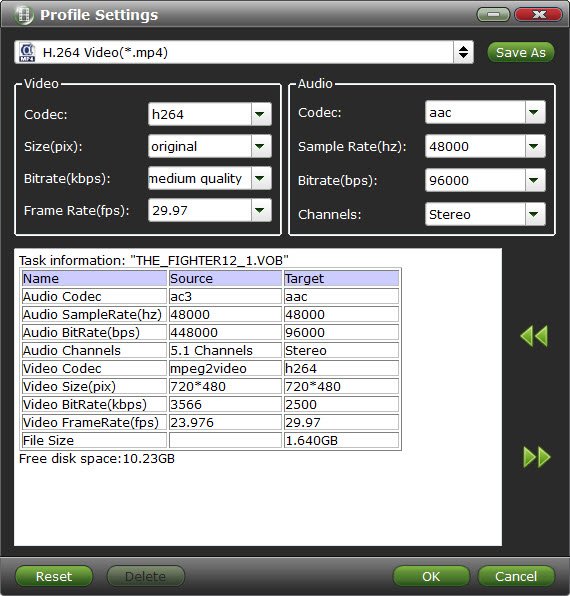
4. Convert videos
Click the big Arrow button to start video conversion. Brorsoft Video Converter supports NVIDIA CUDA and AMD APP acceleration technology, making the conversion speed 5-6X faster than common video converter tools. Once beginning, you will see the conversion window as below:
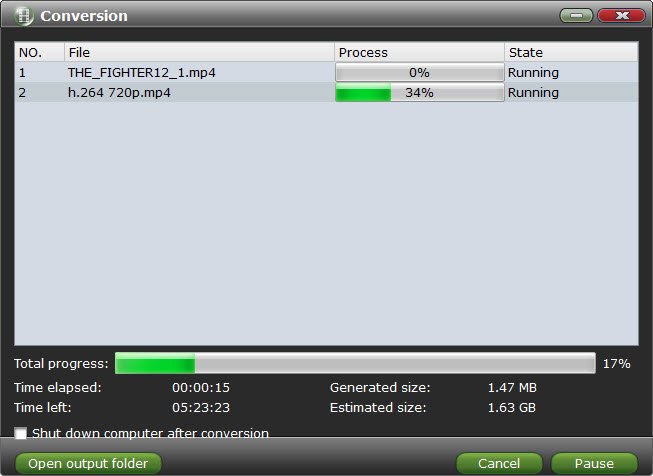
After conversion is done, simply click "Completed" to back to main interface, and click "Open" button to find generated videos. To avoid waiting around for the ripping process, you can tick off the checkbox "Shut down computer after conversion".
Part II: How to edit video files
Click the "Edit" button and edit your videos before processing format conversion. There are main seven functions available: Trim, Crop, Text Watermark, Image/Video Watermark, Effect, Audio Editor, and Subtitle.
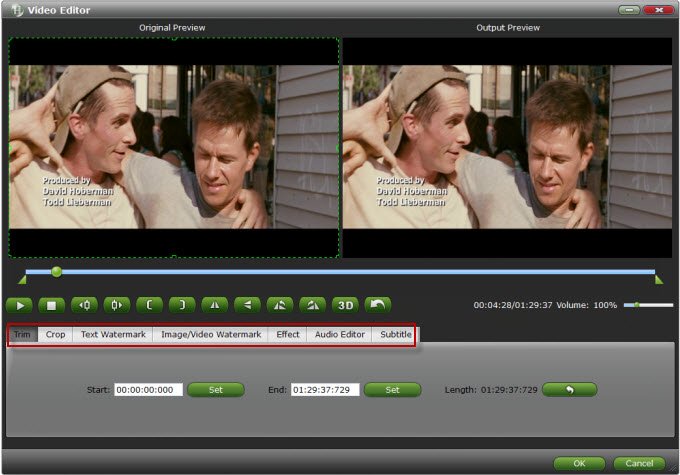
Trim: Select video durations by setting the start time and the end time.
Crop: Cut off black edges and unwanted areas.
Text Watermarking: Add text to the video as watermarks.
Image/Video Watermarking: Add image or video to the source video as a watermark.
Effect: Adjust brightness, contrast, saturation of the video, and add special effects to the video.
Audio Editor: Enable you to replace the original audio track with your specified sound track. Or choose to remove the audio. Plus, it's freely to set audio fade in or fade out.
Subtitle: Add plug-in SRT, ASS, SSA subtitle to videos. (See a tutorial how to add subtitles to MKV.)
You May Be Interested in This Item
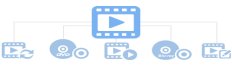 Brorsoft Video Converter Ultimate
Brorsoft Video Converter Ultimate
250+ formats, 30X faster speed, zero quality loss, all-in-one video and DVD/Blu-ray solution!
We Promise

Useful Tips
Video Solutions
Copyright © 2019 Brorsoft Studio. All Rights Reserved.





