How to Convert and Import WebM to Final Cut Pro
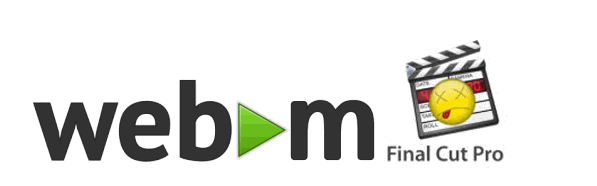
WebM is an open, royalty-free, media file format designed for the web. You may have got some WebM video files from video sharing sites like YouTube. However, when you try to load WebM video to Final Cut Pro X/7, you only find that the files are not accepted by FCP. To get rid of the trouble, you need to convert WebM to ProRes, which is highly compatible with Final Cut Pro. Simply follow this article to convert and import WebM to Final Cut Pro on Mac OS X (El Capitan included) for editing flawlessly.
Actually, the WebM file structure is based on the Matroska container, which is not supported by Apple's Final Cut natively. To get WebM files and Final Cut Pro to work beautifully, the easy workaround is to transcode WebM to Apple ProRes, which ensures maximum editing quality and efficiency when working with Final Cut Pro. With some help from Brorsoft Video Converter for Mac, a professional WebM to ProRes Converter, it can be done effortlessly.
Overall, the program is a professional yet all-in-one video conversion tool. With it, you can easily rewrap all WebM files to ProRes 422, ProRes 422 HQ or 4444 for using in Final Cut Pro X/7/6. It also provides simple video editing functions for you. Besides, the Mac video converter can convert HD, Full HD and even 4K videos from cameras/camcorders (like JVC, Panasonic, Sony Cannon, BlackMagic, GoPro, etc) for editing in Final Cut Pro, Final Cut Pro X, Final Cut Express, iMovie, Avid Media Composer, Adobe Premiere Pro and more NLEs. Just download it and follow the tutorial below to get the work done.
Download WebM Converter for Mac:
 (Note: Click here for OS X 10.5)
(Note: Click here for OS X 10.5)
Guide: Transcoding WebM to Apple ProRes for Final Cut Pro
Step 1: Launch the WebM to FCP Converter program; click "Add" button from main menu to browse your computer hard drive and select the WebM files you want to convert. Or you can easily drag-and-drop files into this application for converting.

Tip: You can check the "Merge into one" box to merge several webm video files together for easier editing.
Step 2: Click the format bar, and move mouse cursor to "Final Cut Pro > Apple ProRes 422 (*.mov)", an preferred editing format for FCP.

Tip: In case the default settings do not fit your requirement, you can click "Settings" button and enter "Profile Settings" panel to adjust video size, bit rate, frame rate, sample rate and audio channels.

Step 3: Click Convert button to start converting WebM to ProRes for Final Cut Pro on Mac OS X.
Once the conversion completes, you can click "Open" to find the .MOV videos which can be directly imported to Final Cut Pro X or FCP 7. You've done.
Useful Tips
Copyright © 2019 Brorsoft Studio. All Rights Reserved.






