How to Fix iPhone Video to Davinci Resolve Importing Issues
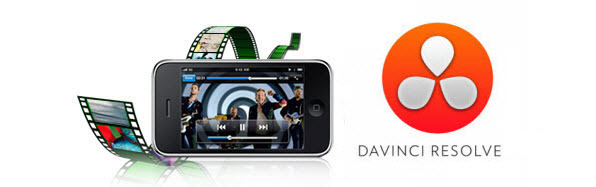
If you collected some videos recorded by your iPhone, you wanna bring the iPhone videos to Davinci Resolve or other NLEs for further editing before sharing. However, the problem is that many guys find Davinci Resolve won't support the MOV files created by iPhone(including iPhone 7/6/5/4) natively... Don't worry. This article just talks about how to import iPhone video to Davinci Resolve flawlessly.
The iPhone (including iPhone 7, iPhone 7 Plus, iPhone 6s, iPhone 6s Plus, iPhone 5S, iPhone 5C, iPhone 4S, etc.) records in MPEG-4 and outputs its files as .MOV files (the container). Files are compressed using the h.264 codec. While, most video editing programs including Davinci Resolve is pretty picky with the codecs of what it'll accept; it doesn't like H.264. To make iPhone videos compatible with Davinci Resolve, the easy option is to convert your iPhone videos to DNxHD, an edit-friendly format for Resolve. Then you can easily import those videos into Davinci Resolve 11/12/13/14 and do anything you want there.
The quick workaround is to use the easy-to-use yet professional app Brorsoft Video Converter for Mac. With it, you can change iPhone video into Davinci Resolve compatible format with least quality loss. You should then be able to import the new file into Davinci with smooth editing without any trouble. What's more, it can convert AVI, WMV, FLV, MPG, VOB, MKV, etc files for importing and editing in various non-linear editing systems (NLE), including Adobe Premiere Pro, Avid Media Composer, Adobe Premiere Elements, After Effects, iMovie, Final Cut Pro and more. If you are a PC user, please turn to Brorsoft Video Converter Windows version.
Download the iPhone Video Converter:
 (Note: Click here for OS X 10.5)
(Note: Click here for OS X 10.5) 
READ MORE:
How to convert and import iPhone footage to Davinci Resolve
Step 1. Load iPhone files
Install and launch the iPhone video to Davinci Resolve converter. Click the Add button to import your .mov videos to the program. Checking the "Merge into one file" box allows you to merge several videos into one file.

Step 2. Select output format
Hit Format bar to select output format. You can choose Avid Media Composer > Avid DNxHD(*.mov) as output format. It is an ideal editing format for Resolve.

Tip: Click "Settings" button if you'd like to customize advanced audio and video parameters like Video Codec, aspect ratio, bit rate, frame rate, Audio codec, sample rate, audio channels.
Step 3. Start conversion
Click "Convert" button to start converting iPhone video to DNxHD for importing to Davinci Resolve. After the conversion is finished, just run Davinci Resolve and import the generated DNxHD .mov files. You will find the output video work perfectly on DaVinci Resolve 11/12/13/14.
Useful Tips
- Import MOV to Final Cut Pro
- Import MOV to Avid MC
- Convert MOV to H.265 MP4
- Edit MOV in After Effects
- Edit MOV in VirtualDub
- Import MOV to ScreenFlow
- Trim MOV in Avidemux Correctly
- Load MOV to EDIUS
- Import MOV to iMovie
- Work MOV in Sony Vegas
- Imort MOV to Pinnacle Studio
- Edit MOV in Adobe Premiere
- Import MOV to PowerDirector
- Import MOV to Sony Movie Studio
- Import MOV to Movie Maker
Copyright © 2019 Brorsoft Studio. All Rights Reserved.






