Convert TS Files for Using in Final Cut Pro X/7

TS files are very wide spread on the Internet as (usually split) recordings from HDTV broadcasts. As an MPEG format, there are a variety of players and methods to playback TS files (like VLC). But for popular video editors like Final Cut Pro, TS is not a good format. When users open and edit TS files in Final Cut Pro, there are many unexpected issues:
"Have collected some recordings in .ts, and want to import the TS files into FCP 7? Frustratingly, I that FCP can't accept TS files."
"Got some TS files these days. The problem is that these TS files will not import into Final Cut Pro. An error message comes up saying the video is not supported."
Since none of the top editors including Apple Final Cut X can't edit TS files well. To get FCP edit TS video clips smoothly, we need a utility to convert the TS files to a better format for editing and posting.
Here we recommend a utility- Brorsoft Video Converter for Mac, an easy-to-use yet professional TS file converter to solve the issue.
This program features high efficiency and seamless conversion. With it, you can effortlessly convert TS to ProRes encoded MOV files - ensuring maximum editing quality and efficiency when working with FCP X, FCP 7. In addition, the program can also help you transcode TS to Apple Intermediate Codec, DNxHD, MPEG-2, AVI, WMV, FLV, etc. for smoothly editing or playback with iMovie, Avid, Adobe Premiere, etc.
How to convert and import TS clips to Final Cut Pro
Step 1. Import TS videos to the software
Once run the TS video converter, you can click "Add Video" button to load .ts source files. Convert supports batch conversion, so you are allowed to add multiple files to convert at a time.

Step 2. Select the output format
Click "format" bar and choose "Final Cut Pro -> Apple ProRes 422(LT) (*.mov)" as Final Cut Pro compatible codec. ProRes 422(HQ), Pro Res 422, Pro Res 444, Pro Res 422(Proxy) are all the proper choice.

Tip: Tap "settings" to customize the output parameters- adjust the video size, bitrate, frame rate, audio sample rate, audio channel, etc to get a decent video for editing in Final Cut Pro.
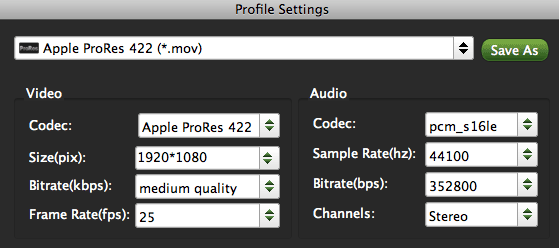
Step 3. Start TS to ProRes conversion
Click "Convert" button to start encoding TS to Apple ProRes MOV for Final Cut Pro.
Once the TS to ProRes 422 conversion is done, you can transfer your TS files into Final Cut Pro X or FCP 7 for editing smoothly on Mac(macOS High Sierra).
Useful Tips
- Convert TS to M3U8
- Convert TS to MKV
- Convert TS to MPEG
- Convert TS to DVD
- Join Multiple TS Files
- Play TS in QuickTime
- Import TS to iMovie
- Import TS to Final Cut Pro
- Import TS to Premiere Pro
- Import TS to Sony Vegas
- Play TS in VLC Media Player
- Import TS to Avid Media Composer
- Convert TS to MP4/AVI/MKV/MPG
- Play TS in Windows Media Player
Copyright © 2019 Brorsoft Studio. All Rights Reserved.







