Convert and Import WebM to Windows Movie Maker for Editing
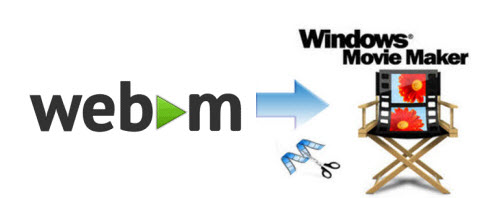
WebM is an audio-video format designed for use on the web rather than offline. WebM video usually cannot be supported by portable devices or video editors because of its incompatibility. For instance, when you trying to load WebM into Windows Movie Maker for further editing, you may encounter problems as below:
"I have a WEBM file and I wanna put it in the Movie Maker but it cant support it what can I do to fix that?"
You are correct that the .webm video file type is not directly supported in Windows Movie Maker. And in such case, in order to import WebM files to Movie Maker without hassle, the easy workaround is to transcode WebM to WMV, which ensures the maximum editing efficiency and quality when working with Window Movie Maker. To get the work done, you can take Brorsoft Video Converter, which is one of the best Webm converter tool for you.
It helps you fast transcode WebM to Movie Maker preferred WMV with fast encoding speed and without quality loss. Besides WebM, it's the optimal tool for transcoding AVI, MOV, MKV, VOB, TiVo, FLV, MXF, MP4 etc videos to kinds of NLE programs Windows Movie Maker, Avid Media Composer, Adobe Premier Pro, Cyberlink PowerDirector, Sony Vegas, Pinnacle Studio and more. Just download it and follow the simple guide to achieve your goal.
Guide: How to convert and import WebM videos to Windows Movie Maker
Step 1. After downloading, install and run the Webm converter, just import the files to the software for converting.

Step 2. Click "Format" menu firstly and then follow HD Video --> WMV HD(*.wmv) on the dropdown menu as output format.

Step 3. Finally, hit the big Convert button on bottom of the main windows and the conversion from WebM to Windows Movie Maker will begin immediately.
Tips & Tricks:
a. Adjust audio and video settings (optional)
The WMV to Windows Movie Maker Converter enables users to adjust audio and video settings before transcoding WMV files to WMV. Click "Settings" button, then you will enter the following interface, on which you are allowed to customize size, bit rate, frame rate, sample rate, and audio channel to your required ones.
b. Basic video editing (optional)
Brorsoft video converter has some simple edit functions like cropping, splitting, adding effects etc. so you can touch up the video with basic video editing functions.
After the conversion is complete, get the resulted files via clicking the Open button and then you can import converted WebM videos to Movie Make for smooth editing without any hassle.
Useful Tips
Copyright © 2019 Brorsoft Studio. All Rights Reserved.







