Alternative Way to Import and Edit GoPro Hero6 Video in GoPro Studio
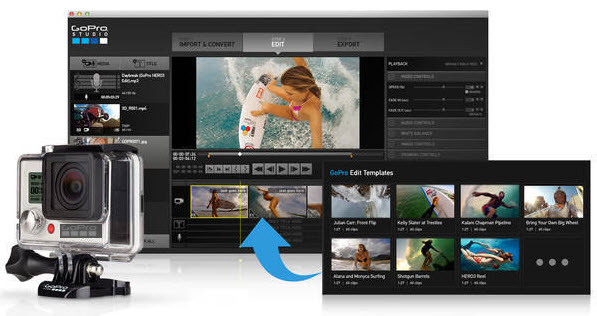
"I recorded mt first footage with my Hero 6 black today and transferred the files to my Mac. Only to find that neither Gopro Studio or Quik will import the files. My previous Hero 5 files all import OK. Is there an update to these I need to install?"
When importing GoPro Hero6 video to GoPro Studio, you may find GoPro Studio does not recognize GoPro Hero6 files. Well, based on our testing, it looks like GoPro Studio will never support GoPro Hero6, a bit disappointing to say the least. So, if you've tried the ways but still not work, you'd better find a powerful alternative tool to GoPro Studio, which can help you convert and edit GoPro Hero6 HEVC footage at your will.
Here below introduces you Brorsoft Video Converter for Mac, an all-in-one video converter and editor which is just suitable to your needs. It allows you to trim clips, crop videos, add effects, insert subtitles, etc as GoPro Studio does. What's more, this video app is also professionalized in converting videos in all formats, including GoPro Hero6 H.265, Hero 5/Hero4/Hero 3 H.264 MP4, MTS, MXF, AVI, MKV, FLV, MPG format and make them best compatible with YouTube, Vimeo, Final Cut Pro, iMovie, Davinci Resolve, Galaxy Tab and more video sharing websites, professional editing programs and portable media devices.
P.S. If you are running on Windows, Brorsoft Video Converter is the best software to convert, play and edit H.265 files from GoPro Hero6.
How to Convert and Edit GoPro Hero6 Video with GoPro Studio Alternative
STEP 1. Import Hero6 video files
Launch the Mac video converter first. To import the local videos you want, you can click the "Add" button. A pop-up window will lead you to locate your local files. Or you can directly drag the videos you want from your Mac to this program. Batch conversion is supported.

STEP 2. Select output format you want
Click the "Format" icon, and then find the video format you want. As you can see, various video formats like MOV, MKV, FLV, WMV, AVI, etc. are provided. You can also choose the icon of iPhone, iPad, iPod, iMovie, Final Cut Pro, Samsung, Android, etc. to get videos with best settings for the selected device/software.

Tip: If you want to customize the output video quality, you can click the "Settings" button to open the Settings window and set video resolution, frame rate, bit rate, codec, etc.
STEP 3. Edit GoPro Hero6 video
Far more than a Mac video conversion program, it provides some video editing functions: trim video into smaller segments; remove unwanted objects from video; brand your video by embedding a watermark; importing subtitle files in .srt or .sst format to video files.
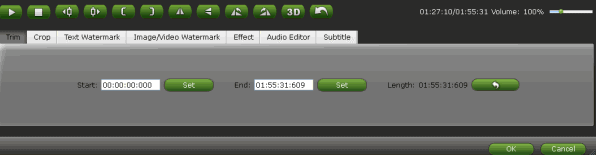
STEP 4. Start conversion
After all the settings are OK, click the "Convert" button to start converting videos with ultra fast speed. After the conversion, just click Open button to locate the output files. You can now use your converted GoPro Hero6 video files anywhere you want them.
Additional Tips:
If you want to edit GoPro Hero6 H.265 MP4 videos with a more professional option, Adobe Premiere Pro, iMovie, Final Cut Pro are all the good choices. While, as we know these NLEs are not able to ingest GoPro videos in H.265 codec perfectly. In this case, the recommended Brorsoft Video Converter| Video Converter for Mac can be used to transcode GoPro videos to Adobe Premiere Pro, Final Cut Pro, iMovie, Davinci Resolve, Avid Media Composer compatible formats like MPEG2, ProRes, Apple InterMediate Codec, DNxHD.
Useful Tips
- GoPro Video to Pinnacle Studio
- GoPro Video to Premiere Pro
- GoPro Video to Premiere Elements
- GoPro Video to iMovie
- GoPro Video to FCP X
- GoPro Video to Avid MC
- GoPro Video to Movie Maker
- GoPro Video to Sony Vegas
- GoPro Video to Sony Movie Studio
- GoPro Video to Corel VideoStudio
- GoPro Video to After Effects
- GoPro Video to PowerDirector
- GoPro Video to YouTube
- GoPro 4K in VLC Media Player
- GoPro Studio Alternative
- GoPro Hero6 to YouTube
- GoPro Hero6 on iPhone 7/8/X
- GoPro Hero6 to GoPro Studio
- GoPro Hero6 to Davinci Resolve
- GoPro Hero6 to Pinnacle Studio
- Hero6 to Avid/Vegas/Premeire
Copyright © 2019 Brorsoft Studio. All Rights Reserved.








