How to import MOV files into DaVinci Resolve
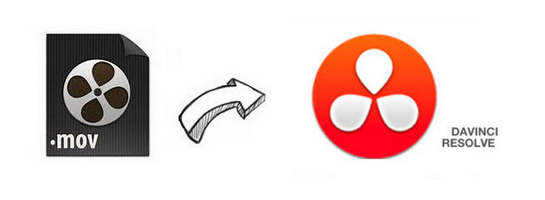
DaVinci Resolve is a splendid video editing tool and widely used on many of the most popular feature films, television shows, commercials, music videos, and documentaries you watch every day. With an incredible range of digital film cameras available, DaVinci Resolve includes more native camera, while when importing MOV videos into DaVinci Resolve, you may find that this editing program fails to recognize or sometimes may crash, which is really a great pain. Well, this article will discuss how to make MOV videos compatible with DaVinci Resolve 12/11/10 natively.
For you information, MOV is actually a container format which can contain data encoded using various compression and encoding schemes. If your MOV files are not accepted by your Resolve, it's probably because of the video or audio codec incompatibility. On this occasion, in order to make a smooth workflow of editing MOV on DaVinci Resolve, the quick yet easy method is to transcode MOV to DaVinci Resolve preferred DNxHD or ProRes files initially.
Though there are many programs available can help you achieve your goal on the current market, if you want to create a piece of outstanding movie, Brorsoft Video Converter for Mac (Get Windows version here) is indispensable during your journey to success in movie creation by transcoding MOV to DNxHD.mov. Besides MOV, you are also allowed to decode/encode MKV, AVI, MTS, FLV, WMV, etc to fit seamlessly DaVinci Resolve, Premiere Pro, Avid Media Composer and other NLEs with fast speed while retaining its pristine quality. Below are the detailed guides to convert MOV to DaVinci Resolve compatible DNxHD codec.
How to convert MOV to DaVinci Resolve friendlier format
Step 1: After downloading, install and run this MOV Converter for DaVinci Resolve, just copy the MOV files from your camera to your hard drive and then click "Add Video" button to import the files to the software for converting.

Step 2: Hit Format bar to select output format. You can choose Avid Media Composer > Avid DNxHD(*.mov) as output format. It is an ideal editing format for Resolve. Of course, you can also click "Common Video" > "MOV - QuickTime (*.MOV)" as the target format.

Step 3:. Finally, hit the big Convert button on bottom of the main windows and the conversion from MOV to DaVinci Resolve will begin immediately.
After the conversion is complete, get the resulted files via clicking the Open button and then you can import converted MOV files to DaVinci Resolve 9/10/11/12 for further editing without any hassle.
Useful Tips
Copyright © 2019 Brorsoft Studio. All Rights Reserved.






