Tips for Editing .TS files in Avid Media Composer
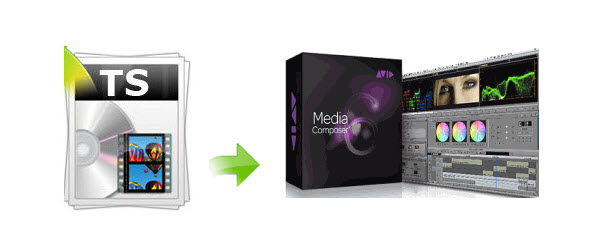
For multiplexing of digital video & audio and to synchronize the output, Transport Stream .TS file has come out for us. As the user of TS files, you may want to edit TS files in Avid Media Composer for better effects. However, TS video format is not so easy for editing tools to recognize and support owing to codec problem. We've tired many methods and finally found out some possible ways to solve the issue.
Solution 1: Actually, .TS files are technically just MPEG2 files at a very specific resolution. We can try to rename the file extension from .ts to .mov to allow Avid Media Composer to see the footage.
We've tried the way. It in fact let us import the TS files to Avid MC, but there is no audio track. We've reset some settings, no luck.
Solution 2: A more practical way recommended is to convert TS to a common format/container for using in Avid Media Composer. And DNxHD is the optimal format. To achieve the goal, Brorsoft Video Converter for Mac is the best choice, which is one of the best TS to Avid converter tool for you. The program comes with optimized format for Avid Media Composer, which enables you to transcode TS to DNxHD .mov for using in Avid Media Composer 3/4/5/6/7 directly without any codec problems. Plus, it also allows you to convert TS to ProRes for FCP, MPEG-2 for Adobe Premiere Pro, Apple InterMediate Codec for iMovie, etc editing with best results. If you are on Windows, Video Converter is the alternative choice.Download it and follow the tutorial below to convert TS files to Avid MC on Mac(Mavericks, Yosemite, El Capitan).
Read More: TS files to FCP | TS files to iMovie
Download the TS file conversion:
 (Note: Click here for OS X 10.5)
(Note: Click here for OS X 10.5) 
How to convert and import TS video clips to Avid Media Composer
STEP 1. Install and launch the TS to Avid Media Composer converter and load source clips to it. It supports batch conversion. Check the "Merge into one file", you can join several TS videos together.

STEP 2. Click "Format" bar to select Avid Media Composer->Avid DNxHD(*.mov) as the best video format for editing TS in Avid with good video quality.

Tip: If you would like to customize the video and audio parameters, you can click "settings", adjust the parameters as you want, like Video Codec, aspect ratio, bit rate, frame rate, Audio codec, sampling rate, bit rate, channels.
STEP 3. Click "Convert" button to start transcoding TS video to DnxHD .mov for importing to Avid Media Composer.
When the conversion task is finished, click "Open" button to get the exported files and then import the converted TS files into Avid Media Composer to do further editing.
Useful Tips
Copyright © 2019 Brorsoft Studio. All Rights Reserved.






