Load VOB Files into Camtasia for Editing
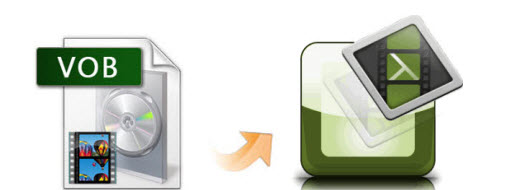
When you go to import VOB files to Camtasia, they are not shown in the editor. Actually, VOB is not a video format; it is part of DVD authoring structure. VOB is not a recognized format for Camtasia. The best bet would be to convert VOB to a more editable format before importing into Camtasia.
To open and edit VOB in Camtasia, you likely need to use a program to extract a true video file from within the VOBs to gain something to work with. Here Brorsoft Video Converter is highly recommended.
This video converter is power enough to analysis VOB video, and then convert VOB to MP4 or other formats that is fully compatible with Camtasia 9/8/7. Besides VOB, it also supports encoding MKV, MP4, MOV, WMV, MPG, FLV, MTS, MXF to Camtasia, Adobe Premiere Pro, Premiere Elements, Davinci Resolve, Pinnacle Studio and more NLE programs highly compatible formats for editing. If meet the VOB issues with Camtasia Studio on Mac, please get Brorsoft Video Converter for Mac to solve the problem.
Convert and Import VOB File to Camtasia Studio
Step 1. Launch the VOB converter program and click the "Add" button to load .vob files for converting.

Step 2. Click Format bar and choose H.264 High Profile Video(*.mp4), H.264 Main Profile Video(*.mp4), or H.264 Baseline Profile Video(*.mp4) from "Common Video", which can be recognized by Camtasia. MOV, AVI, WMV are also the right choice.

Step 3. Click “Settings” to set video resolution (3840 x 2160/1920 x 1080/1440 x 1080/1280 x 720/720 x 480), bitrate(from 1Mbps to 20Mbps), frame rate (24p/30p) as you like.
Step 4. After above settings, hit “Convert” button to start transcoding .vob to .mp4 for directly importing to Camtasia.
After a quick conversion, you can click the Open icon to locate the converted video files. Now import your new MP4 files into Camtaisa to start your editing workflow.
Additional Tip: If you wanna get VOB files from DVD to Camtasia, you need to rip the DVD files to your hard drive and then convert them to MP4 format before editing them in Camtasia. Or you can directly convert DVD to Camtasia Studio format. In this case, you can get help from Brorsoft DVD Ripper. You can choose to rip one title or the entire DVD to MP4 favored by Camtasia. For Mac users, please turn to DVD Ripper for Mac.
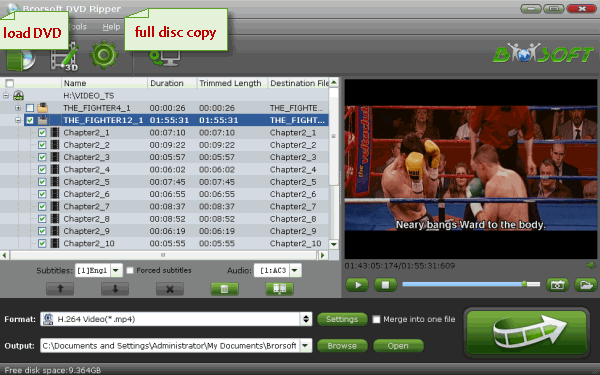
1. After downloading, install and run the program. Add the DVD movies you want to rip by clicking the "DVD disc" button on the main interface.
2. Hit the Format box and select MP4 from Common Video as output format.
3. Click Convert button to start DVD VOB to Camtasia conversion task.
Useful Tips
- Handbrake Convert VOB to MP4
- Convert VOB to AVI/WMV/FLV
- Convert VOB to DivX
- Convert VOB to MOV
- Convert VOB to H.265
- Convert VOB to MPEG
- Convert VOB to NAS
- Upload VOB to YouTube
- Play VOB on Roku
- Play VOB via Plex
- Play VOB on Xbox
- Play VOB on iPhone X
- Play VOB Files on TV
- Play VOB on Amazon Fire TV
- Play VOB on Samsung TV
- Play VOB on NVIDIA Shield TV
- Play VOB on Panasonic TV
- Convert VOB to Android
- Add VOB to iTunes
- Play VOB on Mac
- Play VOB in VLC
- Play VOB in WMP
- Import VOB to Premiere Elements
- Import VOB to Sony Movie Studio
- Import VOB to Davinci Resolve
- Import VOB to Sony Vegas pro
- Import VOB to PowerDirector
- Import VOB to After Effects
- Import VOB to Avid MC
- Convert VOB to Premiere Pro
- Convert VOB to Pinnacle
- Import VOB into Camtasia
- Convert VOB to FCP
- Import VOB to iMovie
- Movie Maker Open VOB
- Insert VOB to PowerPoint
Copyright © 2019 Brorsoft Studio. All Rights Reserved.








