Avid Media Composer Can't See/Import WebM files? Resolved
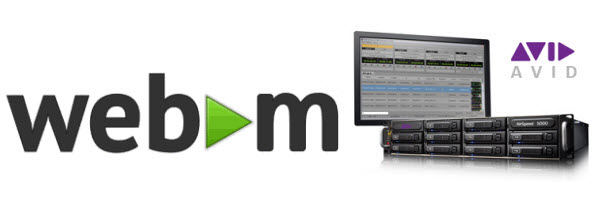
When importing Webm files to Avid Media Composer, you'll find that the Webm videos are not recognized by it. It's really a headache that Avid Media Composer, such a great movie making software program, doesn't accept WebM format(a new format comes with HTML). But there are so many times when you want to transfer your WebM files to Avid Media Composer for editing, right? If it's the case, you've right being here. In this article, we'll show you how to easily and quickly convert Web to Avid Media Composer compatible video formats.
Since DNxHD is the the most compatible codec with Avid, the common practice for editing in Webm to FCP conversion is, transcode WebM to DNxHD, which will save you both time and trouble, and all you need is to drag the result videos for prompt editing. To finish the task, you're highly recommended to get Brorsoft Video Converter for Mac.
Overall, the program is a professional yet all-in-one video conversion tool. With it, you can easily convert all WebM files to DNxHD for using in Avid Media Composer 5/6/7/8 without quality loss. Besides, the Mac video converter can also convert WebM, MTS, MXF, AVI, MKV, WMV, MPG, VOB, MP4, etc for editing in Final Cut Pro, Final Cut Express, iMovie, Avid Media Composer, Adobe Premiere Pro etc. For encoding WebM to Avid MC on Windows, please get Brorsoft Video Converter. Just download the right version and follow the tutorial below to convert Webm to DNxHD for Avid Media Composer.
Download the Avid Codec Converter:
 (Note: Click here for OS X 10.5)
(Note: Click here for OS X 10.5) 
How to Convert WebM files to DNxHD for Editing in Avid Media Composer
1. Import WebM videos
Install and run the program after downloading. Then click Add to load the WebM videos you want to edit in Avid for conversion. Alternatively, you can add files by simple drag&drops.

2. Choose output format
Click Format on the main interface and choose Avid Media Composer > Avid DNxHD(*.mov) as output format. It ensures the best quality while working with the output files in Avid.

Tip: You are also allowed to adjust video size, bit rate, frame rate, sample rate and audio channels by clicking "Settings" icon.
3. Start the WebM to DNxHD conversion
After all the settings, now you've come to the last step: click the Convert button to start converting your videos. The conversion time depends on your computer speed, file length, etc. Generally, it won't take much a long time.
When the conversion completes, get the converted Avid compatible videos in the output folder and import the converted WebM clips to Avid Media Composer(5/5.5/6/6.5/7/8) without any troubles.
Useful Tips
Copyright © 2019 Brorsoft Studio. All Rights Reserved.






