How to convert WebM files for editing in Sony Vegas Pro
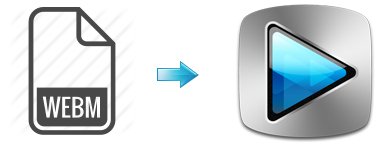
Offering high definition video quality while with a smaller file size than other web video files, now the WebM format enjoys a rising popularity. But the WebM format is only for HTML 5 websites to stream videos online and incompatible with many video editing softwares including Sony Vegas Pro. So when you try to import WebM videos into Sony Vegas Pro for further editing, you will find Sony Vegas Pro cannot accept it. If you are looking for a quick and easy way to get WebM to work perfectly with Sony Vegas Pro, you are right here! Read on to learn more details.
To transfer WebM videos to Sony Vegas Pro for editing smoothly, the easy workaround is to convert WebM to a more editing-friendly format, such a MPEG-2, which ensures the maximum efficiency and output quality when working with Sony Vegas Pro 8/9/10/11/12/13. Brorsoft Video Converter is the solid tool to help users to convert WebM to Vegas Pro MPEG-2 video easily and fast while keeping the original visual quality.
Besides, this powerful video converter also can convert other videos including MP4, MKV, MOV, MXF, MTS, etc to Vegas Pro, Pinnacle Studio, Windows Movie Maker, Avid Media Composer, Adobe Premiere Pro and more NLE supported format on Windows. Besides, with its built-in Editor, you can crop, trim, add effects, subtitles to your WebM files as you need. Download the tool and follow the guide below, you will be able to convert WebM to Sony Vegas Pro in few minutes.
How to Convert WebM files for Editing in Sony Vegas Pro
Step 1. Add video files
Run the best WebM to Sony Vegas Converter, and click the "Add" button to load .mkv videos. If you want to merge multiple clips just need to check the "Merge into one" box.

Step 2. Choose output format
Click "Format" bar to determine output format. Follow "Adobe Premiere/Sony Vegas" and select "MPEG-2(*.mpg)" as the output format. Besides, you can also choose WMV (VC-1) (*.wmv) if you want to get a relatively smaller output file.

Tip - Profile Settings: In case the default settings do not fit your requirement, you can click "Settings" button and enter "Profile Settings" panel to adjust video size, bit rate, frame rate, sample rate and audio channels. If you want to keep you 5.1 Audio Channels, please set ac3 as audio codec.
Step 3. Start conversion
Click "Convert" button to start convert WebM to MPG for importing to Sony Vegas Pro. When the conversion task is finished, click "Open" button to get the exported files. Now you have got it right, just to import and edit WebM files within Sony Vegas Pro 8/9/10/11/12/13 at ease.
Useful Tips
Copyright © 2019 Brorsoft Studio. All Rights Reserved.






