How to Solve OBS Files to HitFilm 4 Express Incompatible Issue
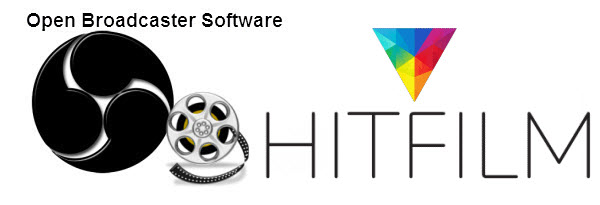
Q: I downloaded HitFilm 4 Express and when I import an OBS recording it won't support it. It says: "File Not Supported" Am I not able to edit OBS videos or is something going wrong?
Some guys post their issue in HitFilm forum as OBS files can't be imported to HitFim 4 Express. So, any way to fast solve the issue? For this purpose, we will share some tips to import OBS recordings to HitFilm 4 Express or HitFilm 5 Pro, HitFilm Pro 2017, etc versions for editing flawlessly.
As far as we know the default setting for OBS is .flv which isn't supported in Hitfilm. Change it in the settings to .MP4. Using the H.264 encoder in .mp4 you should be fine. If it still doesn't work, an ultimate solution is to convert OBS files to HitFilm more compatible format like MPEG-2 with a third party program.
Here we recommend you to use Brorsoft Video Converter for help. With it, you can convert all kinds of OBS FLV/MP4 files to HitFilm supported formats with zero quality lose. Besides transcoding OBS recordings, this software can convert all other popular video formats like MP4, AVI, MXF, Canon/Nikon DLSR MOV, WMV, MKV, FLV, M2TS, VOB, etc. To HitFilm 3/4 Express, HitFilm 5 Pro, Sony Movie Studio, Sony Vegas Pro, Adobe Premiere Pro CC/CS6/CS5, Windows Movie Maker, etc natively supported video formats with fast encoding speed. For Mac OS X, you can turn to Brorsoft Video Converter for Mac.
Download OBS Video Converter:
READ MORE:
Bandicam Video to Final Cut Pro | Bandicam Video to iMovie | Filmic Pro MOV to Premiere Pro | Filmic Pro MOV to Vegas Pro
How to Convert OBS files to HitFilm more edit-friendly MPEG-2 files
Step 1: Load OBS .flv or .mp4 videos to the OBS file converter program by clicking "Add"button, or drag the videos to the software directly.

Step 2: Click "Format"bar and choose "Adobe Premiere/Sony Vegas > MPEG-2 (*.mpg)"as output format on the drop-down menu.

Tip: Before conversion, you can click the "Settings"icon to customize the video/audio settings Bitrate of Video and Audio, the Codec of Video and Audio, Video Size, Sample Rate, Frame Rate, Audio Channels, etc. for HitFilm.
Step 3: Click the Convert icon under the preview window, and the program will start transcode OBS files for HitFilm.
When the conversion is finished, you can click "Open" button to get the generated .mpg files effortlessly. Afterwards, you can import converted OBS video clips into HitFilm 4 Express as well as HitFilm 5 Pro, HitFilm Pro 2017 for further editing.
Useful Tips
- Open OBS files in Sony Vegas
- Edit OBS files in Pinnacle Studio
- Edit OBS files in Avid MC
- Edit OBS files in Premiere Pro
- Edit OBS files in iMovie
- Edit OBS files to Davinci Resolve
- Edit OBS files to After Effects
- Edit OBS in Premiere Elements
- Import OBS files to Final Cut Pro
- Import OBS files to Corel VideoStudio
- Import OBS files to HitFilm Express
- Import OBS to Windows Movie Maker
- Upload OBS to YouTube
- Play OBS files in VLC
Copyright © 2019 Brorsoft Studio. All Rights Reserved.








