Sony Handycam and Pinnacle Studio Workflow
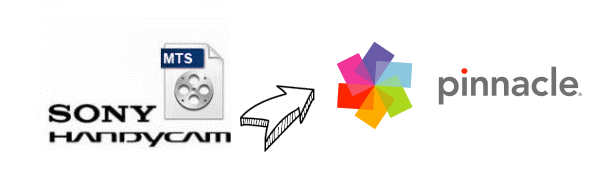
The Sony Handycam is great for professional and amateur users because of its relatively low price and excellent video quality. But something let users down: many users have been messing around when importing Full HD footage from Sony Handycam to Pinnacle Studio. If you have not found any better options for working Sony Handycam video in Pinnacle so far, don't seek any more. You can find the answer in this page right away.
As you see, Sony unveiled many striking Handycam camcorders including HDR-CX580, HDR-PJ260V, HDR-XR500, HDR-CX900, HDR-PJ790V, FDR-AX33, FDR-AX100 and more. However, when importing & editing Sony Handycam MTS files in Pinnacle Studio, most guys have a painful experience such as unsupported file format, not showing audio... Is there a fast reliable workflow that actually saves time and troubles?
Lucky enough, we've figured out an effective way to transfer videos from Sony Handycam to Pinnacle Studio. First, you can get Brorsoft MTS/M2TS Converter. It is one of the best Sony Handycam video converter on the market. With it, you can effortlessly transcode Sony Handycam MTS files to MPEG-2, which will create Pinnacle Studio friendly file format keeping the original quality. Besides, this software can also export DNxHD for Avid, MPEG-2 for Adobe Premiere Pro/Sony Vegas Pro, WMV for Windows Movie Maker and more NLE systems for native editing.
Download Sony Handycam MTS Converter:
Guide: Sony Handycam MTS files to Pinnacle Studio best workflow
Step 1: Add Sony Handycam footage
Install and launch the Sony Handycam to Pinnacle converter, and then click "Add Files" button to import your .mts or .m2ts from Handycam to the software.
Tip: If you wanna combine Sony Handycam video clips into one file, you can click the "Merge into one" box.
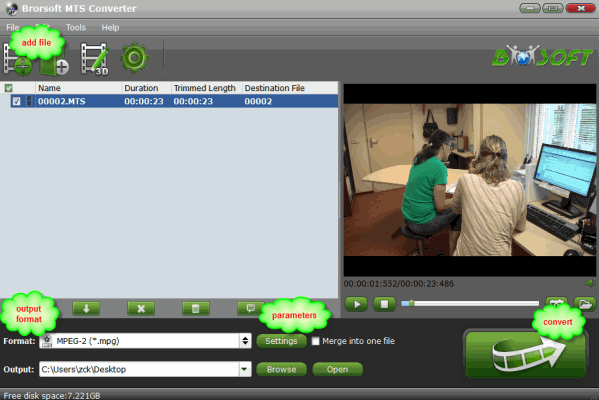
Step 2: Select output format
Click the "Format" bar and select "Adobe Premiere/Sony Vegas > MPEG-2 (*.mpg)" as output format on the drop-down menu. It ensures the smooth editing with Pinnacle.

Step 3: Adjust video, audio settings
Click "Settings" button if you'd like to customize advanced audio and video parameters like Video Codec, aspect ratio, bit rate, frame rate, Audio codec, sample rate, audio channels.
Step 4: Convert Sony Handycam MTS to Pinnacle Studio
Click the convert button under the preview window, the video converter will immediately start encoding Sony Handycam MTS for importing to Pinnacle Studio.
Soon after the conversion, just click "Open" button to get the converted Sony Handycam files to Pinnacle Studio 14/15/16 for editing perfectly.
Related Guides:
How to Convert Sony Handycam to iMovie
How to Convert Sony Handycam to Final Cut Pro
How to Play Sony Handycam files on Mac/Windows
Copyright © 2019 Brorsoft Studio. All Rights Reserved.







