How to Import 4K Video from YI 4K Action Camera to Premiere Pro

YI 4K Action Camera reaches new heights. Packing professional performance into a compact, streamlined body, the black YI 4K Action Camera makes capturing all of your adventures at resolutions up to UHD 4K fast, fun, and easy. And if you plan to get the YI 4K camera, you'd better read on to learn YI 4K to Premiere Pro workflow, which ensures you handle YI 4K recordings in Adobe Premiere Pro simply and smoothly.
From its specs, we know YI 4K Action Camera can capture 4K videos in MP4 format with H.264 codec. But the problem is, H.264 MP4 file format from YI 4K is beyond the compatibility of Adobe Premiere Pro CC, CS6, CS5. Something else, Premiere Pro CC can (usually) handle 4K files without much problem, but it is extremely hardware intensive. In most cases, editing 4K in Premiere Pro is very taxing on your computer. In order to work YI 4K footage in Adobe Premiere Pro smoothly, a better way is to transcode YI 4K to a more "edit" friendly codec and 1080p would be the best settings. The following paragraphs show you how to edit YI 4K MP4 files with Premiere Pro without bogging down your computer.
Well, with the help of Brorsoft 4K Video Converter for Mac, the process is surprisingly easy and can be done. Overall, this video conversion program can effortlessly encode/re-encode 4K H.264(MP4/MOV), XAVC, XAVC S, etc footage for smoothly importing and editing in various non-linear editing systems (NLE), including Adobe Premiere Pro, Avid Media Composer, Final Cut Pro, iMovie, FCE and more. If you work 4K files in Adobe Premiere Pro on Windows PC, please turn to 4K Video Converter to solve the issues.
 (Note: Click here for OS X 10.5)
(Note: Click here for OS X 10.5) 
How to Convert YI 4K Files to Premiere Pro Editable Format
Step 1. Load YI 4K footage
Run the program you just set up. Drag and drop the 4K video files to the converter. You can also hit Add files button to import videos to the app. In the right window, you can preview your videos.

Step 2. Choose output format
Click "Format" bar and choose Adobe Premiere/Sony Vegas -> MPEG-2(*.mpg) as output format for editing YI 4K in Adobe Premiere Pro with natively supported video codec.

Tip: If the default settings do not fit you requirement, you can click "Settings" icon to and enter "Profile Settings" panel to adjust video size, bit rate, frame rate, sample rate and audio channels. 1080p would be the best settings. Of course, if you wanna get Yi 4K workflow in Adobe Premiere Pro, you can keep the original video resolution.
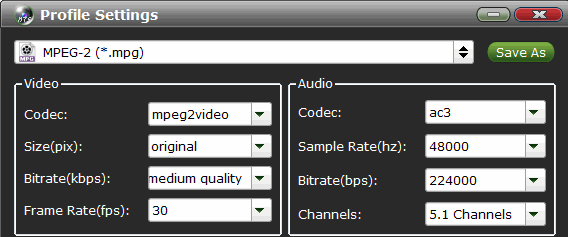
Step 3. Start YI 4K to MPEG-2 conversion
Hit the convert button to start converting YI 4K MP4 to MPEG-2. After the conversion, you can get the resulted videos from output folder for easier editing in Premier Pro CC/CS6/CS5/CS4. Just do what you want.
Useful Tips
- 5 Best 4K Video Converter for Mac
- Best 4K Video Downloader
- 4K Ultra HD Video Converter
- Downscale 4K to 1080p
- 4K workflow with FCP
- 4K workflow with iMovie
- 4K workflow with Avidemux
- 4K workflow with Premiere Pro
- 4K workflow with Avid MC
- 4K workflow with Sony Vegas
- 4K Workflow with After Effects
- 4K Workflow with DaVinci Resolve
- 4K Workflow with Premiere Elements
- 4K Workflow with Movie Maker
- 4K Workflow with EDIUS
- 4K Workflow with HitFilm
- 4K Downscaling to 1080p
- 4K Workflow with PowerDirector
- 4K Workflow with Pinnacle Studio
- 4K AVC-Intra to Premiere Pro
- DJI Mavic 2 Pro 4K in Premiere Pro/FCP/Avid Media Composer
- Upload 4K Videos to YouTube
- Upload 4K Videos to OneDrive
- Play 4K in VLC
- Play 4K in Plex
- Play 4K in QuickTime
- Play 4K on Android
- Play 4K on Xbox One S
- Play 4K on Apple TV 4K
- Play 4K on Vizio TV via Kodi
- Play 4K on Shield TV via Plex
- Play 4K on PC without Lag
- Play 4K in Windows Media Player
Copyright © 2019 Brorsoft Studio. All Rights Reserved.






