Converting MKV to MP4, MOV, AVI, FLV, WMV, M4V...

Nowadays, we can easily access various sorts of MKV files due to it's an open standard free container format. However, MKV format doesn't have a very strong compatibility with portable devices, media players, editing programs, etc. That's why so many people are seeking for the best way to convert a .mkv file. Well, this article will shows you an easy way to convert MKV to MP4, MOV, AVI, WMV, FLV, MPEG, M4V for more convenient playing and sharing.
To convert MKV videos, what you need is a third-party program that can accomplish the task. Among various MKV converter, Brorsoft Video Converter is the one that you shouldn't miss. This video converter is fully compatible with the latest Windows 8 and an equivalent Mac version- Video Converter for Mac is also provided to help you convert MKV video to MP4, MOV, AVI, FLV, MPG, etc on Mac OS X (macOS Sierra) without any hassles. In addition to converting MKV files, it can also convert almost all other regular video/audio formats as you need. Now download the right version and follow the step-by-step guide below to finish the conversion.
Download the best MKV Converter:

 (Note: Click here for OS X 10.5)
(Note: Click here for OS X 10.5)
How to Convert MKV to MP4, MOV, AVI, WMV, FLV, M4V, etc.
Note that this guide uses the screenshots of Video Converter Windows (Windows 8 included) version. The MKV conversion on Mac OS X is almost the same, just get the similar version.
Step 1. Add MKV videos to the converter
Launch the MKV Video Converter and click the Add Files button to browse and import the MKV files from your local disk to the program. You can load multiple files at a time for this MKV video converter supports batch conversion.
Tip: If you want to merge all MKV videos into one file, tick the "Merge into one file" option.

Step 2. Select the output video format
Click Format bar to get the format list and select a proper export format. As you can see, various regular video formats like MP4, MOV, MKV, FLV, WMV, AVI, etc. are available in the Common Video profile.

P.S. This conversion app provides 100+ video presets for Asus Transformer, Galaxy Tab, iPad, Apple TV, Galaxy S4, Nook HD and more, allowing you to convert MKV movies to fit your different portable media players.
Step 3. Specify the video, audio settings
You can change the format parameters by click the Settings bar. The video size, video encoder, frame rate, bit rate, audio encoder, channel and more other parameters can be adjusted in this Settings option.
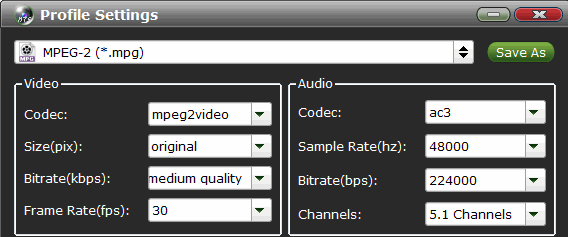
Step 4. Start to convert MKV
When all settings are done, click the big Convert button to begin the MKV conversion process. When the conversion completes, click Open button to get the converted video files for easy playing, editing, and uploading.
Related Guides:
Convert AVI to MP4/MOV/MKV/WMV/MPG
Convert MOV to AVI/MP4/WMV/MPEG
Convert VOB to AVI/MP4/MKV/WMV/MOV
Convert MP4 to MOV/AVI/FLV/WMV/MKV
Convert MPG to MOV/AVI/MKV/MP4/WMV
Convert FLV to WMV/MP4/MOV/AVI/WMV
Convert TS to MPEG/MOV/WMV/AVI/MKV
Convert ASF to MP4/MOV/MKV/FLV/MPG
Convert WebM to MP4/MOV/AVI/WMV/MPG
Convert XAVC(S) to MP4/MOV/MPG/AVI/MKV
Convert DAT to MP4/WMV/MOV/MKV/AVI
Useful Tips
- MKV to Final Cut Pro
- MKV to iMovie
- MKV to VirtualDub
- MKV to Adobe Premiere
- MKV to Avid Media Composer
- MKV to Pinnacle Studio
- MKV to Sony Vegas
- MKV to Sony Movie Studio
- MKV to Windows Movie Maker
- MKV to Cyberlink PowerDirector
- MKV to Davinci Resolve
- MKV to After Effects
- MKV No Sound Issue- Fixed
- Convert MKV DTS to AC3 5.1
- Convert MKV to Multi-track MP4
- Convert MKV to MP4 with Handbrake
- Convert MKV to DivX
- Remux MKV to MP4
- Convert 4K MKV to MP4
- Play MKV via Plex
- Upload MKV to YouTube
- Play MKV on Macbook Pro
- Play MKV on Google Drive
- Play MKV via JRiver
- Play MKV on Xbox One
- Play MKV on Xbox 360
- Play MKV on Xbox One S
- Play MKV on iTunes
- Play MKV via Plex on Apple TV
- Play HEVC MKV on ATV 4
- Play MKV on REDMI NOTE 4
- Play HEVC MKV on Xbox One X
- Play MKV on Gear VR No Sound
- Play MKV on DVICO TVIX-HD
- Play MKV on Android TV
- Play MKV with FLAC on Samsung TV
- Play MKV on Samsung TV
- Play MKV on Sony TV
- Play MKV on Philips TV
- Play MKV on LG Smart TV
- Play MKV on Panasonic TV
- Play MKV on Toshiba TV
- Play MKV on Amazon Fire TV
- Play MKV on Apple TV 4K
- Play MKV in Windows 8
- Play MKV on Mac OS X
- Insert MKV to PowerPoint
- Play MKV on PS3
- Play MKV on PS4
- Play MKV on Emby
- Play MKV in VLC
- Play MKV on Roku 3
- Play MKV from NAS
- Play MKV on iPad Air
- Play Torrent MKV on iPad
- Play MKV on Galaxy S9
- Play MKV on Galaxy Tab 4
- Play MKV on Google Pixel 2 XL
- Play MKV on Sony Xperia XZ Premium
- Play MKV on Android devices
- Play MKV on Chromebook Plus
- Play MKV in Movies & TV App
- Play MKV on Minix Android Box
- Play MKV on Blu-ray Player
- Play MKV in Windows Media Player
Copyright © 2019 Brorsoft Studio. All Rights Reserved.






