Get Samsung/Sony/Panasonic Blu-ray Player to Play MKV Files

"I have a Sony Blu-ray player, and a Sony TV. I have put some video files on my laptop and set it up so that I can see videos on my TV and Bluray player. Problem, it would seem, is that the player only shows MPEG files, not MKV files. Anyone know a fix for this?"
Intending to play MKV files on Blu-ray Player for enjoyment with big screen? Well, as the above quoted issues, something frustrating may let you down- MKV movie files are not supported by your Blu-ray player no matter through USB or DLNA. Now we'd like to share tips and tricks to help you transfer and watch MKV movies on Blu-ray Player without hassle.
First of, please check the model number of the Blu-ray player that you have. Some Blu-ray players like LG Blu-ray 5.1 not only supports playing MKV files from a USB HDD up to a size of 2TB but it can also handle most of the audio codecs as well including AAC, AC3, DTS and even DTS-HD. Well, for those Samsung/Sony/Panasonic/LG Blu-ray players who lack MKV format support, you need to convert MKV to a more compatible format like DivX .avi with a third-party tool. Learn details below.
Tutorial: How to Get MKV to Play on Blu-ray Player?
Download and install Brorsoft Video Converter
This video converter has been proven to be an outstanding MKV to Blu-ray Player converter. With it, you can transcode all kinds of MKV videos(including DTS encoded MKV) to Blu-ray player friendly format like Divx etc effortlessly. In addition, it can also perfectly convert to DivX from all kinds of video formats like AVI, WMV, MOV, Xvid, MKV, and MTS as well as convert between all popular video formats. What's more, with the built-in editor, you can trim, crop, adjust special effect to your source video, so that you get the very part and effects at your will. If you are a Mac user, you can turn to Brorsoft Video Converter for Mac (macOS High Sierra, macOS Sierra included), which has the same function as the Windows version.
Step 1: Add MKV videos
Launch the MKV Video Converter. When the main interface pops up, you can see some buttons also with a preview window on the right. Click "Add video" button to load your MKV videos or directly drag the footage to the program.
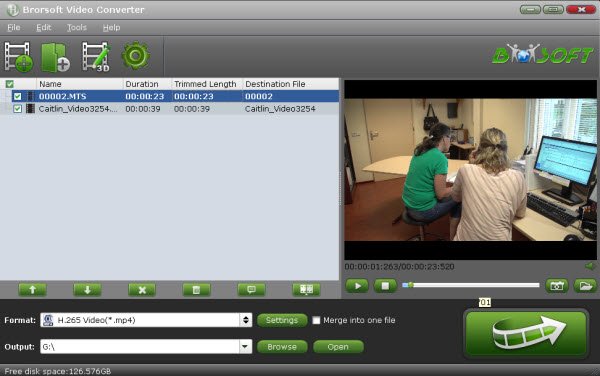
Step 2: Choose output format
Go to the format bar to select "DivX AVI" from "Common Video" or "HD Video" category under "Format".
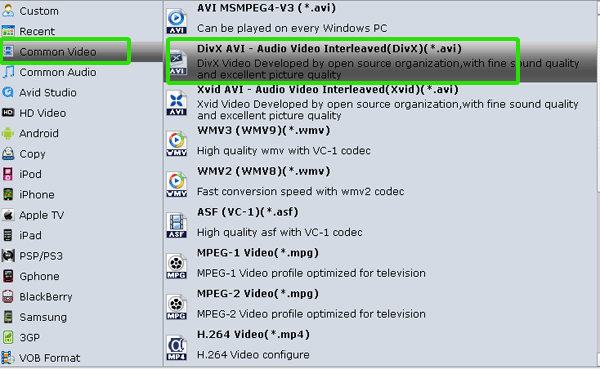
Step 3: Custom V/A Settings for Blu-ray player
If the default A/V settings cannot fit your needs, you can click "Settings" button to custom the output video and audio settings by yourself. But if you are not good at it, you'd better use the default parameters, they will ensure you a good balance between file size and image quality basically.
Step 4: Convert MKV video for Blu-ray player
Hit the "Convert" button on the bottom-right corner of this MKV to Blu-ray Player Converter to start performing video conversion. Once the conversion process shows in 100%, click "Open" to get the output videos and then stream/transfer the files to your Blu-ray Player for great enjoyment.
Useful Tips
- MKV No Sound Issue- Fixed
- Convert MKV DTS to AC3 5.1
- Convert MKV to Multi-track MP4
- Convert MKV to MP4 with Handbrake
- Convert MKV to DivX
- Remux MKV to MP4
- Convert 4K MKV to MP4
- Play MKV via Plex
- Upload MKV to YouTube
- Play MKV on Macbook Pro
- Play MKV on Google Drive
- Play MKV via JRiver
- Play MKV on Xbox One
- Play MKV on Xbox 360
- Play MKV on Xbox One S
- Play MKV on iTunes
- Play MKV via Plex on Apple TV
- Play HEVC MKV on ATV 4
- Play MKV on REDMI NOTE 4
- Play HEVC MKV on Xbox One X
- Play MKV on Gear VR No Sound
- Play MKV on DVICO TVIX-HD
- Play MKV on Android TV
- Play MKV with FLAC on Samsung TV
- Play MKV on Samsung TV
- Play MKV on Sony TV
- Play MKV on Philips TV
- Play MKV on LG Smart TV
- Play MKV on Panasonic TV
- Play MKV on Toshiba TV
- Play MKV on Amazon Fire TV
- Play MKV on Apple TV 4K
- Play MKV in Windows 8
- Play MKV on Mac OS X
- Insert MKV to PowerPoint
- Play MKV on PS3
- Play MKV on PS4
- Play MKV on Emby
- Play MKV in VLC
- Play MKV on Roku 3
- Play MKV from NAS
- Play MKV on iPad Air
- Play Torrent MKV on iPad
- Play MKV on Galaxy S9
- Play MKV on Galaxy Tab 4
- Play MKV on Google Pixel 2 XL
- Play MKV on Sony Xperia XZ Premium
- Play MKV on Android devices
- Play MKV on Chromebook Plus
- Play MKV in Movies & TV App
- Play MKV on Minix Android Box
- Play MKV on Blu-ray Player
- Play MKV in Windows Media Player
Copyright © 2019 Brorsoft Studio. All Rights Reserved.








