Playing MKV Files on Gear VR No Sound - The Solution
Gear VR, also called for Samsung Gear VR, is a mobile virtual reality device developed by Samsung Electronics in collaboration with Oculus VR. Combined with a compatible Samsung device (Galaxy Note 5 or Galaxy S6/S6 Edge), users are allowed to jump into the world of virtual reality gaming and entertainment. At present, more and more customers choose to buy it for viewing 3D movies with 3D terrific effect at home. However, a series of technical problems are coming to us likewise. Among them playing MKV video files on Gear VR without sound would be the most typical one. If you are unfortunate to stuck in the same trouble, you won't miss to read on this article!
In essence, MKV files in 2D or 3D SBS(Side-by-Side) work on Gear VR, but the audio has to be encoded in AAC or MP3 for stereo. On the contrary, AC3 audio and DTS Dolby don't seem to work due to high licensing costs. In order to fix such annoying issue, there are two options you can choose: convert your video files with AC3 audio to a Gear VR compatible video/audio or root your phone and add codecs for AC3.
Solution 1: Convert MKV with AC3 to Gear VR supported format
By this way, a video converter is absolutely needed. Here I'm going to take Brorsoft Video Converter as an example to fast walk you through the process of converting. Overall, the program is a professional HD Video Converter, which comparatively has better output quality, in particular HD videos and intuitive interface. With it, you can convert MKV format to 3D SBS MKV with AAC or MP3 audio codec just with one-click. Also there are other 3D formats for you to choose, such as MP4 which is supported by Gear VR, too. If you are Mac users, please turn to Video Converter for Mac.
Step 1. Load video files
Run the program and load your source video files MKV into it.

Step 2. Decide output format
Tap on "Format" bar and find "3D Video", there are a lot of format options for you. "MP4 Side-by-Side 3D Video (*.mp4)" is recommended for Samsung Gear VR. Of course, "MKV Side-by-Side 3D video", "MP4 Side-by-Side 3D video" are also supported.
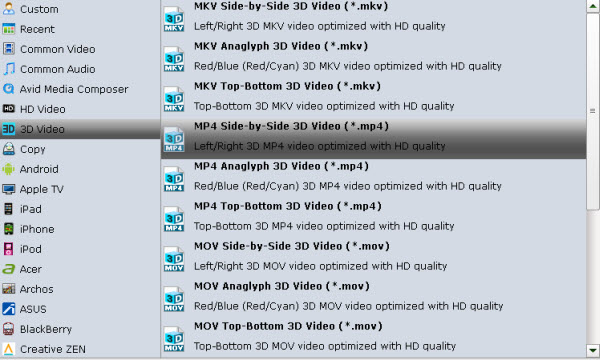
Step 3. Specify video/audio parameters
Click Settings button to adjust video/audio parameters like video resolution, bitrate, audio codec, audio channel. According to my experience, anything over 720p does nothing but turn battery energy into heat, due to the screen resolution.
Step 4. Start encoding MKV to Gear VR
Click Convert button to start converting MKV to Samsung Gear VR friendly video. After the conversion, you can get the resulted videos by clicking the Open button.
Solution 2. Root your phone and add codecs for AC3
Following is the guide:
1. Put the file media_codecs.xml in the folder system/etc
2. Put the files libsac3d.so & libsomxac3d.so in the folder system/lib
3. Set permissions to all 3 files: 0644 (owner: root/root)
4. Reboot
Above are two solutions for Gear VR playing MKV movie with AC3 audio. You can try both of them to enable MKV with AC3 playable in Gear VR.
P.S. Besides viewing MKV video on Gear VR, if you also wanna put other media files like MXF, VOB, 3D YouTube videos as well as DVD, Blu-ray movies to Gear VR for stunning playback, you can turn to Blu-ray Video Converter Ultimate to get help, which is an all-in-one video app that helps you to convert AVI, WMV, MOV, TiVo, VOB, MPG as well as Blu-ray, DVD to Gear VR friendly video. For those who are running on Mac OS X(Sierra, El Capitan included), you can get iMedia Converter for Mac to achieve your goal.
Useful Tips
- MKV No Sound Issue- Fixed
- Convert MKV DTS to AC3 5.1
- Convert MKV to Multi-track MP4
- Convert MKV to MP4 with Handbrake
- Convert MKV to DivX
- Remux MKV to MP4
- Convert 4K MKV to MP4
- Play MKV via Plex
- Upload MKV to YouTube
- Play MKV on Macbook Pro
- Play MKV on Google Drive
- Play MKV via JRiver
- Play MKV on Xbox One
- Play MKV on Xbox 360
- Play MKV on Xbox One S
- Play MKV on iTunes
- Play MKV via Plex on Apple TV
- Play HEVC MKV on ATV 4
- Play MKV on REDMI NOTE 4
- Play HEVC MKV on Xbox One X
- Play MKV on Gear VR No Sound
- Play MKV on DVICO TVIX-HD
- Play MKV on Android TV
- Play MKV with FLAC on Samsung TV
- Play MKV on Samsung TV
- Play MKV on Sony TV
- Play MKV on Philips TV
- Play MKV on LG Smart TV
- Play MKV on Panasonic TV
- Play MKV on Toshiba TV
- Play MKV on Amazon Fire TV
- Play MKV on Apple TV 4K
- Play MKV in Windows 8
- Play MKV on Mac OS X
- Insert MKV to PowerPoint
- Play MKV on PS3
- Play MKV on PS4
- Play MKV on Emby
- Play MKV in VLC
- Play MKV on Roku 3
- Play MKV from NAS
- Play MKV on iPad Air
- Play Torrent MKV on iPad
- Play MKV on Galaxy S9
- Play MKV on Galaxy Tab 4
- Play MKV on Google Pixel 2 XL
- Play MKV on Sony Xperia XZ Premium
- Play MKV on Android devices
- Play MKV on Chromebook Plus
- Play MKV in Movies & TV App
- Play MKV on Minix Android Box
- Play MKV on Blu-ray Player
- Play MKV in Windows Media Player
Copyright © 2019 Brorsoft Studio. All Rights Reserved.






