Top 3 Ways to Remux MKV to MP4 without Conversion

Have hundreds of MKV files and need to remux to MP4? Which is the best way? Well, this article presents you top 3 options to remux MKV to MP4 which guarantees no quality loss.
Method 1. Ffmpeg to remux MKV to MP4
Ffmpeg is an audio/video encoding tool and it can handle multiple tasks. It's lossless when you remux your file format from MKV to MP4. When it operating to remux, the content of the video (or the audio) won't be altered. As a result, the only thing it changed during the process is the container. What I must mention is that it's very convenient and user-friendly because we don't need to set parameters.
Step 1: Download and install appropriate version for your device.
Step 2: Type in command
Command ───ffmpeg -i G:A.MKV -c:v copy -c:a copy A.MP4 (Here A .MKV is the input filename and A.MP4 IS the output filename. G refers to the disk where you save your file into. If you have already copied your original file into bin.catalog, you can delete G: in the command )
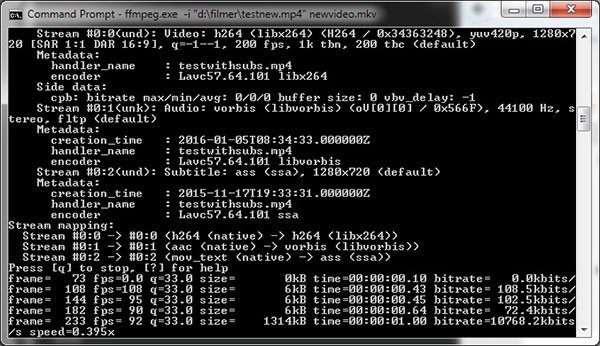
Method 2. Handbrake to remux MKV to MP4
The second software we recommended here is Handbrake. It's a ripping tool, meanwhile creates MP4 files with excellent video and audio quality. Also, it can function as a tool to remux an MKV file into MP4 format. Just follow the steps below, and you'll find it easy to convert MKV to MP4.
Step 1: Download Handbrake
Download and install Handbrake into your device.
Step 2: Check the settings
Between "Constant Quality" and "Average Bitrate(kpbs)", you need to select "Constant Quality". Also, adjust the seekbar (From left to right, the quality will be increased). In addition, the slider on the right of "×264 Present" can determine the speed of the decoding process.( From left to right, it would be slower to have it finished and the file we get would be smaller)
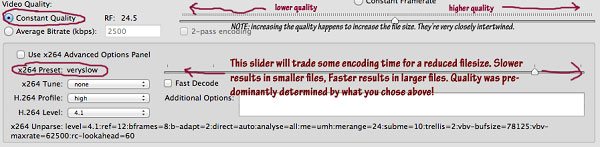
Step 3: Select files that you want to operate
Hit the tab "source", select the files that you're gonna to remux its format and have "browser" clicked.
Step 4: Remux MKV to MP4
Click the tab"format", and select "MP4". You’re done.
Note: It would lose quality to some extent that you'll not distinguish and it is a little time-consuming.
Method 3. Brorsoft Video Converter to remux MKV to MP4
Brorsoft Video Converter not only allows users to convert a wide range of UHD 4K, HD and SD videos regardless of formatsMP4, MOV, WMV, AVI, XAVC, XAVC S, MPEG, VOB, TiVo recordings, MXF, MTS/M2TS, FLV, 3GP, 3G2, DivX, XviD, but also supports remuxing kinds of video files from MKV to MP4, MKV to MOV, MP4 to TS, MP4 to MOV... It has both Windows and Mac versions.
Step 1. Run the MKV to MP4 remuxer, click Add button to load MKV files. You can add several files as it supports batch remuxing.

Step 2. Hit Format bar and choose Remux > MP4 Video Remux (*.mp4) as target format. This format lets you directly remux source video to MP4 format.
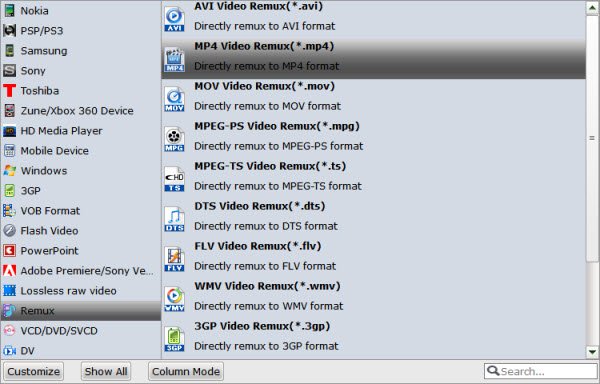
Step 3. Finally, start remuxing MKV to MP4 by clicking Convert button. Hit Open button you can locate the generated video.
Useful Tips
- MKV No Sound Issue- Fixed
- Convert MKV DTS to AC3 5.1
- Convert MKV to Multi-track MP4
- Convert MKV to MP4 with Handbrake
- Convert MKV to DivX
- Remux MKV to MP4
- Convert 4K MKV to MP4
- Play MKV via Plex
- Upload MKV to YouTube
- Play MKV on Macbook Pro
- Play MKV on Google Drive
- Play MKV via JRiver
- Play MKV on Xbox One
- Play MKV on Xbox 360
- Play MKV on Xbox One S
- Play MKV on iTunes
- Play MKV via Plex on Apple TV
- Play HEVC MKV on ATV 4
- Play MKV on REDMI NOTE 4
- Play HEVC MKV on Xbox One X
- Play MKV on Gear VR No Sound
- Play MKV on DVICO TVIX-HD
- Play MKV on Android TV
- Play MKV with FLAC on Samsung TV
- Play MKV on Samsung TV
- Play MKV on Sony TV
- Play MKV on Philips TV
- Play MKV on LG Smart TV
- Play MKV on Panasonic TV
- Play MKV on Toshiba TV
- Play MKV on Amazon Fire TV
- Play MKV on Apple TV 4K
- Play MKV in Windows 8
- Play MKV on Mac OS X
- Insert MKV to PowerPoint
- Play MKV on PS3
- Play MKV on PS4
- Play MKV on Emby
- Play MKV in VLC
- Play MKV on Roku 3
- Play MKV from NAS
- Play MKV on iPad Air
- Play Torrent MKV on iPad
- Play MKV on Galaxy S9
- Play MKV on Galaxy Tab 4
- Play MKV on Google Pixel 2 XL
- Play MKV on Sony Xperia XZ Premium
- Play MKV on Android devices
- Play MKV on Chromebook Plus
- Play MKV in Movies & TV App
- Play MKV on Minix Android Box
- Play MKV on Blu-ray Player
- Play MKV in Windows Media Player
Copyright © 2019 Brorsoft Studio. All Rights Reserved.






